Top 7 Less Known WordPress Tips and Tricks
From business blog to an e-commerce site – everything can be run on WordPress. The specialty of WordPress is anybody can use this platform to build an authority site. Although it requires a little bit of knowledge to understand the features of this CMS, the level is minimum, and that is why anybody can get started with this platform. WordPress comes with hundreds of free themes and plugins to decorate your site according to your requirements. Apart from that, you can certainly opt for the premium themes as well as plugins. However, here are few less known WordPress tips and tricks those will help you to understand this platform better and let you do more.
1] Add CSS Class to Menu
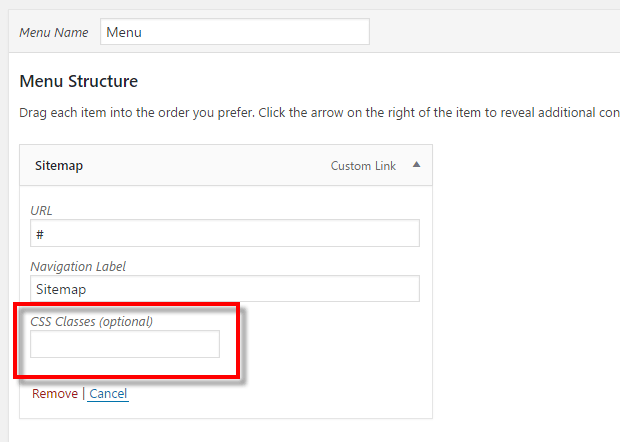
Sometimes, we want to decorate menus in navigation differently. For example, there are many people, who want to use a different color for different menus. By default, WordPress users cannot do so by changing anything in style.css since WordPress uses the same class to define all the menus. This trick would let you add different CSS classes to different menus. There go to Appearance > Menus. You can find a Screen Options button on your top right corner. Click on that and make a tick in the checkbox visible before CSS Classes. Following that, you can find a CSS Classes box while editing the menu.
2] Change /category and /tag in URL
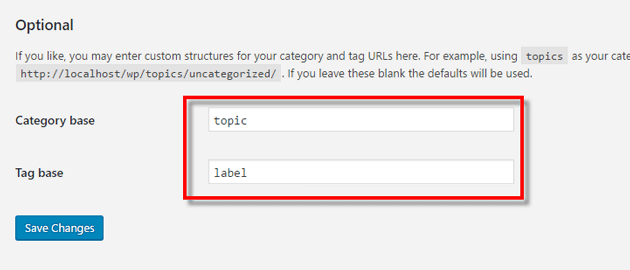
To categorize posts, WordPress allows users to include Category and Tag. Whenever you create a Category or Tag, you can find that like this,
http://your_domain.com/category/category_name
or
http://your_domain.com/tag/tag_name
If you are one of them, who wants to change the default /category or /tag in URL, here is the trick. However, you should make this change while starting the blog. Otherwise, it will give you 404 error. Anyway, go to Settings > Permalinks. On your right-hand side, you can Category base and Tag base. Enter the word that you want to show in the place of /category and /tag. They should not be the same.
3] Edit Posts in Bulk in WordPress
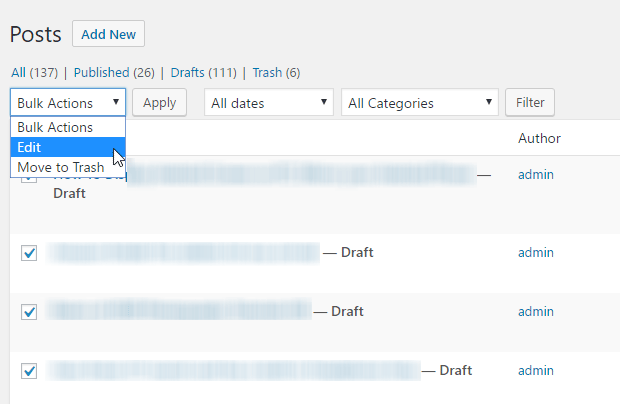
Let’s assume that you have 400 posts on your blog. However, you have made any change, and now you want to change the category of around 50 posts. There are two ways to do so. First, you can open each post one by one and change the category. Or, you can edit the category in bulk. Not only that but also you can add Tags, assign author, allow/block comments, pings and change post status. To do so, open All Posts page and select all the posts that you want to edit. Click on the Bulk Actions box and select Edit. Click on Apply and make all the changes that you want to do. At last, click on Update button. For your information, you can do the same with Pages as well.
4] Add Static Page as Homepage of Your Blog

WordPress themes show latest posts as your homepage. That means it is a dynamic page, which gets changed whenever you publish a post. However, this is also possible to set a static landing page as your homepage. For instance, you want to show a something like some stats, etc. on your homepage. For that, you need to create a static page and then, follow these steps. Open Settings > Reading. On your right side, you can Front page displays. Select A Static page and set the Front Page and Posts page respectively.
5] Password Protect WordPress Posts
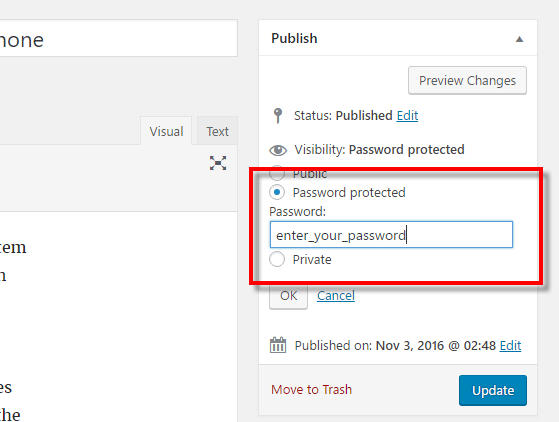
By default, your setup allows all people to view all posts you publish. However, some people often try to create a different kind of site. For example, you do not want to allow people to check your posts before doing a certain task. Therefore, you can simply lock that post down and share the password when that person completes the required task. Creating a password protected post on WordPress is very easy and not much time consuming. At first, complete the whole post. Now, you can find an Edit button next to Visibility: Public under the Publish section. Click on that, select Password Protected and enter your password. Now, if you publish the post with that status, you can find an Enter Password box where you have to write down your password to unlock the post.
6] Manage WordPress Plugins in Bulk

Previously, it was not possible to Activate, Deactivate or Delete your plugins in bulk. However, now WordPress allows users to do so with multiple plugins at once. For example, you have ten plugins that you do not need anymore. Obviously, you want to delete them as soon as possible. Instead of taking charge of them one by one, you can select all the plugins, click on Bulk options button and select an action that you want to take on.
7] Resize Image on WordPress

Suppose, your theme’s featured image size is 746 x 483 pixel. But, you have uploaded a larger image. Obviously, your site will create multiple files based on the settings and also, your featured image would look awkward. Instead of re-uploading the image with the proper size, you can use the WordPress to scale it according to your requirement. For that, open an attachment page and hit the Edit Image button. Following that, you can change the dimension, aspect ratio, enter SEO details and more.
There are more other things what you can do on WordPress. However, these are some of the features what people often neglect but they do a great job.