WinLaunch: Mac OS X like Launcher for Windows
If you have used Mac, you might have noticed than it has an in-built launcher that helps users to consolidate all installed apps in one place. This launcher doesn’t come with tons of options or features but this is useful.
Although, Windows 8 and later version of Windows users can use Metro screen, where this is possible to get all installed apps. However, if you do not like to use Metro screen and want to get a dedicated launcher like Mac OS X on Windows, here is a solution. This solution will let you gather specific apps in accordance with your requirements.
Introducing WinLaunch
As Windows doesn’t have any launcher, users can simply utilize this app. WinLaunch is available for Windows Vista, Windows 7, Windows 8 and Windows 8.1. This is a free software and works without any problem. You can download WinLaunch from here.
Read Also: Launch programs,Folders and Files using key combinations in Windows
How to install and use WinLaunch on Windows?
This is simple and doesn’t require any expert knowledge. At first, download the set up file or the installer from the official website. You will get the file from aforementioned link. After downloading the installer, double click on it and download the installation files. To install this software, you must have valid internet connection. Otherwise, it will not be able to download the required files.
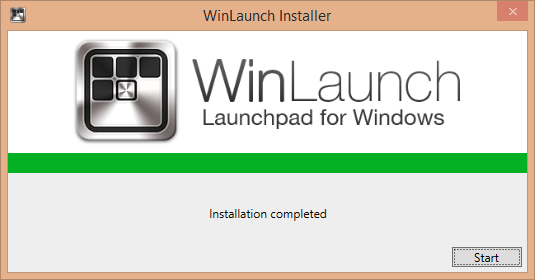
After installing it successfully, you will get a small popup window, which looks something like the following picture,
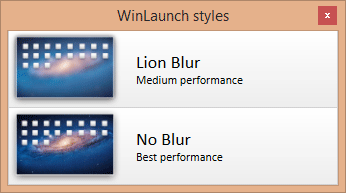
You have two options. You can choose either Lion Blur or No Blur. According to the WinLaunch recommendation, No Blur provides the better performance. Therefore, it would be better if you select this option.
I have personally tested both editions. Nevertheless, I haven’t got any major difference. Anyway, right after choosing one option, you will get a bigger window and a text something like the following picture,

Now, you can add any application in the launcher. To add any application, at first, hit the “F” button so that the window gets smaller size. After that, you can use drag & drop technique to add any application.
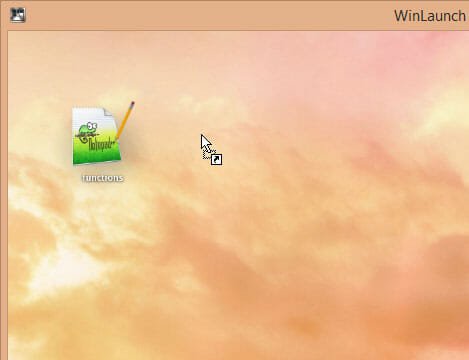
This is also possible to pin any specific file (audio, video, image etc.) to this window instead of dedicated software icon.
To open WinLaunch frequently, you can pin the app to your Taskbar or place your mouse on the top left section of your screen.
That’s it. WinLaunch comes with couple of settings to run it according to your wish and requirements.

For example, you can change the theme, wallpaper, enable/disable tablet mode, run it for multi-screen, change hot corner and more others.
Final Word
There are more other similar software such as Rocket Dock, Object Dock, RK Launcher etc. but they work like a dock of Mac. However, if you want to get a launcher, WinLaunch seems pretty useful. On the other hand, as this is free, there is nothing to lose.
One more thing that you should know is WinLaunch is currently under development and available as beta version. Hence, you can get some bugs while using this on your PC.