Windows Clipboard Guide: How to do Things with Windows Clipboard
Windows clipboard allows you to copy and store text, images, files and even folders temporarily in system memory, which can be used by other programs and applications. It acts as a scratchpad where you can save data from different applications and use them on other programs etc.
But the Windows clipboard has some drawbacks which are worth mentioning:
- You cannot store multiple items in the clipboard. This includes text, links, images, files and folders.
- The clipboard data is gone when you turn off the computer.
- The data copied in clipboard remains until you turn off the computer. This makes the copied data vulnerable and re-usable by anyone in your absence.
- Exporting clipboard content to an email address or an online location may be problematic.
Following are some tips and tricks to get more out of Windows clipboard and use it efficiently
Copy and Paste Multiple Text items in Windows clipboard
Get Winklipper – a free clipboard management program for Windows which lets you clip and store multiple text items in Windows clipboard. The program sits in Windows system tray, copies items automatically and stores them in multiple clipboard channels so that you can later paste them in any application Window.
Winklipper can store up to 30 text items at a time. Whenever you want to paste a specific item from Winklipper, right click the system tray icon and select the item to paste. The application is portable and thus can be used from an USB drive without installing anything or modifying the registry.
Automatically Copy Selected Text in Windows Clipboard
DragKing lets you copy selected text in Windows clipboard automatically. You can work in any program and the program copies whenever you highlight some text. The program also shows you the number of characters and words copied from the system tray pop up. (also read: automatically copy selected text in Firefox)
Clear Windows Clipboard Data Manually
If you are afraid that someone else might get access to your Windows clipboard data in your absence, try deleting the Clipboard data manually. Open Run and type clipbrd. This will open the Windows clipboard manager.

Go to Edit and select “Delete” to clear the Windows clipboard data.
Clear Windows Clipboard Contents Automatically
If you want to automatically delete clipboard data after regular intervals, try Autoclipper. Just double click the application and it will delete the entire clipboard data.
Copy and Paste multiple Files, Images or Folders in Windows Clipboard
Use Archiveclipboard – an all in one application that can copy multiple text items, images, files and folders in Windows clipboard.
Double click the text, image or any other file in the ArchiveClipboard window and it will be pasted in the destination folder or program window. A must use tool for geeks.
Launch Specific programs while copying Items in Windows Clipboard
Suppose you want to open the browser when you copy a link, Microsoft Outlook when you copy an email address and Microsoft Word whenever you copy some text. How can you automatically open certain programs depending upon the type of clipboard data?
You must try Clipboard Monitor. This application monitors your copying type and opens applications and programs depending upon the type of clipboard content. If you copy a folder path, it opens the Windows explorer and if you copy an email address it opens Microsoft Outlook and so on. Thanks Keith.
Automatically Save Clipboard data Online
If you want to automatically save an online copy of whatever you copy in Windows clipboard, try ControlC. First download the desktop tool (free for the first three months) and sign up for an account. Whenever you copy some text, a copy of the item is returned to your ControlC account, so that you can retrive it later.
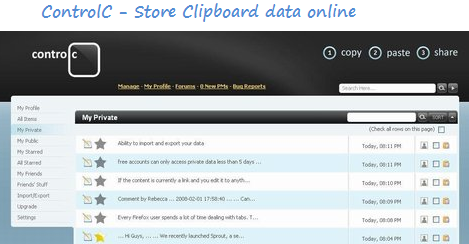
Clipboard data can be made public or private and is limited to texts and links only.
Send Images and Text Clippings from Windows Clipboard to an Email Address or FTP Server
ClipboardCC is a brilliant program which can send text and images to an email address or an FTP server whenever you copy something in Windows clipboard. You can specify an email address in the program settings and ClipboardCC will automatically send that text to the email address you choose.
There is Clupper – a desktop tool to send images, files and folders to an FTP server and TinyGrab – a screen capture tool that can upload images to an FTP server from desktop. But ClipboardCC is even better as you can upload an image to your Picasa web albums directly from Windows clipboard.
Scribbler – Desktop Widget to Remember Clipboard Content
The Scribbler widget can keep a history of Clipboard data and it displays a history of all texts and URL’s you have copied. What’s unique about Scribbler is that it automatically removes duplicates from clipboard items.
Scribbler remembers the text and URL’s even after you shutdown the computer. The file paths and links are clickable and the widget works with Yahoo widgets for Mac and Windows. Thanks Lifehacker.
Clip Text Items in Firefox
If you use Firefox and want a way to organize text snippets which you use frequently, try Clippings. Clippings is a brilliant Firefox add-on to store snippets of text which can be accessed from the right click context menu.
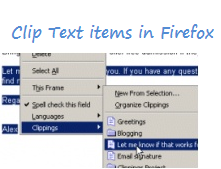
To paste an item from Clippings, Just right click on a text area and select the name of the clip you want to paste. You can clip snippets from web pages, email messages etc and assign keyboard shortcuts to quickly paste them in text forms.
What’s your favourite Clipboard trick? Share your ideas with us through a comment.
Hello
Where can you find the “Autoclipper” program mentioned above?