Three Web Browser Tricks You Are Probably Unfamiliar With
If you are reading this article, chances are you are using a web browser. If so and if you are on a non-mobile platform, then you are most likely using Mozilla Firefox or Google Chrome to browse the web. These are the two most acclaimed browsers available at the moment, having a merged usage share of over 50%. The following picture shows which browser is most used in each country:

Even though these browsers are very customizable, with several addons and plugins available, there are some browser tricks that most people do not know or are unfamiliar with. In this article I will present three of them which raise productivity and save time, also contributing for a better browsing experience.
Use Privacy Mode to Open Multiple Accounts Within the Same Service
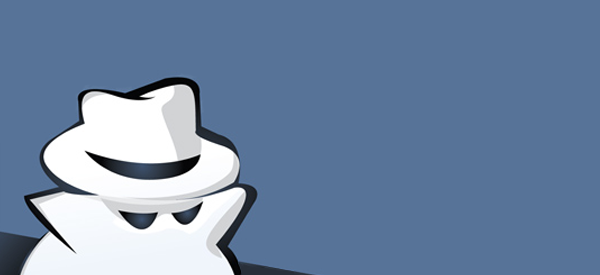
As the name suggests, “Privacy Mode” is a mode where your privacy is somewhat protected, specially on the user side – it does not record history, cookies neither downloads, but it does not cover your tracks entirely.
Anyhow, another great use for this feature, called “Private Browsing” in Firefox and “Incognito Mode” in Chrome, is the possibility to open multiple accounts within a same service, which would be impossible navigating in the “regular” way. For example, if you have two Gmail accounts, you cannot open both at the same time in your browser.
To solve this, you can open one account as you regularly would and the other one under “Privacy Mode”. In Firefox, just head to ‘File > New Private Window’ and, in Chrome, just click the menu icon and select ‘New incognito window’.
Pin Websites/Services to Never Lose Them and Be Aware of Updates

The most recent versions of Chrome and Firefox have another very interesting function: pinning. With it, you can lock several websites and services to the tab bar, which minimizes the tab to only display its icon and makes them always visible even if you have lots of tabs opened. The other tabs disappear when you scroll through them, but pinned tabs will not.
Another useful feature of pinning is that, even though (by default) browsers will not save your tabs when you close them, pinned tabs will be saved and loaded next time you open your browser. There are several ways to save your tabs, but this one is probably the easiest.
Finally, pinning is also quite handy for websites/services in which you get “updates”, such as social networks and email services. For example, if you get any message or notification on Facebook, the pinned tab will be highlighted to call your attention.
Master the URL Bar to Save Time and Frustration

Nowadays, the URL bar in our browsers is way more than just the place to type the link of the page you want to visit. One of the most well known features in recent versions of browsers is that you can search anything directly from it, just by typing your search as if it was a regular page.
With this, there is no need to fill your interface with a search box, unless you use multiple search providers – searching the address bar uses your default search provider.
(Pro tip: if you want to search something and open the search results in a different tab, just hit Alt + Enter instead of just Enter. This works for normal links as well.)
Bonus: Boost Your Productivity by Becoming a “Shortcut Ninja”
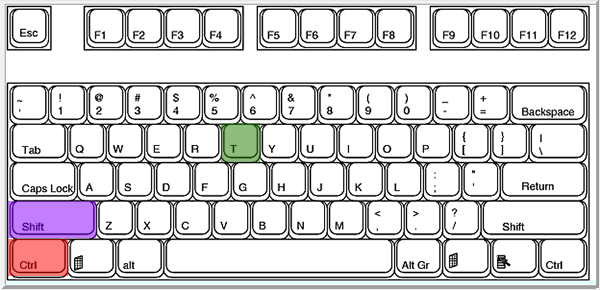
Browsers have lots of keyboard shortcuts, and most of us do not now their majority. Fortunately, there are some good guys who put them together in some handy cheat sheets: check the Firefox and the Chrome versions.