All-in-One Guide to Use Voice Memo App on iOS
If you have already installed the iOS 12 on your iPhone, you might know Apple has included some apps to this platform and Voice Memo is one of them. If you often record voice, you can use the Voice Memo app on your iPhone to get pretty good quality. In this article, you are about to know everything about this simple voice recording app for iPhone. From starting the recording to manage them accordingly, you can learn everything from this article. You can certainly try some other voice recording app, but it would be an excellent option that deserves a try.
What is Voice Memo?
Voice Memo is an iOS app that helps you record voice in HD quality. If you are making YouTube videos or you just want to record some sound, you do not have to use any other third-party app since Voice Memo can do that job for that and without any limitation. There are tons of free voice recording apps available for iOS, but some of them have a time barrier. However, if you use Voice Memo for iOS, you won’t face such a problem. Whatever you record, it gets synchronized with iCloud, and therefore, you can use them from any other device running the same iCloud account.
How to record sound with Voice Memo app?
This is very easy and not much time consuming as well. It doesn’t matter what you want to record; you can record everything with the help of this simple application. For your information, you can record with in-built microphone of your iPhone as well as you can use an external microphone. For example, if you have wired Apple headphone, you can use that as well.
To get started, open up the Voice Memo app on your iOS device. You should find a screen like this-
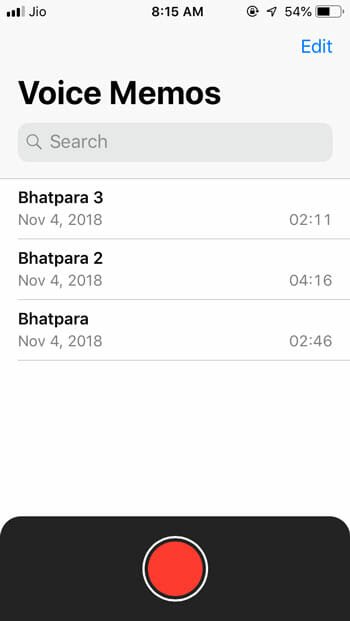
If you tap on the red circle, it will start recording immediately. You do not have to do anything else apart from tapping the corresponding record button. As mentioned earlier, you do not have to worry about the time barrier since it doesn’t have any. As long as you have storage to store the file, it will keep recording.
How to stop recording?
After starting the recording, you will get a red square button on your screen that looks something like the following picture-

If you press that button, it will stop immediately recording.
For your information, you should know that you cannot pause recording. You can either start or stop the recording.
How to listen to a Voice Memo recording?
If you want to listen to the recording to check the quality or test or verify the proper recording, you can follow these steps. This is also very easy, and you do not have to install or open any music player to play any recording on your iPhone. To listen to any recorded file, you can open the Voice Memo app and tap on the recording that you want to listen to. You should find a PLAY button on your screen.
Just tap on it to start playing the recording. This is as simple as said.
There are two more options. Those will let you move the recording by 15 seconds forward or backward.
How to delete a voice memo from your mobile?
In case you have recorded something else or the recording is not up to the mark or you want to delete a voice memo for any reason, this is the guide you need. You can delete a voice memo with the help of these steps.
To delete a voice memo from iPhone, open up the Voice Memo app on your mobile and tap on the recording that you want to delete. You should find a DELETE button or “trash can” icon on your screen. Tap on that to delete.
Please note that you won’t get any option to confirm your deletion. Once deleted, your file will be moved to the RECENTLY DELETED folder.
How to permanently delete a voice memo?
As mentioned earlier, if you delete a file from Voice Memo app, it gets stored in the RECENTLY DELETED folder. If you want to free up some space, you can clear that folder, and it will delete the voice memo permanently. For that, open up the Voice Memo app and go to RECENTLY DELETED folder. You should find all the deleted voice memos. Choose one and click the ERASE button.
How to automatically remove all deleted voice memos?

By default, your phone should keep all the deleted files for 30 days. After that, those files should get deleted automatically. However, if you want to change this period or you do not want to remove them automatically, you can utilize this option.
To get started, open Settings > Voice Memo. Here you will get an option called CLEAR DELETED. Tap on that and change the setting based on your requirements.
How to recover deleted voice memo?

If you have mistakenly deleted a recorded file from Voice Memo app, and you want to recover that right away, this is quite easy, and you do not have to have an expert knowledge to get that done. Just open the RECENTLY DELETED folder in Voice Memo app on your iOS device and find out the file that you want to recover. You should get a RECOVER option right on your screen.
How to edit recording in Voice Memo?
If you are planning to upload the recording to somewhere and you do not have any professional audio editing software on computer, you can use the Voice Memo app to get it done. Although the options are very limited, you can do your job pretty well. For your information, you can only duplicate the recording and trim it and cut it according to requirements.
For that, open the Voice Memo app > select the recording > click the three-dotted button > Edit Recording.
Following that, you can use the screen options to make all the changes.
How to share recording using Voice Memo?
If you have a recording and you want to share it with friends or anybody else, but you do not have a computer right in front of you, you can use the Voice Memo app to share the recording. For that, you will get a SHARE option if you tap the three-dotted button accordingly. This is possible to share the recording via email, Message or anything else.
How to change recording quality?
By default, Voice Memo app records in a compressed quality so that you can save some space in your mobile. However, if you do not care about the storage and you do care about the recording quality, this is the thing you need to change. Open Settings > Voice Memo. You will get an option called AUDIO QUALITY. Tap on this option and choose LOSSLESS.
How to disable location-based naming?
By default, if you record a memo, it gets a name after the location. It helps you find the recording based on location. However, if you want to disable this location-based naming, here is what you need to do. Open the Voice Memo settings and toggle the button that says LOCATION-BASED NAMING.
That’s it! These are some of the basic things you should know to get started with Voice Memo app on your iOS device. In case, you are not getting this on your iPhone, do check if you have the latest version of iOS or not.