How To Use iPhone As Wireless MacBook Speaker
MacBook has a pretty good speaker for basic entertainment and work. However, if your MacBook speaker is not working properly, you can use this trick to transmit audio from MacBook to iPhone or iPad and use your iOS device as a wireless MacBook speaker.
Apple’s hardware quality is much better than some other manufacturers. However, bad things can happen to any company. Let’s assume that you have purchased a MacBook, but the speakers are not working correctly. You need to head to the Apple Store to get it serviced. However, if you need to do some urgent work and you do not have much time in hand, you can certainly use your any iOS device as a wireless speaker.
Although a Bluetooth speaker can fix the issue with ease, not all the people have a Bluetooth speaker. At such moments, it might be helpful for you. Also, let’s assume that you need to keep the MacBook on a desk for charging and you want to watch a movie from your bed. A Bluetooth or even wired headphone can solve it in seconds. However, if you do not have anything like that or the wire is not long enough, you can use this technique to convert your iPhone or iPad into a wireless speaker for your MacBook.
How To Use iPhone As Wireless MacBook Speaker
This is not possible without any app. Having said that, there is an app called Airfoil, which will let you do all the things as mentioned above. As said earlier, you can use this application on the iPhone as well as iPad. All you need is iOS 7.0 or later version. For your iOS device, this app is available for free. However, you can download only the trial version for free for macOS. The trial version has some limitations, and if you want to get rid of those limitations, you can purchase it for $35. There is a Windows version as well. If you wish, you can buy the bundle for $48 only.
This is recommended to start with the trial version if you have one or two minutes work. However, if you want to use it regularly, you should purchase the license key so that you can use it without any barrier.
To set it up on your iPhone/iPad and Mac computer, do follow the following steps.
At first, you need to download the app on your iOS and macOS device. You can download Airfoil for iOS from here and for macOS from here. After downloading it on your Mac, you need to extract the zip file and open the corresponding folder. After that, you can find an app named Airfoil. There should be another app, but you need to open the Airfoil app only. After opening, you can find a window like this-

On the other hand, you need to open the app on your iOS device. After opening the app on both devices, you should find a window like this on your iPhone.

Now there are two ways to select the iPhone as a speaker. First, you can open the Airfoil window on your Mac computer, go to Speakers and select your iPhone name.
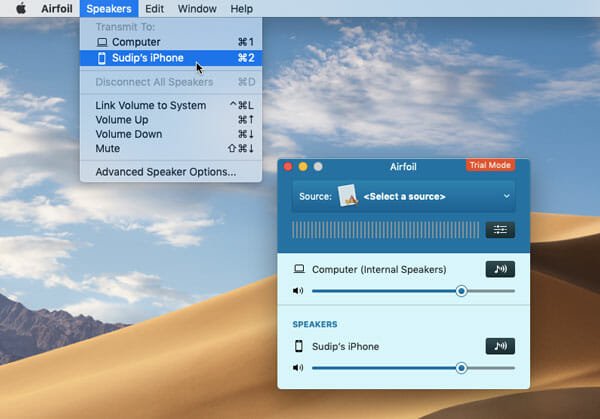
Second, you can open the app in your iPhone, tap the computer icon visible on the top-right corner and select the Receive Audio button. If they are connected to the same Wi-Fi network, your iPhone should detect your MacBook easily.
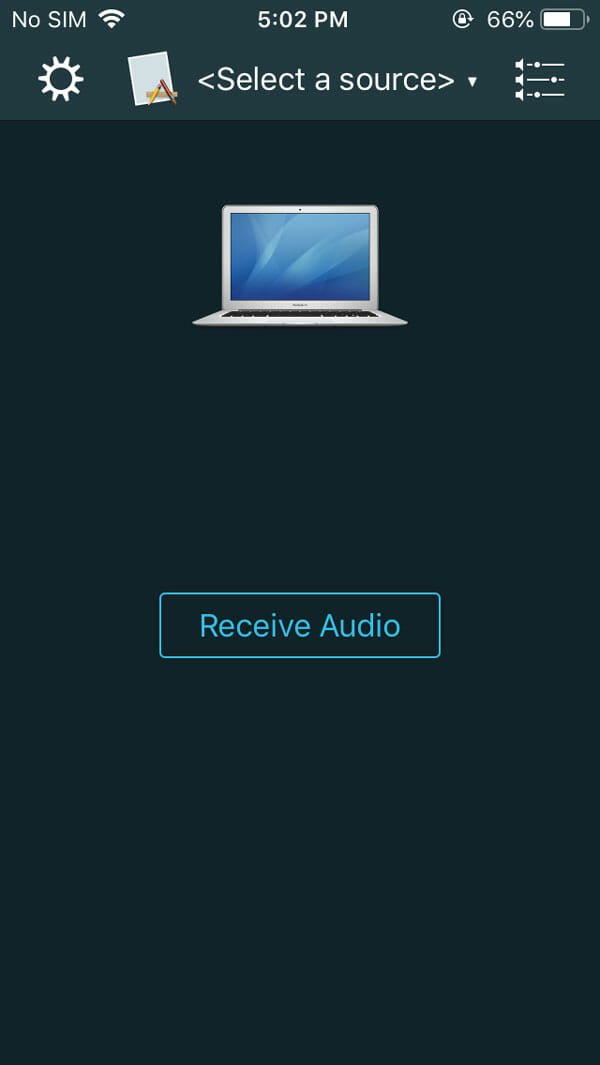
After doing that, you need to select a source of audio. You can choose various third-party apps like Google Chrome, Safari, etc. as well as in-built apps like iTunes, QuickTime Player, etc. Apart from that, you can choose Built-in Microphone too. If you watch to watch YouTube video in Google Chrome, you can select that app. Likewise, you can select Spotify, Safari or anything else if you want to use that app and transmit the audio to your iPhone.
That’s all! After selecting the source, you can receive audio on your iPhone or iPad wirelessly.
How To Use Android As Wireless Windows 10 Speaker
If you are using a Windows 10 computer and you want to do the same but with an Android mobile, this is what you need to do. There is a software named SoundWire, which does the same. Unfortunately, it is not compatible with Mac and iOS.
To get started with this software, download it on your Windows 10 computer and install it respectively. Similarly, you need to do the same with your Android mobile. Fortunately, you can download SoundWire from the Google Play Store for free. However, it is compatible with Android 5.0 or later version.

Once you have installed this tool on your Windows 10 computer, you will get an IP address. Note down that address and paste it on your Android mobile. After connecting, you can listen to your music from Windows PC to your Android mobile.