Use Google Chrome to Remove Password from PDF Files
Most of us who receive their monthly pay slips and monthly statement of bank accounts through mail, are aware of password protected PDF Files. It is for security purpose, such that only you can open and view it and no other can. Every time, I receive such password protected PDF Files, I save them to cloud. I mostly save them to Google Drive. But, one problem what I face by saving them to Google Drive is, those password protected PDF Files are not searchable. There might be many PDF files with password protected and hard to remember passwords to all of them. So, I end up in wasting time to search those password protected PDF Files in Drive.
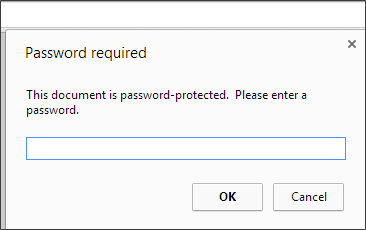
So, I thought of removing the password from PDF Files and upload them to drive. As, Google Drive by default provides the security to documents uploaded to it, we can save these PDF Files without any password. But, do you think you need any software to remove password from PDF Files? If so, are you worried about the cost you need to invest to get it? No more worries from now. You can remove password from PDF Files using the free software which you are using it daily. Use Google Chrome to remove password from PDF Files. Let us see how we can do that in simple steps.
Remove Password from PDF Files using Google Chrome
We can remove password from any sort of PDF Files using the two built-in features PDF Writer and PDF Reader of Google Chrome.
Recommended: 10 Best Google Chrome Tips and Tricks
STEP 1: Try to open (Drag and drop) the password protected PDF file in your Google Chrome browser.
STEP 2: Now, Google Chrome will ask you to enter the password to open the document. Enter the password and hit enter.
STEP 3: Now, choose “Print” from the “File” menu of Google Chrome. You can even press “Ctrl + P” (Windows) or “Cmd + P” (Mac). Choose “Save as PDF” as your destination printer and click on “Save” button.
By enabling the Google Cloud Print, you can choose Save to Google Drive as your option in the print dialog. This, allows you to save the PDF File without any password to Google Drive from Google Chrome.
How to remove PDF Passwords without Google Chrome?
If you are not using Google Chrome, then you can remove password from PDF Files by downloading the free software BeCyPDFMetaEdit.
When you first open the program, it asks you to locate the PDF File. But, before locating the file use the mode as “Complete Rewrite”. Tap on the Security tab and set “Security System” as “No “encryption”. Click on “Save” button and from now on, your PDF File does not require any password to open.
Conclusion
This is one of the best ways to remove password from PDF Files and save them to Google Drive using Google Chrome. Now, these files are searchable and are easy to find them. Do you use any more simple methods to remove password from PDF Files? Please, do share with us through comments.
Featured Image Credit: Sysinfotools
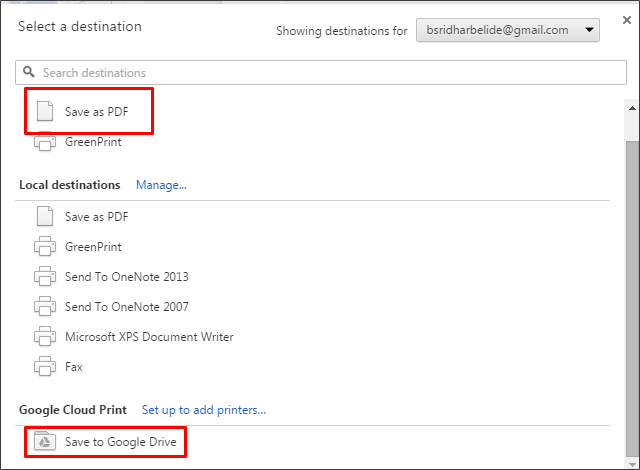
How to remove Google drive password