How to Use Google Chrome as Music Player of YouTube
You might have used YouTube to watch videos and to learn something quickly. If you often use YouTube to listen to latest movie or album songs, here is a good news for you. Different media productions launch their music albums on YouTube and iTunes before anywhere else because they know how to reach to more listeners.

YouTube is accessible from anywhere. You just need an internet connection. On the other hand, iOS users can easily purchase music from iTunes to listen to them. This is very simple and the cost is minimum.
However, so many people often listen to music of any YouTube video and do their own job simultaneously. If you are one of them, you might have faced different issues. The first thing is you will have to open another new tab and manually restart a song after finishing. On the other hand, if you watch a 720p video on YouTube continuously, it will consume more data than anything else will.
Therefore, to solve all the problems at once, here is a Chrome extension that will let you stream only music from YouTube. You do not have to open YouTube even for once. Everything will be done via this extension.
How to use Google Chrome as Music Player of YouTube?
This is easy with Streamus. This is a brilliant Google Chrome extension. You can download the Streamus from here. The setup is also very simple. You can use it with or without Google Account. If you use Google Account, you can get your playlist on any PC. That is the one and only advantage. If you do not want to use, just start using it without signing in.
After opening Streamus in your Google Chrome, you will get a screen something like the following picture;

As mentioned before, if you do not want to use it in other PC, just skip the Create Account option. Untick REMIND and click on OK. Thereafter, you will get a window that looks something like the following picture;
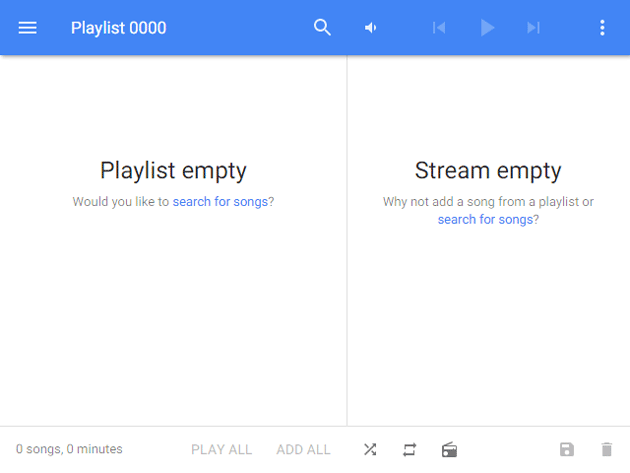
Now, you can head over to the Search button and search for any song. The result will be appeared something like the following image;
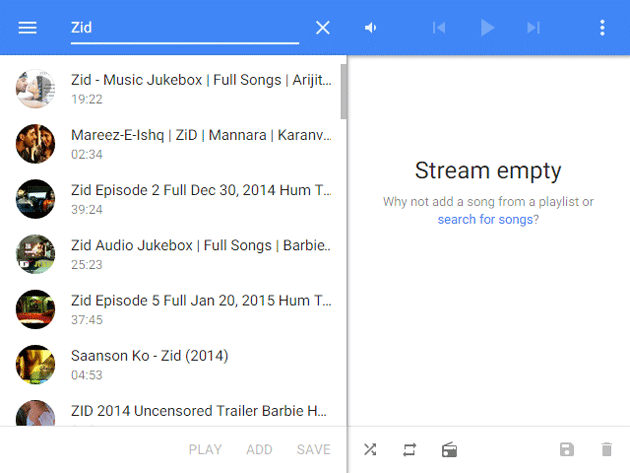
Now, you have three options. The very first option will help you to play that song right away. To do so, just tap on the Play button.

If you want to add any song in the existing playlist (Playlist 0000), just select Add button.
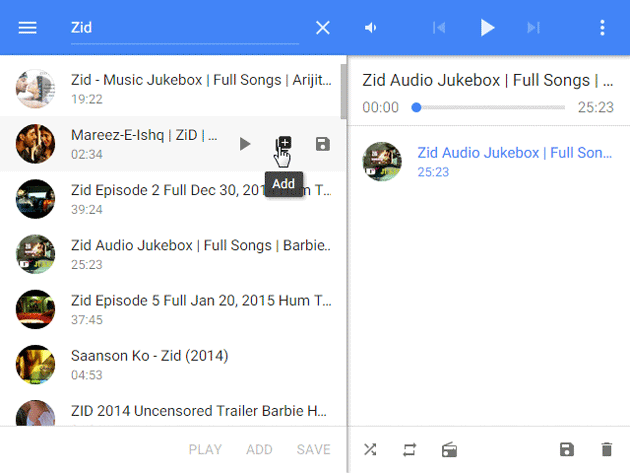
If you want to create a new playlist and save that song in that playlist, you will have to click on the third option that says Save.
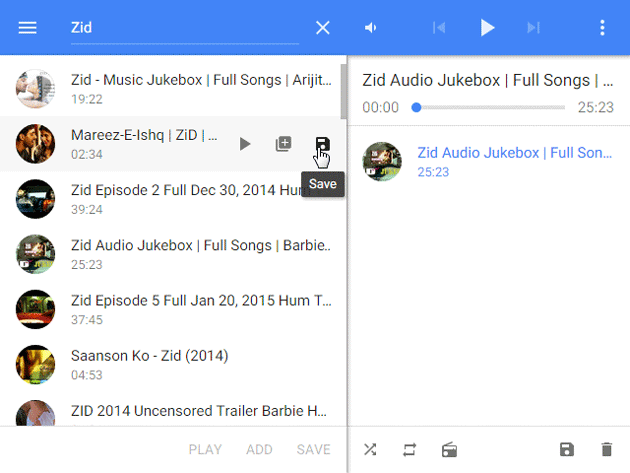
After clicking on, you can create new playlist.
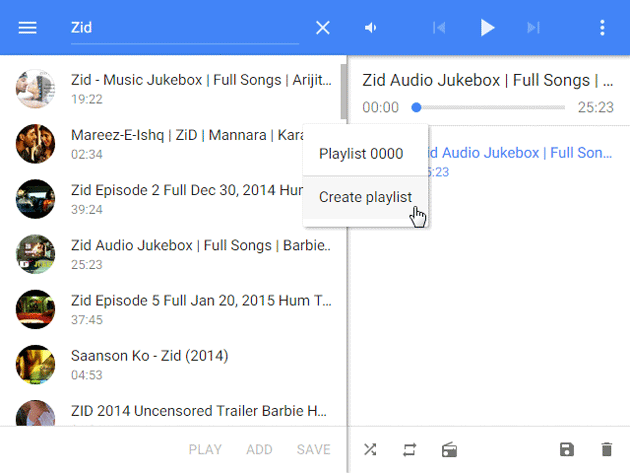
If you have done with creating your playlist, just head over to the right panel and click on the Play button that is located in the top menu bar. Your selected songs will start playing. If you would like to watch a video of any song, just right click on that song and select Watch on YouTube.

The video will be opened in your browser right away.
Bottom Line
Instead of opening a new tab to watch YouTube video or listen to only songs, this is far better to use Streamus. Streamus will consume very less bandwidth as well.