How to Update Windows 10 Offline.(Without Internet)
Hey, are you tired of Windows 10 not-so-scheduled updates at the middle of your working schedule? I’m not even asking how it eats on your network connection while updating a whole system of multiple connected machines. But, you can’t afford a loop-hole in the security system, right? Well, you can disable auto-update and go offline for doing the same manually.
Well, here is a quick guide about how to update windows 10 offline. (without internet)
Media creation tool
Microsoft has its own free tool for downloading Windows 10 latest update. You can store it in a USB flash drive or DVD to update windows 10 offline. Once you start downloading the windows updates the data inside the removable drive will be deleted before the download starts. Also, you must have a pre-installed licensed copy of Windows 10 in your PC, and you need to agree with their Terms and Conditions.
Yeah, it has its own hazards.
Let’s go further.
Using update patches
That’s right. Download the patches for your exact update versions manually, when your internet connection is not in a turtle mood. The remaining process is offline.
What’s the catch? Nothing, but a straightforward install ready flash drive to update windows 10 offline without extra operation junkies.
Let’s roll:
- Choose your desired update versions, and download the .exe / .msu update files for them.
- Offline installation starts with a double click on the installing patch. The system checks if it is already installed or not. If available, the system will do all the hard work, and your job is to follow the steps.
- Now, restart your machine, and it’s done. You have successfully updated windows offline.
Again, if you are installing multiple .msu files, then restart the computer only after the completion of all the successive installations.
Download all the latest updates from Digital Riser or, from the Microsoft website itself.
Portable Update
Not so different, this one uses a portable application, namely Portable Update Tool. So, keep your credit card ready. Kidding, it’s free. You just need a viable connection to download it.
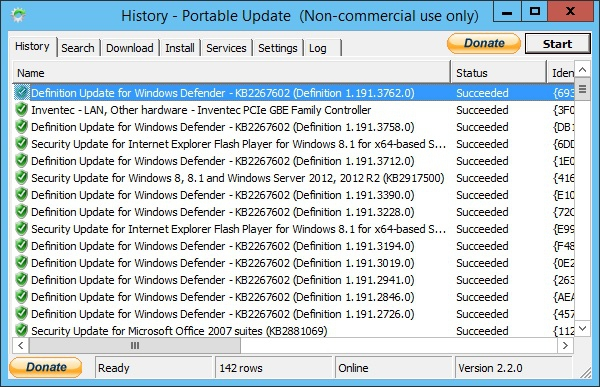
Why this one?
- Not only for Windows 10, but you can update almost all the windows version with it.
- Download once, and use anytime anywhere, without network access or proxy server.
- Update your fresh-formatted machine with the last updated version again.
- Download all the updates using its download tab, including existing ones (if the newest version crashes your system).
- Remain in complete control of your update process without any network access.
- Portable, so, use it and keep the folder in an external device to use it for all your windows updates later.
- Leaves no trace in windows registry. Hence, error-proof.
How to use:
- Download and install this tool.
- The tool searches for all required components. Mark them and hit the “Start” button and download. If any file is not downloading, do it manually, and place in “Toolbox”.
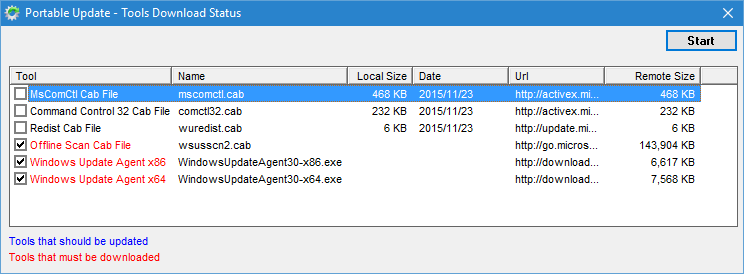
- Now, it opens up the main window with all information about your present system.
- Click on the “Start” button in System section, which displays all available updates. After downloaded, they all go to “Cache” folder.
- The History log shows all installed updates in the local system through Portable Update and Windows Update Tools both.
- The installation of all these updates uses standard API services of Windows Update, as long as you want.
Also read: Best system monitor software for Windows 10/8/7
Also read: Best tools to manage and repair Windows registry.
Windows Update Minitool
This third party software is also free. Offers error-less, flexible and user-friendly service compared to the direct method of downloading updates from Microsoft website.
- After launching, gives you option for both 32 and 64-bit devices.
- Hitting the circular arrow takes you to available updates.
- Next to it, The first down arrow is only for downloading the selections, while the second one starts both download and installation.
- You can use IDM or similar download managers for downloading updates.
- Simply, copy the links and paste them in IDM. Click OK, and you are done.
- Drivers are recommended to install manually, and for upgrades, the second arrow is your best shot.
Mobile Browser Emulator
This one uses a chrome plug-in with the same name above, or you can select it by F12 for mobile view. Claims for an update with no data loss. For that, you must click on the option as “Keep my personal files and apps”.
When ISO option appears, choose this plug-in, instead of using Media Creation Tool.
WSUS Offline Update
Another Microsoft free tool to update windows 10 offline manually. The process is almost the same as before. Gives an option for MS Office update also.

One thing is that it downloads updates directly from the official windows server, using the command prompt, as the official documentation shows.
Well, there is a lot of choices when it comes to one single thing- how to update windows offline. Right? But the basic method is almost the same and it’s not rocket science. At least, you won’t be stopped unknowingly at the middle of your busy day for working around a Windows 10 offline update. Don’t you think it’s worthy? We will be glad to hear your thoughts on it.

