Two Ways to Use Search Filter in Windows 10
There is no doubt that Windows 10 is an awesome operating system that can be used for different purposes including gaming, software development, official usage or anything else. No matter, who you are but you can certainly use Windows 10 to get maximum facilities out of a Windows machine. Although, Windows 10 is quite different, but it looks something like very previous Windows version called Windows 8.1. Anyway, if you are using Windows 10, you know that the number of new features in Windows 10 is pretty high and you can use them in editions of Windows 10.
There are many new features in Windows 10 such as Action Center, Start Menu and more. Among all of them, Microsoft’s Cortana Search Box is probably the most useful new feature of Windows 10. It can do all the things what your start menu search box does in older Windows versions such as Window 7. But, the Taskbar search box has a lot of new features like you can search on the web right from this search box. You can ask it to do something non behalf of you.
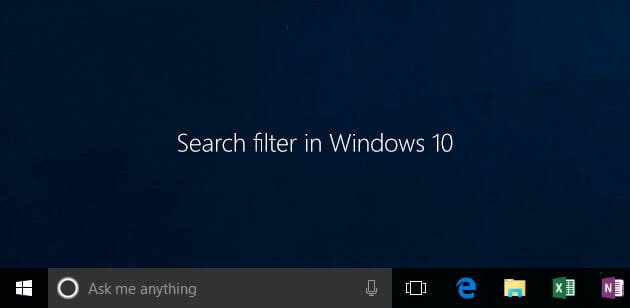
The most important and useful feature of this Cortana search box or Taskbar search box is you can use filters. As this is possible to search for different things, you can also use filters to refine your search result. Generally, this search box shows results of apps, settings, files and web. Therefore, if you search for anything, you will get a consolidated result, which may waste some of your time in order to find the exact result. Therefore, there are four different filters, what you can use to refine your search. But, there are two different ways to use filters. First one is managed by the user. That means, it is a manual method and the second one can be used automatically or given options.
Use Search Filter in Windows 10
Method 1
You can write your filters by yourself. For example, if you want to search for settings, you can use a filter like this,
Settings: keyword (eg. Desktop, icon etc.)
That means, settings: is the filter. If you use this filter, your PC will search for various settings related to your given keyword. Alike this, there are three more filters. Those are as follows,
Apps:
Files:
Web:
Apps: will let you search for various apps – as said.
Files: will help you to search for files in your PC.
Web: will help you to search on the web. The default browser will be opened to expand the search result.
Method 2
There is another way to use those search filters. In this method, you do not have to write those filters manually. Just click on the search box and select any filter among them those are given. For more, do check out the following image,

After selecting any filter, you have to write your keyword. The filter will be applied automatically.
That’s all! Hope this trick will be helpful for you.
Read More: