How To Tweet A Link With Preview Image On Twitter
Twitter is one of the most popular microblogging sites on the Internet. With only a limited amount of characters, it made people share information, express their feelings and comment on a particular issue. It had gained more popularity when celebrities started to use it actively to connect with their fans. With the help of Trending topics, one can find what people are talking the most on Twitter.
One problem with twitter comes while tweeting links. It never shows a preview of the link neither as an image nor as some text. But if you are using Facebook, you wouldn’t face this. Links get decoded by facebook displaying a preview with text and you would have a choice to pick a preview image if there are more than one. Twitter, doesn’t have that feature. To post a link with an image, you may have to upload image separately in your tweet and post it. If you are running a business or a site then you might be posting a lot of links every day to engage your followers. Then uploading image every time would be a tedious task.
If you are facing the same problem then you’ve reached the right place. Because this post will teach you how to post a link of twitter with the preview image.
The solution is simple, all you have to do is use a web service called twitshot. This is a simple application which would extract images from your link and displays to you. You can pick the more appropriate one and post the tweet pretty easily.
How to Use TwitShot
There are many ways to use this app. If you are using the web, then Go to TwitShot website. There you would find a textbox using which you can compose a tweet. When you enter a link in the textbox, Twitshot would start retrieving available images from that link. You can select the one you like and tweet that.
To test it, you could use the readily available options on the site. You can use “TechCrunch Article” option to load an article from TechCrunch website, or “Instagram photo” or “Well Designed Website” or “funny picture you found online” to load a random funny picture. Be noted that if you are using this service for the first time, you may have to authenticate in your Twitter account. If you are a user of the buffer, you can post using that also.
Available Options in Twitshot
Twitshot not only lets you chose an image from extracted ones when you paste a link, but also gives you the ability to post your own image. On the bottom of the tweet text box, you would see options such as paste image URL – using which you can paste the web address of a picture using which twitshot will extract the image for you, and Search for an image– This is an excellent option using which you can actually search the internet for the desired image and select one from the search results, and Upload an image – Using which you can upload an image from your system drive.
Another good thing about twitshot is its ability to extract images from URL even it got shortened. Since the characters in a tweet are limited, many times you wouldn’t have space to use an actual link. So you have to use a URL shortener service like goo.gl to shorten your URL. Twitshot extracts images from URL even if it is in shortened form.
How does twishot will handle multiple links? Well, if you happened to have more than one link in your tweet, then don’t worry, twitshot will extract images from every link and display them all so that you can pick one. Since you have room for only one image, you have to pick only one. But this is also a nice feature.
Tweeting a link with an image is always good because it gives the basic idea that what the URL is all about and gains attention easily if it is interesting. Twitshot gives various options while tweeting with URL in twitter. It makes your task easier if you need to post many links in a day with pictures to engage more people.
Twitshot is available for iOS, and as a Chrome extension. Twitshot offers another nice service called Button, which you can embed in your site by letting your users tweet your webpage with a preview image.
If you are the admin of a website and your site doesn’t show the summary card or the preview image, here is what you can do to troubleshoot this issue.
At first, you should know that there are mainly two types of cards for a basic website – Summary Card and Summary Card with Large Image. If you are using WordPress and you use a plugin to manage your SEO, it is quite easy to get started with this problem.
It doesn’t matter whether you are using WordPress SEO by Yoast or Rank Math, you can solve this problem within moments. However, we have shown the process to use the Summary Card/with Large Image with Rank Math screenshot. You can apply the quite same process if you are using the Yoast as well.
At first, finish writing your post and upload images as well. After that, you should navigate to the “Rank Match SEO” section. Here you can see a tab called “Social.” After clicking this tab, switch to the Twitter option. Following that, you need to choose the type of card – Summary Card or Summary Card with Large Image. Based on the selection, you need to choose an image and enter some basic details so that the tweet looks better.
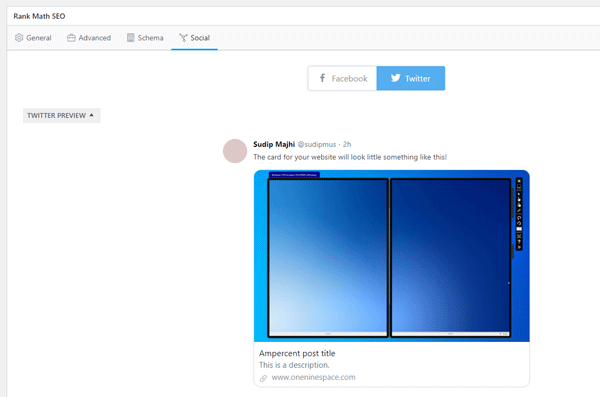
If you toggle the “Use Data from Facebook tab” button, you will be able to write them down and upload an image according to your requirements. On the other hand, if you have already done that, you can validate the card’s settings on the official website.
After opening the list, enter your webpage URL and click the “Preview card” button. If it shows everything correctly, you should see the preview image on the Twitter website as well.
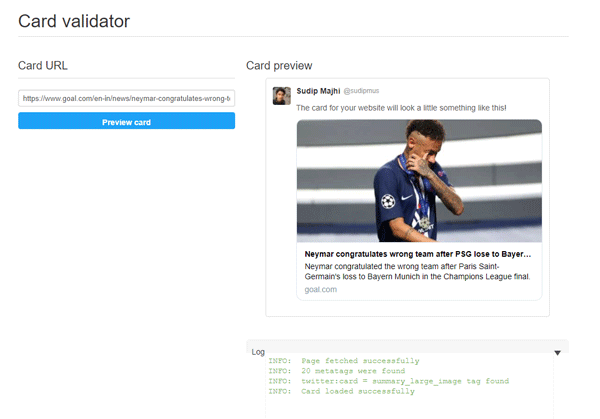
That’s all! What do you think about this settings?
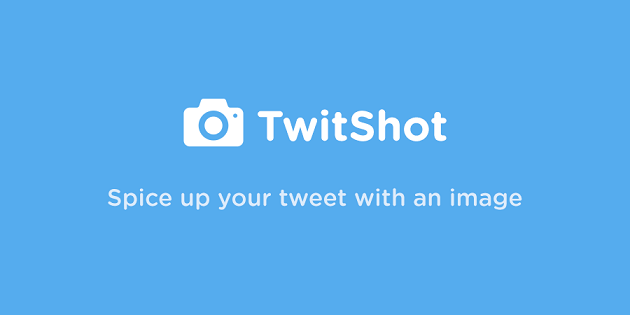
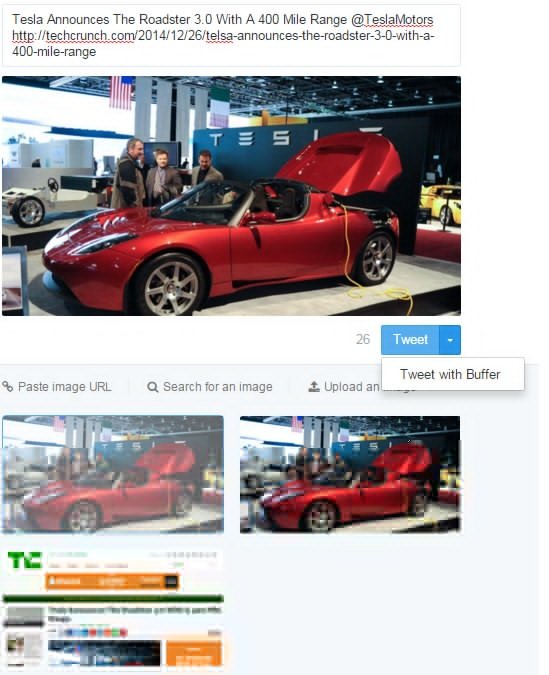
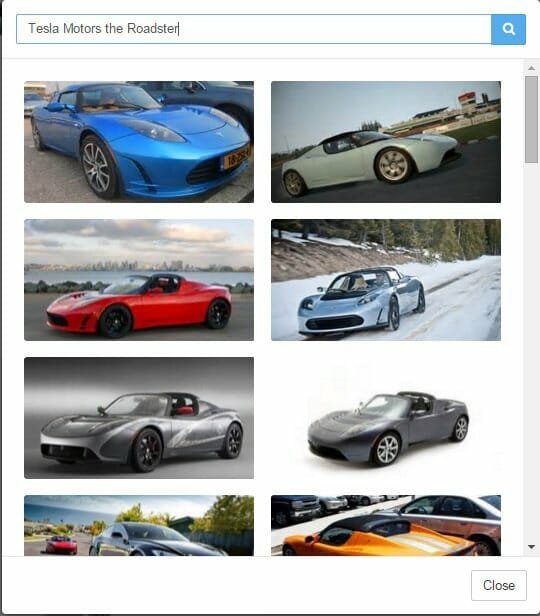

VERY useful tool. I just tried it and it works great.
I will give this one a go and check how useful it is.
The upload image option isn’t working for me. It shows me the image I chose in the preview but when I actually go to my twitter page it’s just randomly chosen an image from my site.
Didn’t work for me.
Never mind . . . it was working all along but not updating the tweet on my desktop. When I looked at my iphone I saw the five tweets.
What’s up, all the time i used to check webpage posts here in the early hours in the morning, since i like to gain knowledge of more and more. https://www.youtube.com/watch?v=h5IATGNVlVg