Turn Off Or Disable Skype Notifications For Specific Users
How to turn off or disable Skype notifications for specific users? If you are getting problems due to a lot of Skype notifications, here is how to solve that issue. Instant messaging is a big distraction for me, I don’t prefer using it while I am working. When your concentration is at its optimum stage and when you are amidst a creative process, it feels really annoying when your brain is obstructed as you receive a new message on Skype, Facebook or Gmail.
But sometimes, you are left with no choice other than using an instant messaging application at work. For example, your company or organization uses Skype for corporate communications and the policy is to be online on Skype while you are working. However, there are ways to turn off Skype notifications or disable Skype notifications for specific users, so you won’t be distracted by less important people at work or colleagues who are not related to you.
In this article, I will show you how to enable or disable Skype notifications for specific users and avoid distraction at work
Completely Turn off Skype Notifications
The best way to turn off notifications on Skype is to close the application itself, finish your work and then log in to Skype again. However, if you are not allowed to turn off Skype during office hours, it might be a good idea to mute Skype notifications for sometime and resume it when you are done with work. Here is how to do it:
While Skype is running, go to “Conversations” and select “Notification settings”. Next, choose “Do not notify me” and click “Ok”

Note: There is a little option that says “Mark unread messages as Read immediately”. Selecting this option will completely skip Skype messages that were received while you turned off notifications in Skype. It is recommended not to select this option if you have impotant incoming chats coming to you while you choosed to ignore or block Skype notifications. When you choose to get notifications as usual, simply go to Conversations again and navigate to “Notification settings”. Then choose “Notify me” and click “Ok”.
More tips on Skype:
Turn Off Skype Notifications For Specific Users
Now there may be situations when you would prefer to turn off Skype chat notifications for specific users, rather than completely diabling notifications for all users. Here is how you disable Skype notifications for specific users in your Skype contacts:
1. From the contacts list on the left, right click the contact whose notifications you want to turn off.
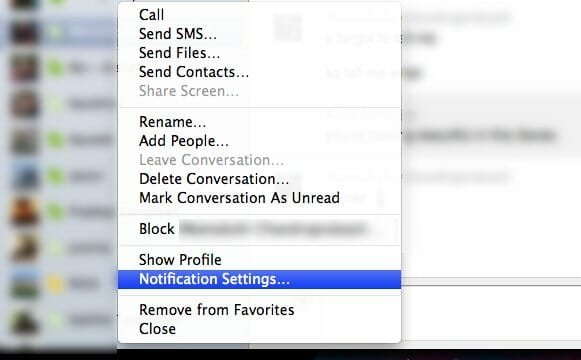
2. This will open the following window where you can choose to turn off notifications from a particular Skype contact or user

Later, when you are done with your work, you can enable Skype notifications the same way you disabled it. Quite easy and helps me stay focused on work
Now you may wonder why not block the user temporarily and unblock the contact when you’re done with work? What is the difference between blocking users in Skype and tuning off their notifications. There is only a minor difference.
When you block someone on Skype, you don’t receive messages from the user for the time you have blocked him or her. So if you are busy in a 2 hour long meeting and blocked a Skype user, you won’t receive any message from that particular user during that period. But if you choose to turn off notifications, you will receive the messages but you won’t be disturbed by desktop notifications. If you ask me, I would rather choose to block Skype notifications over blocking Skype users.
Related: Turn off Windows 8 app notifications