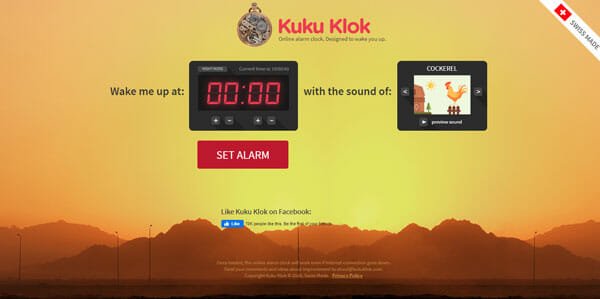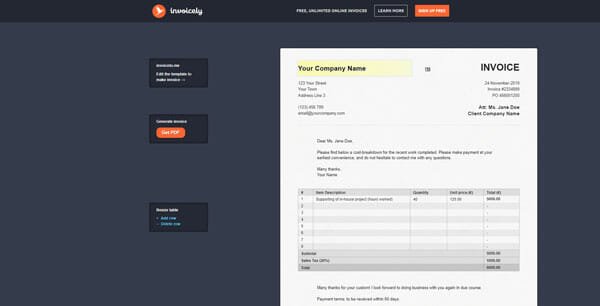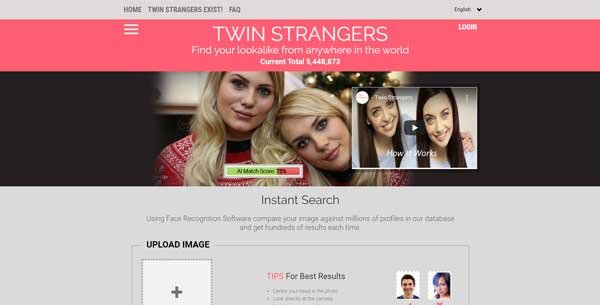Transfer Files Between Your Google Docs And Dropbox Account With Otixo
Google Docs and Dropbox are two of the best online cloud storage accounts that does not come with a price tag. Dropbox provides 2GB of free online space, which is more than enough to backup important documents, files and work folders so that you can easily access them from multiple computers and mobile devices. And if you need more free space, you can either buy it or use their referral system to your advantage.
 Google Docs on the other hand, is one of the best online office solutions which integrates directly with Microsoft Office via scripts and plugins. As a blogger, I use Google Docs to create documents, write blog posts, manage spreadsheets, create presentations and have completely abandoned Microsoft Office and Open Office. All of my office work is managed at Google Docs because I need not manage any “local” files and I can quickly share them with anyone, without having to send any document via email messages.
Google Docs on the other hand, is one of the best online office solutions which integrates directly with Microsoft Office via scripts and plugins. As a blogger, I use Google Docs to create documents, write blog posts, manage spreadsheets, create presentations and have completely abandoned Microsoft Office and Open Office. All of my office work is managed at Google Docs because I need not manage any “local” files and I can quickly share them with anyone, without having to send any document via email messages.
However, there is one problem which we have to deal from time to time – transfer files from Dropbox to Google Docs or transfer files from Google Docs to your Dropbox account. We can easily handle file transfers within Google Docs and Dropbox via shared folders, but how do you sync files between your Google Docs and Dropbox account, without downloading the files to your local computer?
There are two ways to fix this problem.
Either use a common folder on your computer where you would download all your Google Docs documents via these desktop tools and add the same folder within your My Dropbox folder (using the symbolic links method). This method lets you edit your Google Docs documents from desktop and at the same time, a copy of the document is automatically backed up at your Dropbox account.
The next solution is far more flexible and needs not need your intervention for the file transfers to take place. Meet Otixo – a brilliant online service which lets you transfer files between two cloud storage providers, without having to download any file to your local computer first. The services Otixo currently supports are Dropbox, Google Docs, Amazon S3, SugarSync, Picasa, Box.net, Amazon S3 and a custom FTP server of your choice. Neat!
How to Transfer Files Between Your Google Docs and Dropbox Account
1. Sign up for a free Otixo account.
2. Connect your Dropbox and Google Docs account at Otixo and provide all the required permissions so that file transfers can take place.
3. When you have connected your online cloud storage accounts, Otixo will list all the files and folders, as shown below:
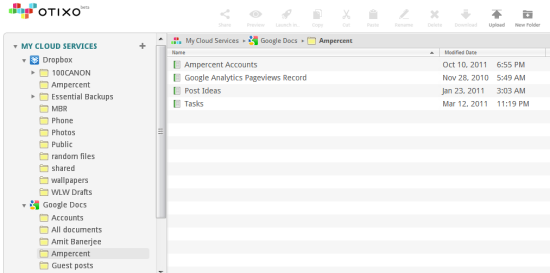
4. Now select the file(s) or folders which you want to copy from Google Docs to Dropbox and paste it into your destination folder. That’s it, Otixo will copy the file from your Google Docs account into your Dropbox account. The same is true for all other cloud storage providers you may be using within your Otixo dashboard.
To watch how online file transfers are made possible within your Otixo dashboard, watch the following video tutorial:
http://www.youtube.com/watch?v=CQtiQymG9FA
Otixo supports bulk file and folder operations so if you need to quickly move an entire folder from your Dropbox account to your Google Docs account, all you have to do is login to your Otixo dashboard, select the target folder, copy it and paste it into the destination folder. The best thing regarding Otixo is that it is free and supports a custom FTP server, so you can quickly back up all the files and folders of your website to your Dropbox account, without having to download them separately on a local computer.
Otixo offers search features just like Greplin does, so you get a central location for searching files between multiple cloud storage accounts. If you are fed up of managing multiple online cloud storage accounts and need a central place for uploading files, folders, moving items from one account to another – Otixo is the way to go.
The only sad thing regarding Otixo is that the service does not support Windows Live Skydrive yet, which is one of the best online cloud storage services till date. [h/t Digital Inspiration].