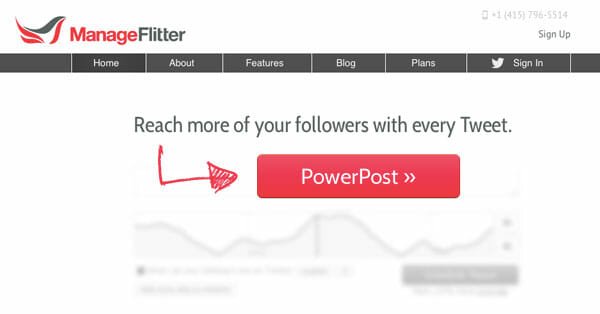Track RSS Feed Subscriptions Using Google Analytics
Google analytics can be used to track your RSS feed subscribers.By setting up an analytics goal you can track which content are bringing you RSS Subscribers and Which Feed Icons they are clicking in your site.
This Method only Works if anybody subscribes from your blog or site and Not if anybody finds your feed from a Feed reader (Like Google reader,Bloglines etc). So lets See how we can Set Our Google analytics goal to track RSS Subscribers in our Blog.
Setting Up the Goal For tracking Feed subscriptions
If you have already set up goals In analytics : Sign in to your Analytics account and In the Analytics settings page (the first page that you see after logging in ) click on Edit to set the Goal for your site.
If this is the First time that you are setting a Goal In analytics : Login to Your Google Analytics Account and select the Website that You wish to Set the Goal For. Then select Edit and from the Goals and Funnel Section Select Edit to Set up your Goal.
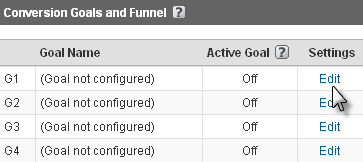
2.Now you need to set up your Goal settings.
- Select “ON” to activate the Goal.
- Use the match Type as “Head-Match”.
- In the Goal URL Do Not enter your feed Address. Use a Fake address ( I use : /goal-feed )
- Give your Goal a Name.For example : Feed Subscriptions or New Subscriber.
- Do Not check the Checkbox “ Case sensitive”.
- Then set a goal value (this is actually how much you think a subscription is worth of).
- Click Save changes.
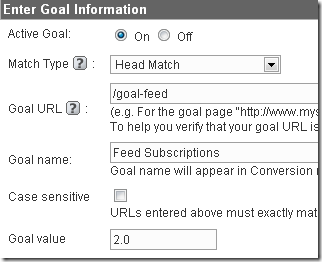
Adding your Goal to your Subscriptions
Ok all set.You have created the Goal and it is ready to track your Feed Subscriptions. Now you have to Modify the Source codes of your feed links.So if your Feed Address is say http://feeds.feedburner.com/yourfeed and you are using the following code in your template :
< a href=”http://feeds.feedburner.com/yourfeed”>Subscribe Via RSS</a>
Then to Trigger The goal Just Include the following Code in it
onclick=”pageTracker._trackPageview(‘/goal-feed-url-here’);”
So Finally the codes looks like
<a onclick=”pageTracker._trackPageview(‘/goal-feed’);” href=”http://feeds.feedburner.com/yourfeed”>Subscribe Via RSS</a>
Remember to use The same goal feed URL that You used in step 2.Otherwise You cannot track your Subscriptions.
Now Whenever anyone subscribes to your RSS feed a goal is completed that you can see in your Google analytics reports.
Tracking Multiple RSS Feed Buttons Using the Onclick Event
Say you have Placed two RSS feed buttons In your template.One in the Sidebar an one Just below Your Posts.You can Use Different URLS in the Onclick event to track Which Feed Buttons are bringing you Subscribers.
Say your Goal Url In Google analytics is : /goal-feed and your Feed address is :http://feedburner.google.com/yourfeed
A. To track the Feed button in the sidebar Use the following Code.
<a onclick=”pageTracker._trackPageview(‘/goal-feed/sidebar’);” href=”http://feeds.feedburner.com/yourfeed”>Receive updates via RSS</a>
B .To track the Feed buttons Just below Your posts Use the following code :
<a onclick=”pageTracker._trackPageview(‘/goal-feed/belowposts’);” href=”http://feeds.feedburner.com/yourfeed”>Receive updates via RSS</a>
Here i am Including the Source code of my Sidebar feed Icon.Carefully look at it and I hope You will be able to understand
Viewing the Reports
Do not expect that you will See the reports in a day or two.You can see the reports only when You have a new RSS Subscriber.
Log in to your Analytics account and See the “Goal Overview “ Tab. You can se the Status of your Analytics Goals From this tab.
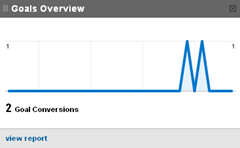
Determine Which pages Brought you a New Rss Subscriber : Click on The Funnel Visualization Tab and You can see Which pages or posts in your Blog has Brought You a New RSS subscriber.
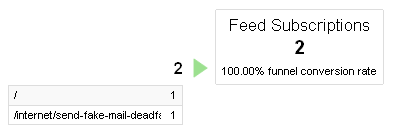 As you can see That i got a new subscriber from My Homepage and a New Subscriber from a Post Which URL i can see from The reports. I am sure that You will agree This to be Useful as you can analyze which content Your Feed readers are Most Interested In and Which Content are bringing you New RSS Subscribers.
As you can see That i got a new subscriber from My Homepage and a New Subscriber from a Post Which URL i can see from The reports. I am sure that You will agree This to be Useful as you can analyze which content Your Feed readers are Most Interested In and Which Content are bringing you New RSS Subscribers.
Which Icon The User Clicked To Subscribe ? To Know This click On The date In which Your Subscription took place and then click on the “Goal verification “ Metric In the left sidebar. You Will be able to see the On click Event and The icon That The User clicked to Subscribe to Your blog. (Remember We had Created Different Onclick Events For Different Icons earlier)
![]() Certainly this is useful data tracked. Now you Know which Icons are appealing to your readers to subscribe to your Blog.So You need to test the positions of the Icons and play with them to see what Works best for you. Remember that every blog is different and What Works Wonders for others may not work for you.
Certainly this is useful data tracked. Now you Know which Icons are appealing to your readers to subscribe to your Blog.So You need to test the positions of the Icons and play with them to see what Works best for you. Remember that every blog is different and What Works Wonders for others may not work for you.
Final Note
This method Only Works When Somebody Subscribes to your RSS Feed by clicking On an Icon in your blog template. This Process do not works if people click the Firefox URL bar Feed icon or discover your Feed from feed readers. However the method is great for tracking the performance of different RSS placements on your site.