How to Fix This Webpage has a Redirect Loop Error in Google Chrome
Although Google Chrome is a great browser, it can show different error messages at diffretn times. For example, This webpage has a redirect loop error in Google Chrome is a very common issue nowadays. Thanks to the various ad networks those use tons of redirects to land a user on a particular page. If you have been using Google Chrome and have recently got an error like this-
This webpage has a redirect loop.
This webpage at [url] has resulted in too many redirects. Clearing your cookies for this site or allowing third-party cookies may fix the problem. If now, it is possible a server configuration issue and now a problem with your computer.
Error 310 (net::ERR_TOO_MANY_REDIRECTS): There were too many redirects.
No matter whether you are getting this redirect loop error on Mac or Windows PC, you can solve the issue by making use of these possible solutions.
Fix This webpage has a redirect loop in Google Chrome
Before getting into any given solution, you should know that this problem can occur from two different sides, i.e., user side and admin side. If the problem belongs to the user side, you, as a user, can fix this issue. On the other hand, if the problem belongs to the admin side or server side, you, as a user, cannot fix the problem. Therefore, you need to determine whether you can fix it or not.
There is a simple trick for that. Just try to open the website from another device with another internet connection. If it opens, that implies you can fix this problem on the device where you are getting it. At the same time, if you cannot open the site on the second device, that implies the problem belongs to the site admin, and you cannot fix the issue.
User side solutions:
1. Clear cache, cookies, browsing history
As per the statement on the error page in Google Chrome, if you delete the cookies, you may be able to fix this problem. Therefore, open Google Chrome and enter this URL in the URL bar: chrome://settings/clearBrowserData
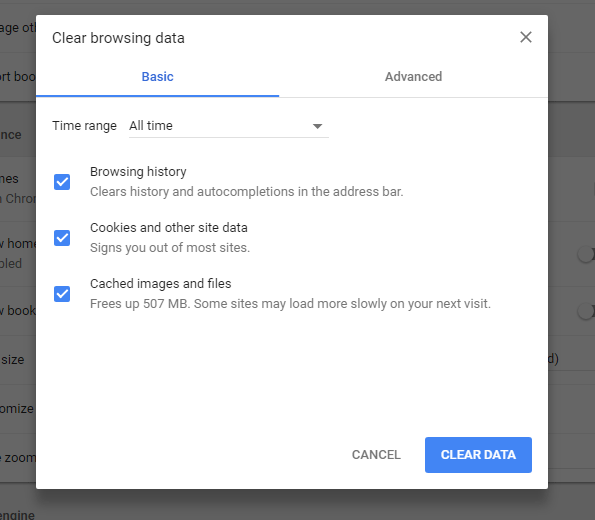
Select “All Time” in the Time Range, make a tick in all the checkboxes and hit the CLEAR DATA button.
You can do all these things right from the BASIC tab.
2. Disable VPN
Sometimes, the site works fine without VPN. Being said that, you should consider disabling the VPN software if you are using any. Many times, the problem belongs to the VPN provider’s server, and you end up with a lot of problems. Therefore, try using a premium and reliable VPN software on your computer.
3. Disable security software
Sometimes, your security software may behave weirdly. If so, you may not be able to open any website. Therefore, try to whitelist the site in your security software. Or, you can also consider disabling it. If the problem exists, its time to check other solutions. However, it solves the issue, its time to change your security software or contact with the developer.
4. Use different ISP
ISP or Internet Service Provider often blocks some websites due to any government rule or anything else. Although the redirect loop error may not be one of the issues, you can also try changing the ISP of your PC so that you can be assured whether the problem exists in your ISP or not.
5. Scan PC with antivirus and anti-adware
If your browser has adware installed by mistake, there is a high chance to get thousands of error in any browser. The same thing happens if your PC gets attacked by malware or any suspicious software. Therefore, this is a good choice to scan your PC with a reliable antivirus and anti-adware. Do not use any third-grade tool for this purpose. Apart from that, you should also use an anti-ransomware tool so that you can get rid of ransomware as well.
6. Disable all plugins
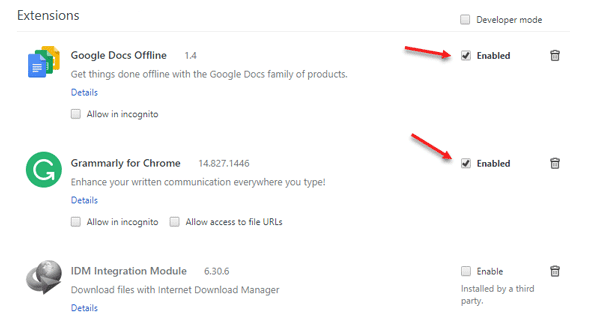
When I got this webpage redirect loop error in Google Chrome, one extension was the culprit. It doesn’t mean that the same thing can happen with you or vice versa. Therefore, you can disable all the plugins installed in your browser and check whether you can open the page or not. If you can, you need to enable one extension at a time to find out the main issue.
7. Reset or Reinstall browser
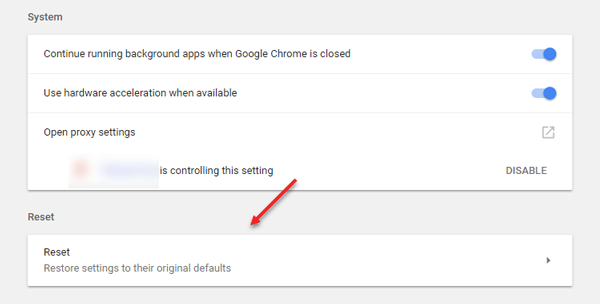
By resetting your browser, you would be able to delete all previous settings and get a fresh browser right away. Therefore, you should try that as well. For reset, open chrome://settings/ page > expand Advanced options > scroll down to the bottom > hit the Reset button. Following that, you need to choose the affirmative option in the popup menu.
8. Use URL revealer to check if the destination URL is live or not
This is a very common problem among them, who often click on various affiliate links. Affiliate managers use various redirects to track every click. In that meantime, if any domain doesn’t work properly, you will get the error for sure. Therefore, head over to this site: http://www.urlrevealer.com/ and enter the URL that is showing the redirect loop error. You should get a result after entering the URL. Now check whether that URL is working or not.
9. Disable proxy server
Like VPN, you should not use any proxy as well. Many times, the corresponding option gets enabled automatically in Windows computer. If it happens, you will get the error on your screen. Therefore, check if the following setting in disabled or not. At first, search for “Internet options” in the Taskbar search box if you are using Windows 10. Alternatively, you can use the Start menu search box if you are using an older version. Therefore, switch to Connections tab and click on LAN settings.
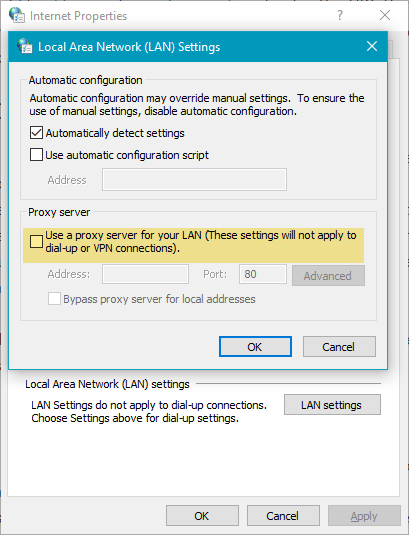
On the next page, if the following option is checked, just remove it and save your change- Use a proxy server for your LAN.
10. Reset Wi-Fi router
This is probably the last thing you can do as a victim. If you are using the direct ethernet connection, this solution might not be working as it works if you are a Wi-Fi router user. If you are using that device, you can try resetting your router and check whether the problem remains or not. Based on the router manufacturer, the process might be different. However, no matter what router you use, you will have to enter all the IP address after resetting it.
Server-side solutions:
11. Save Permalink settings
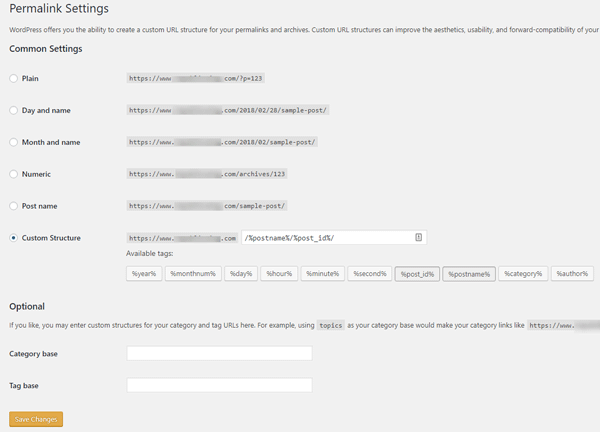
If you have recently changed your server or hosting provider, this is a very common issue and you can use this trick to solve webpage has a redirect loop problem in Google Chrome or any other browser. At first, log in to your WordPress dashboard and make sure you have an admin account. Therefore, go to Settings > Permalinks. Do not make any change if the required settings are already there. Instead, click on the “Save Changes” button. That’s it.
12. Create a new .htaccess file
In most of the times, such problem occurs due to wrong code in .htaccess file. Being said that, Apache server users often get this issue on their WordPress site.
- Log in to your FTP account using any FTP manager app.
- Download a copy of existing .htaccess file.
- Delete it completely from your server.
- Create a new file and name it as .htaccess.
- Paste this code in the new .htaccess file.
# BEGIN WordPress
<IfModule mod_rewrite.c>
RewriteEngine On
RewriteBase /
RewriteRule ^index\.php$ - [L]
RewriteCond %{REQUEST_FILENAME} !-f
RewriteCond %{REQUEST_FILENAME} !-d
RewriteRule . /index.php [L]
</IfModule>
# END WordPress
13. Disable all plugins and change theme
If you have recently installed a new plugin or theme, you should change it or disable right away. At first, check it properly on another WordPress site and see whether it is creating the same issue or not. If yes, do not use that plugin or theme. This is very common among nulled WordPress theme and plugin users. This is highly recommended to not use any nulled or routed theme and plugin on your WordPress site. If all of your plugins are legit, but still you are getting this problem, this is the time when you disable them all and check your site status.
14. Disable 301 redirect plugin
There are many plugins those allow users to make a 301 redirect. Although it should not make any difference, some poorly coded plugins may not be compatible with your server, and hence, it may show the redirect loop problem in Google Chrome. Therefore, if you have installed any plugin to redirect links, kindly deactivate it and check if it is working or not.
15. Delete cache
Sometimes cache can create problems on your WordPress website. Therefore, if you have made any change on your site. Do not forget to clear cache. You can use any plugin that suits your needs but do not forget to remove cache after installing or uninstalling any plugin or making any significant change.
Hope these simple solutions would be helpful for you to solve This webpage has a redirect loop, Error 310 in Google Chrome. Do let us know if the problem still exists or not.