9 Things You Can Ask Siri on macOS Sierra
macOS Sierra is one of the best OS X versions since it comes with loads of new features including Siri. For those, who don’t know about Siri, it is a digital/voice command based assistant, what helps users to do basic tasks without touching the computer. For example, you want to make a file search. Therefore, you can open Siri and ask Siri to find the file on your computer. Not only that, but also you can ask Siri for different things. Here are best 9 things you can ask Siri on macOS Sierra.
Best Things You Can Ask Siri on macOS Sierra
This list contains some of the basic tasks what you can perform with the help of Siri.
1. Search for File

This is a very common task you can perform with the help of Siri on macOS Sierra. It works something like the Finder but you can give voice command to this digital virtual assistant. To do so, you have to click on the Siri button and ask Siri to find your file. Like the following command,
Search for [file name]
2. Ask Basic Questions

Like Siri for iOS, you can ask simple questions to Siri for macOS Sierra. You can grow your general knowledge with the help of Siri. Just ask questions like
Who is the president of [country_name] Who is [person_name]
And so on.
3. Get Weather Information
This is one of the best things you can do with Siri. Before going for a long drive, or hang out, or any other place, we often check the weather forecast. There are many simple third-party apps as well as you can use Google to search for weather information. However, if you have macOS Sierra, you can ask the same question to Siri, which will answer your question minutely.
Weather forecast Is it going to rain today
4. Set up Reminder
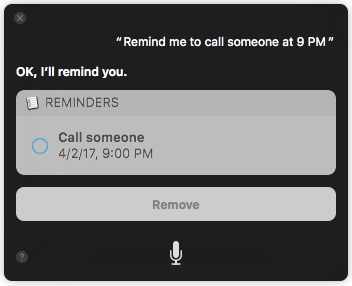
There is an inbuilt app on your machine called Reminders. You can use this tool to keep everything in mind. Just open up the Reminders apps, do proper steps to set up a reminder. However, you can also use Siri to set reminder using this app. You can use a simple keyword called “Remind” to open the corresponding app and set a reminder accordingly. You can use a command like this,
Remind me to call [someone] at [time] Remind me to do [a task] at [time]
And so on. This is as simple as that.
5. Get Trending News
Siri is one of the best options for you, if you want to get trending news on the internet. Although there are many more apps available in the market, but Siri can do the job pretty well. Siri scraps trending stories from Twitter. That means, what is trending on Twitter, you can find them in Siri. You have a give a command like this;
What is trending today
Next you will get some news scrapped from Twitter.
6. Play Song in iTunes
If you are using Mac OS, you might have already seen that OS X plays music through iTunes. In other words, iTunes is the default music player of Mac OS X. This is very easy to play a music on Mac. Just open up the iTunes, choose a song and play it. However, if you do not want to do all those steps, you can ask Siri to play your music. For example, you can give a command like this;
Play [song_name]
Siri will start playing the particular song through iTunes. However, you must have that song in Music folder. Otherwise, it won’t work.
7. Change Volume

You know MacBook comes with a good quality speaker as well as sound. If you are listening to a music or watching YouTube video, and want to increase or decrease the volume, there are mainly two different ways to do so. First, you can use dedicated Volume Up/Down buttons. Second, you can ask Siri to change the volume. For doing that, give it a command like this;
Change volume to 50% Increase volume Decrease volume Mute the volume
The very last command will mute your speaker instantly.
8. Search the Web
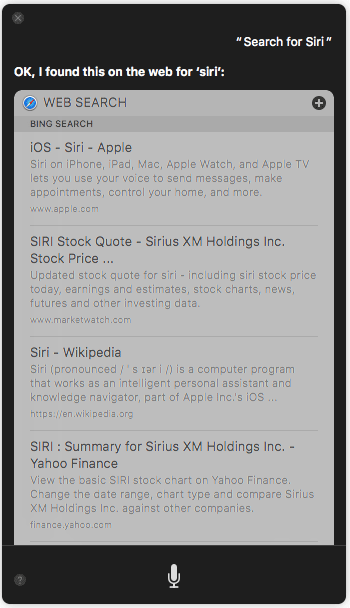
This is yet another awesome task you can ask Siri to do on your behalf. However, the problem is you cannot get full webpage in Siri for obvious reasons. However, you can search for a particular keyword or key-phrase. For instance, you can give it a command like;
Search for [keyword] Search for the image of [keyword]
The first command will search for the keyword in “All” section of Google Search Result Page (SERP). The second command will search for image of that particular keyword.
9. Open Website Directly
Many times, we open a particular website instead of searching for something. For example, we sometimes open bbc.com, apple.com etc. In that case, you can go to the website directly from Siri. Just ask Siri something like this;
Open [full_website_name]
Something like “open apple.com.” It will open the official Apple website immediately.
There are many other things you can ask Siri on macOS Sierra. However, these aforementioned questions are extremely popular and well answered. Hope this tiny article would be helpful for you.