Task Manager for Mac {Does it Really Exist?}
Are you looking for task manager for Mac? You just landed on the right place, I would say. In this article, I am going to help you get the same on your Mac machine.
If you are a Windows user, you might have familiar with Ctrl+ Alt+ Delete command. It will open a new window with tons of features. You can analyze active applications, check CPU usage, have a look at the memory load and a lot more.
When you switch to Mac, it is not the same case. As a user who got the hang of Windows OS, you will struggle your way to find Mac task manager equivalent.
Don’t worry! I have got your back.
Get Task Manager for Mac
You feel it difficult to open Mac task manager simply because you aren’t familiar with their interface. Once you finish reading this article, you will not find it hard to get Mac task list.
How to Open Task Manager on Mac?
You should follow the steps given below to open Mac task manager. Are you ready to do so? Here you go!
Step 1: In reality, there is no task manager for Mac. Microsoft has added one with enhanced features. Nonetheless, Apple went with separate applications for each purpose. What we are going to open here is Activity Monitor.
You can press Ctrl+ Shift+ Esc (shortcut for task manager on Windows). It will not return any result, obviously.
What you need to do here instead is press Command+ Space key.
Step 2: You will get a spotlight search field on your screen once you finish doing the same. Inside the field, you have to type activity monitor.
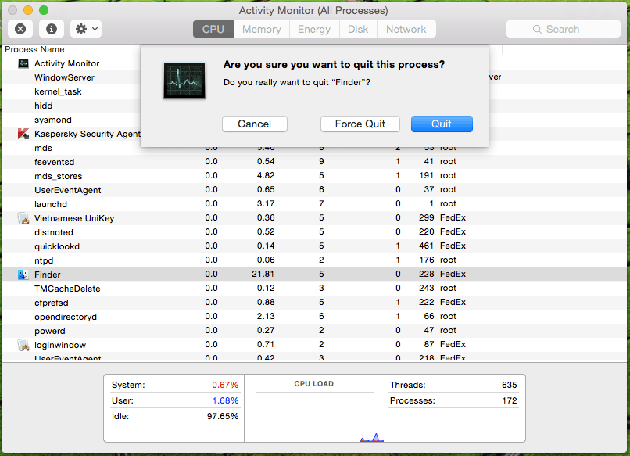
Step 3: Once you finish typing the same, you should hit Enter or Return key.
There you go! You now have Mac task manager on your screen. It will display every running process on your Mac machine. Whenever you open any new program, it gets listed into the window.
Task manager Mac never misses out any running app to include into the list.
How to Force Close a Program on Mac?
Now that you know how to open task manager on Mac, it is time to dig something deeper into force closing applications.
Sometimes, you may see some applications stay in not responding mode. You can literally do anything on your Mac machine simply due to the hung up program.
If you were on Windows, you would have opened task manager and force closed the same. You are using a Mac now. How can you force close a program?
Simple! You have to open Activity Monitor at first. I have already told you how to open the same. Just follow the steps given below under the previous subhead.
Once you open activity monitor or task manager for Mac, you can see all the running programs there. All you have to do is to select the program you want to force close. Then, click on the same. Finally, hit the x button from the top-left corner.
You will be asked whether you are sure or not in closing the application. Choose force close from there.
Mac also offers you a shortcut for force closing irresponsive apps. Command+ Option+ Esc is the shortcut.
Wrapping Up
I hope you now know how to open task manager for Mac. If you are still hesitant about anything mentioned here, feel free to reach out to me using the comment section down below. I will be more than glad to help you out.
Don’t forget to share this article on social media. Your friends will thank you later for helping them get Mac task manager.