How to Stop SMS Messages From Facebook And Opt Out Of Login Alerts
Do you keep getting a lot of SMS notifications from Facebook? Do you keep getting any of the following types of messages sent from Facebook directly to your mobile number:
- A new Device XXX has logged into your Facebook account on (Date, Time). If this wasn’t authorized, check your email for instructions
- Mr X has shared a link on your wall
- Mr Y has sent you a new friend request
- Mr Y commented in the photo you were tagged in
- and so on …..
If you have setup your Facebook account to receive Login alerts or account notifications, there is a good chance that you will keep getting SMS notifications of your Facebook account activity when your friends comment on a photos of yours, comment on your status updates, send you an offline message and so on.
This short tutorial shows you how to stop Sms message notifications from your Facebook account and also prevent Facebook from sending you text messages, whenever you login to Facebook from a new device.
Stop SMS Messages From Your Facebook Account
1. Login to your Facebook account, click “Account” and then choose “Account settings” from the top right corner of the page. Or else click this link to directly go to your Facebook account settings page.
2. Switch to the “Mobile” tab and you should see your mobile number listed, configured to receive friend requests, messages, wall posts and status updates on your phone, or upload photos and videos on the go.
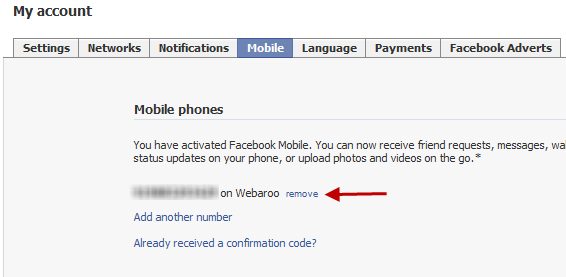
3. Click the “Remove” link placed next to your phone number and you will see a notification box
You will no longer be able to use this phone to receive notifications, upload photos or upload videos to Facebook.

That’s it, since you have removed the phone number from your Facebook account, you will no longer receive any notifications or SMS messages on your mobile phone.
Here are a couple of more tutorials worth checking out:
1. Setting up one time passwords for your Facebook account
2. How to delete a spam Facebook account which is impersonating you
3. How to block Facebook instant personalization
4. How to unsubscribe from Facebook groups all at once
Remove Login Alerts From Facebook – Get Rid Of “Add This Computer To Your List of Trusted Device”
If you have opted to receive SMS notifications or Login alerts whenever a new computer or mobile device logs into your Facebook account, you will see this splash screen while signing in.

Basically, Facebook and other social networking websites stores your login information locally on the computer or the mobile device as a cookie file, so if you clear your browser’s browsing history or cache, that specific cookie file is deleted.
Hence, you are prompted to recursively name the New computer or device, which eventually sends the login alert to your phone.
To prevent Facebook from sending you text messages and login alerts, login to your Facebook account, go to “Account security” page located under “Account settings. Under “Account security”, remove all the selected options and you’re done
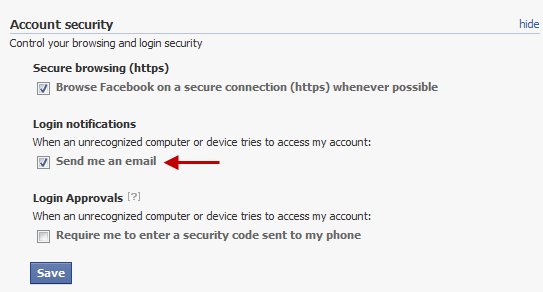
Please be advised that setting up login alerts for your Facebook account is considered a good way to secure your account from hackers or unauthorized access. However, if you don’t use any public computers for accessing your Facebook account, I guess you should turn off login alerts and stop those annoying notification messages.


