How to Stop Facebook Photo Tagging And Facebook Video Tagging
If you have too many friends on Facebook, you have faced this situation several times when some of your friends tag you in different photos or videos. This reflects in your wall and news feed and sometimes it can be quite annoying as well.
The most frustrating part are the notifications that appear as a result of photo tagging, you log in to your profile and see someone has tagged you in a picture and others have started commenting on it. Hence you receive dozens of unnecessary notifications which is not at all required.
One of the readers asked me this question via email:
How do I stop others from tagging me in pictures and videos ? Some of the people whom I don’t know keep tagging me on Facebook everyday and I want to permanently disable this feature. I want selected friends to tag myself in photos, not everyone.
How to permanently Stop Facebook Photo Tagging
To permanently stop Facebook photo tagging and disallow all your friends to tag you in photos, videos and events, follow these simple steps:
1. Log in to your account and click “Privacy settings” from the left top and clicking the “Account” dropdown menu.
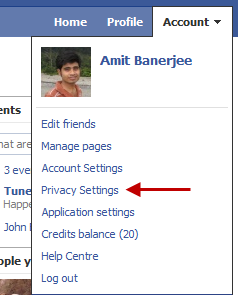
2. In the next page, you will see various settings for customizing your privacy information on Facebook. This includes who can post to your wall, who can see your photos and albums, which of your friends can see your personal information and so on. Click “Customize Settings”

Remove Facebook Tagged photos
3. In the next page, scroll down and look in the “Things other share” section. You will see different settings for who can see your wall posts and who can tag you in photos and videos. Click the dropdown menu and select “Customize”

Prevent others from tagging you in photos and videos in Facebook
4. This will open a small pop up window where you can allow a group of friends to tag you in photos. If you want to completely disallow anyone on Facebook to tag you in pictures and other images, select “Me” as an option
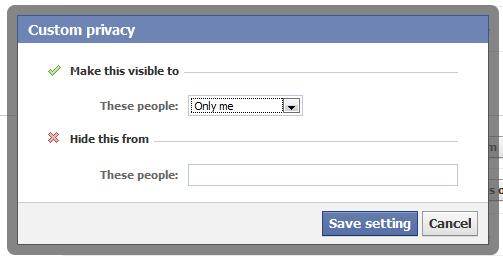
You can also type the name of your friends to hide your photo tagging activity, That’s it, you are all done.
Now no one can tag you in any random Facebook image or video and you will never get those distracting tag notifications.
How to Allow Only Specific Friends to Tag You in Photos and Videos
You may have some close friends whom you trust and would thus want to allow only specific friends to tag your profile in photos. In such situations, follow these steps:
1. Go to the privacy settings page and select “Things Other share section”.
2. Choose “Photos and Videos I am tagged in” and click “Customize”.
3. In the next page, type the name of your friend(s) whom you trust. That’s it – now only these friends will be able to tag you in any Facebook image or picture in their photo albums as well as in your photo albums.
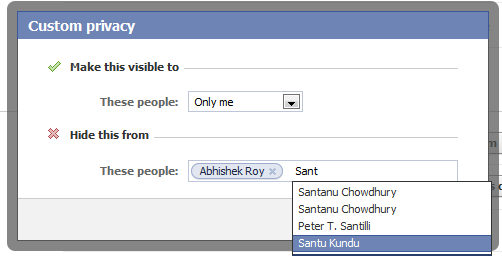
Allow Specific Facebook Friends to Tag you In Pictures
You can override these settings any time.
How to Remove Your profile From Already Tagged photos
If you have already been tagged in a lot of Facebook photos or Videos by rando friends or spammers, consider removing cleaning up your profile by removing all false tagged photos of yourself.
1. Go to your Facebook profile and click the “Photos” tab. You will see all the photos where you have been tagged.

Find All Facebook tagged photos
2. Click a photo to open it and then find your profile name and link just below the image.
Remove profile tag from Facebook photos
3. Click “remove tag” and that image will be removed from “Photos of You” section of your profile.
If you find a spam account which is impersonating your profile, you should report the issue to Facebook authorities and request them to remove that profile.
More tips:
1. How to block Facebook applications from your profile, wall and News feed
2. How to share Facebook videos and photos with people not on Facebook



Já esta comprovada a eficácia do tratamento da alma.