Best SSH Clients and FTP Clients for Windows 10/8/7
SSH or Secure Shell helps you connect to a server with the help of username, password, public key as well as a private key. It builds a connection between SSH client itself and SSH server. To be more specific, SSH clients can connect to an insecure server and establish a secure connection. On the other hand, you can execute various commands. From creating new file or folder to deleting that – everything is possible with the help of SSH client. When choosing an SSH client, you should check whether this is safe to use them or not. Although there are many tools, you can find these SSH clients for Windows 10/8/7 useful for you.
On the other hand, FTP or File Transfer Protocol yet another thing that helps you manage all your files on a server. From deleting, uploading, downloading, renaming to making a connection between a client and server – you can do everything with the help of FTP client. If you have an unmanaged VPS or anything like that, you can use these FTP clients on Windows 10/8/7 without thinking twice.
Best SSH Clients for Windows 10/8/7
1] Putty
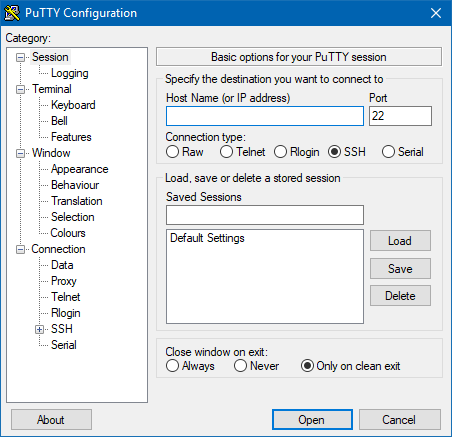
Putty is one of the best SSH clients for Windows computer. Although Mac and Linux users can turn the Terminal into an SSH client, you can get the same user interface while using Putty on Windows computer. You can connect to any SSH server within moments with the help of this free tool. To connect to a server, you obviously need the IP address, port (22), connection type, username and password. In Putty, you need to choose the Connection Type as SSH since you are about to connect to an SSH server. This is possible to enter custom private key, save the season, and more. The best thing about Putty is this is a portable software. That means you do not have to install it on your computer. Whenever you need, you can just double-click on the executable file to open and run.
2] Bitvise SSH Client
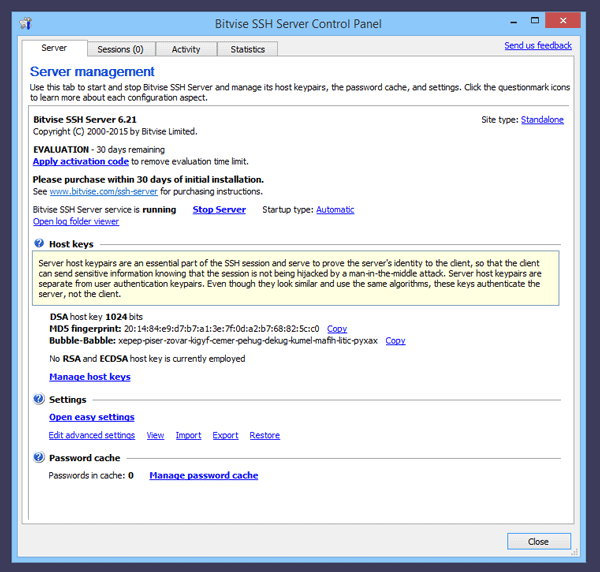
Bitvise SSH Client is another free, well coded, and good-looking software for Windows 10/8//7 versions. Not only that, but also, you can use this tool on Windows XP SP3 or Windows Sever 2003 or later version without any problem as that is officially tested. As mentioned earlier, the user interface of Bitvise SSH Client is quite good and much better than any other tools those come at free of cost. This tool offers SSH Server application for Windows apart from being an SSH client. It uses SSH2 to connect to any server. As usual, you need the hostname, username, password and port.
3] SmarTTY
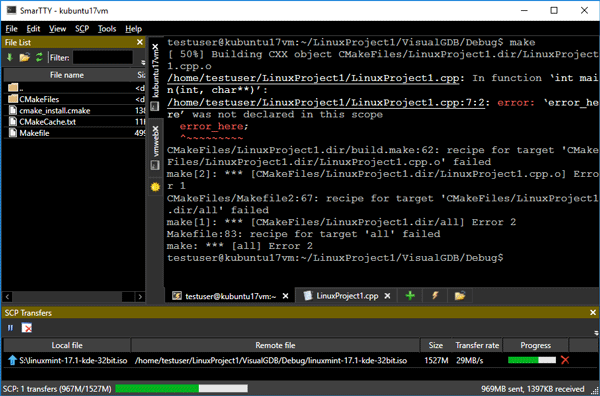
SmarTTY comes with a quite different user interface but this is awesome without any doubt. SmarTTY can open multiple tabs after establishing a connection between the client and a server. Following that, you can execute all the commands you want to execute. You can also get Clickable <file>:<line> links in command output, easy file navigation panel for viewing files in current directory, easy-to-use GUI for APT and YUM package managers and so on. This is also possible to transfer files and directories with the help of this tool. You can also get Automatic CRLF to LF conversion, Native Windows file editing look & feel and so on with this tool. While using SmarTTY, you do not always have to enter your password. Also, the private key will be stored in your Windows key container. Therefore, you should not worry about security after getting this app on your computer.
4] SuperPutty
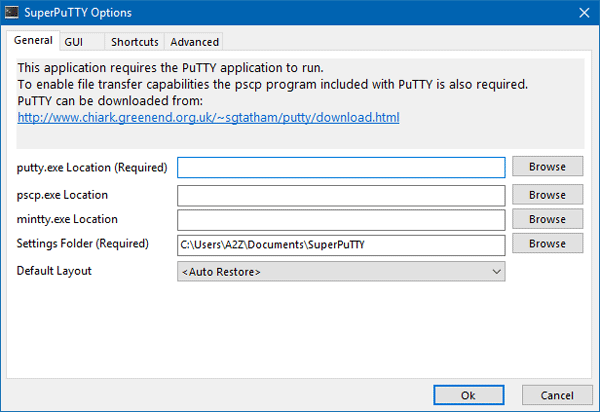
As the name suggests, SuperPutty is based on the official Putty app. However, there is no connection between the developers. Nonetheless, you need to have Putty app to make use of SuperPutty. After getting this app, you can explore with the help of this free tool. The user interface of SuperPutty is neat and clean and you do not have to confront any problem while using this free app. After opening it on your machine, you need to enter the path of Putty. Otherwise, it won’t run and that is how it is connected to the super sufficient SSH client a.k.a. Putty. The best thing about SuperPutty is this is an open-source app. Hence, you can check the source code for any vulnerability.
5] KiTTY

Like SuperPutty, KiTTY is yet another Putty based application for Windows that comes with some awesome functionalities. For instance, you can get sessions filter, shortcuts for pre-defined commands, session launcher, automatic logon script alongside RuTTY patch, URL hyperlinks support. The highlight of this tool and the similarity between Putty and KiTTY is both of them are portable software. Apart from those mentioned features, you can get automatic password option, auto command option etc. Also, you can run a locally saved script on the session without any problem.
Best FTP Clients for Windows 10/8/7
1] Cyberduck
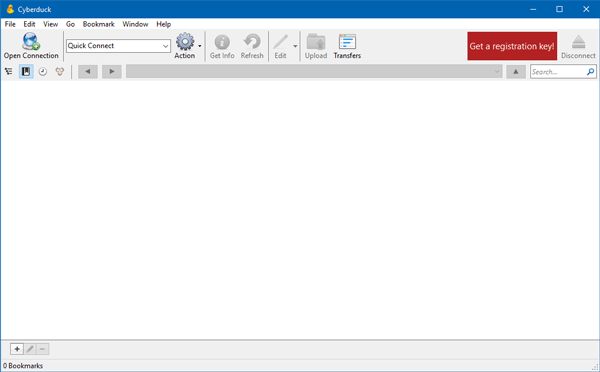
Cyberduck is one of the best FTP clients for Windows computer. From Windows 7 to Windows 10 – you can use this FTP client on any version of Windows without thinking twice. The user interfaces if quite better than Filezilla and it comes with a lot of features than any other tool mentioned in the list. It has support for FTP, SFTP, WebDAV, Amazon S3, OpenStack Swift, Backblaze B2, Microsoft Azure & OneDrive, Google Drive and Dropbox. Being said that, you can connect all types of server mentioned in the list as mentioned above. The user interface of Cyberduck is pretty good, and you can find the similar interface, no matter what you connect to the client. You can use it as unregistered. However, if you use the Microsoft Store version, you need to purchase it.
2] WinSCP
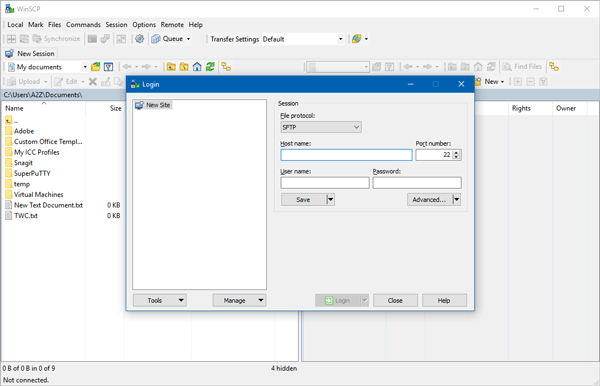
If you do not like Filezilla or Cyberduck, or you want to try something new, you can opt for WinSCP, which is a free FTP client for Windows 10/8/7. Although it does not support much, it has support for FTP, FTPS, SCP, SFTP, WebDAV and S3. It has a quite similar user interface like Filezilla. Being said that, you can find your local computer files on your left-hand side and all the server files on your right-hand side. To be honest, it has a lot of options, and not all of them are well managed. Hence, you might get a bulky user interface after connecting to a server.
3] Filezilla
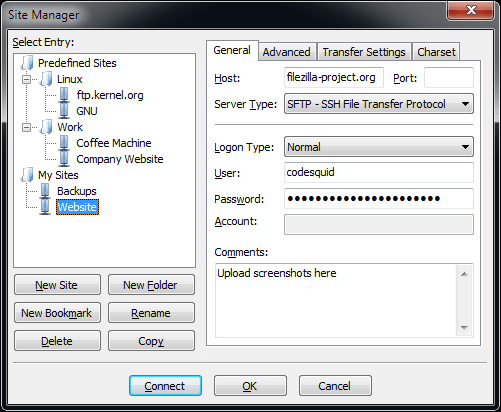
It doesn’t matter what you want to do after connecting to a server; you can start using Filezilla, which is free for Windows and available for multiple platforms including Windows, Mac, Linux, etc. The user interface of Filezilla is good and much better than the previous tool. Talking about building communication, you need the host, port, username, and password. Almost all the things those are being provided by Cyberduck, are available in Filezilla. From changing permission to uploading new files to deleting trash, you can do everything with the help of Filezilla. You can split the screen up to four different parts. Hence, multi-tasking is easy with Filezilla.