Shutdown Windows Faster With These Simple Tips
Hit the Shutdown button couple of minutes back and still waiting for your laptop to go dead completely? Nagged watching a rotating cursor? This is more acute when you are about to close a hectic business day to your bed and Windows shutdown is taking extra bit of space of your life, every single day.
Thankfully, there are ways to stop the slower shutdown of Windows through some simple workarounds. A few registry tweaks can speed up your Windows shutdown process. In this tutorial, I have detailed some of those tricks which will help you shutdown your computer faster if it is using any version of Windows e.g Windows XP, Windows Vista, Windows 7, Windows 8.
Before implementing any of the following techniques, I would strongly suggest to take a full back up of Windows registry, just in case things go wrong. Before editing the registry, it is also a safe practice to create a restore point using Windows System Restore.
1. Reduce “Timeout To Kill Service “
This prevents Windows from timing out when services are not responding. Look for the Registry Key under “Windows Registry directory” >> HKEY_CURRENT_USER >> Control Panel >> Desktop and change the default value of the registry string to “2000” by right mousing on it and hit “OK” .
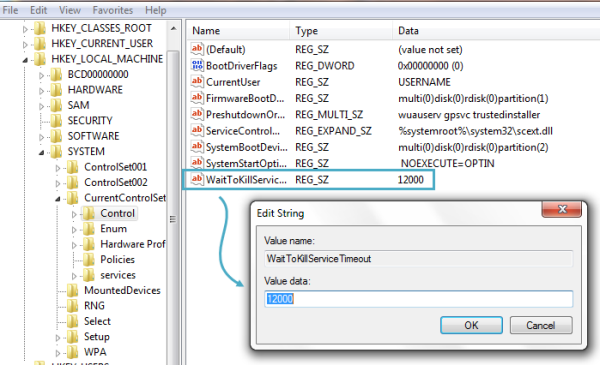
2. Reduce ” Wait To Kill App Timeout “
This ends user processes automatically when shutting down Windows. Look for the Registry Key under >> “Windows Registry directory” >> HKEY_CURRENT_USER >> Control Panel >> Desktop and change the default value to “1000” by right mousing on it and hit “OK” .
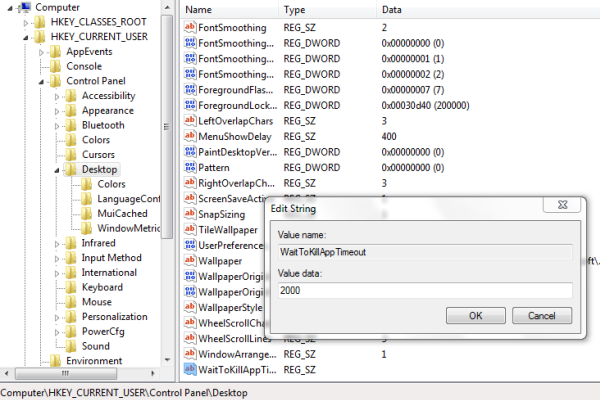
3. Create A Fast Shutdown Shortcut
You can create a shortcut on your desktop for a faster shutdown of Windows and there is one added thing is that you don’t have to alter your registry settings. Just create a shortcut by right clicking on any empty area on your desktop and type the value in the box exactly as shown under. Choose “next” and you are done. You just have created a fast shutdown shortcut for your Windows OS.
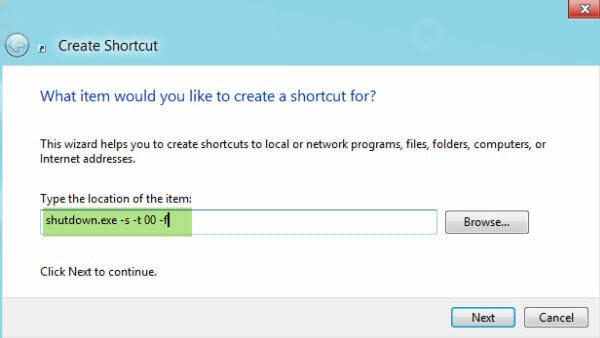
4. Disable “Clear Page File At Shutdown”
Open the registry editor by clicking the start orb and typing ‘regedit’ into the search box. After providing administrative credentials, browse to the following location:
‘HKEY_LOCAL_MACHINE\SYSTEM >> CurrentControlSet >> Control >> Session Manager >> Memory
Management.
Find the entry ‘ClearPageFileAtShutdown’. Right click on the entry and select ‘Modify’. The current value is probably 1 and this needs to be changed to “0”.
 Every windows system doesn’t have all the Registry key entries described above. To add a missing entry, right-click in the right pane of its key>>choose New> > String Value>> type the name, such as “Timeout To Kill Service” >> double-click the new entry >> add its value data ( 2000 in the case of “Timeout To Kill Service”), and click OK.
Every windows system doesn’t have all the Registry key entries described above. To add a missing entry, right-click in the right pane of its key>>choose New> > String Value>> type the name, such as “Timeout To Kill Service” >> double-click the new entry >> add its value data ( 2000 in the case of “Timeout To Kill Service”), and click OK.
There is a simpler way to execute all these registry settings if all of the above tricks seems too daunting.
Download a zipped registry file “2_Second_Shutdown.zip” from www.sevenforums.com. Next, extract the .reg file, right-click on it, select Merge, hit Run and its done.
There is another trick which should work no matter what operating system you are using. Just pull out the power cable from your laptop or turn the mains off. This results in improper shutdown of Windows , which can have serious consequences but this is undoubtedly the fastest way to shut down Windows without any bells and whistles.
Jokes apart, let me know which trick works for you and whether you know of a better workaround.

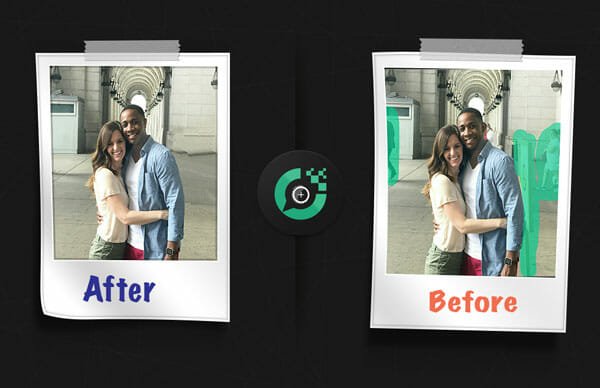
“Just pull out the power cable from your laptop or turn the mains off. This results in improper shutdown of Windows” … Jokes on You. Laptops usually have batteries so…still NOT the fastest shutdown. :D