How to Shut Down Windows 10 using Cortana
After Windows 8 and 8.1, Microsoft didn’t take a huge time to launch Windows 10. But, that doesn’t mean Windows 10 comes with fewer features or non-essential features. Windows 10’s features are very much useful for any kind of people. It doesn’t matter whether your background is student or business, you can certainly opt for Windows 10 as your primary OS.
One of the best features of Windows 10 is Cortana. If you have used Windows Phone, you may know what Cortana is. However, if you haven’t used Windows Phone, let me explain.
What is Cortana?

Cortana is the very own voice command based digital assistant of Microsoft. It helps users to do certain things using voice command.
Previously, it was included only in Windows Phone. However, now, Windows 10 PC users can also use Cortana on their PC to do different things without actually using keyboard or mouse. For example, you can open various apps/tools, search for something in the web, send email and more others. In other words, Cortana is one of the smartest features of Windows 10 what people are loving very much.
In Windows 10, if you want to shut down your computer, you can do anything among the followings. First, you can press Alt + F4, select Shut Down and hit enter. Second, you can go to Start, select Power and choose shut down. Third, you can create a shortcut of shutdown on your desktop and use that to turn off your computer.
Now, suppose, you have enabled Hey Cortana feature to give voice commands to your Cortana for Windows 10 PC. If you do not know about this feature, you should know that this command will let you access Cortana without using mouse or keyboard shortcut.
Therefore, if you want to shut down Windows 10 using Cortana, here is a trick. By default, if you give command or search for shutdown in Cortana, you cannot find anything. However, here is a simple trick that will let you create a shutdown app so that Cortana can utilize that to turn off your computer.
How to Shut Down Windows 10 using Cortana
This is very easy and not much time consuming as well. In addition, you do not have to install any third party software as well. All you need to do is to create a shutdown shortcut in certain place. For that, do follow the subsequent steps.
At first, go to Control Panel >> File Explorer and show all hidden files. Otherwise, you cannot find proper options. After that, navigate through the following path,
C:\Users\User_Profile\AppData\Roaming\Microsoft\Windows\Start Menu\Programs
C drive is your system drive and don’t forget to replace User_Profile with your actual user profile. Here, you have to create a shortcut. Right click on empty place, select New >> Shortcut.
Enter the following line in the empty box,
shutdown.exe -s -t 00
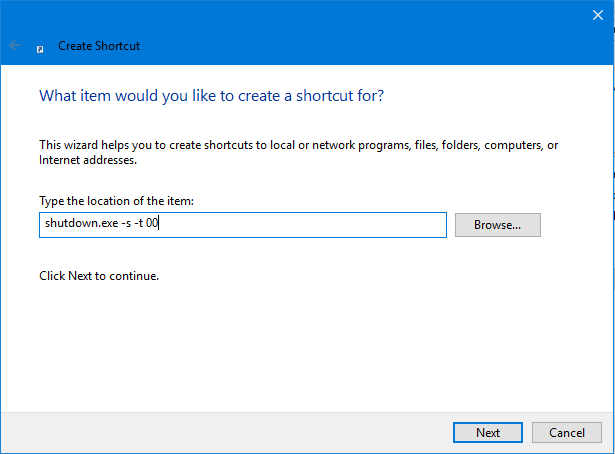
Following that, give it a name and save the shortcut. Now, you can find Shutdown feature in Cortana, which can be used to shutdown Windows 10 machine.

That’s it! Hope this tiny trick would be helpful for you.
Cortana is aggravating . How to silence?