Show RSS Feeds as Your Desktop Background on Windows 7
Here is a step by step guide on how you could show your favorite feed or collection of feeds as your Windows desktop background. (Related : Simple Trick to View Rss Feeds As Photo SlideShows in iGoogle Homepage)
Formatting the Feed For Best Display
As the feed is going to be shown on your desktop it is recommended to format it properly to get the best display. For this we are going to use a Windows Live tool named Frameit. To format your feed URL follow the steps below:
1. Open Frameit in your browser and sign in using your Windows Live ID. If you are using it for the first time press the button “Get Started”. Now you will be prompted to give a name to the collection.
2. Once the collection is created, you will be redirected to it. Use the link “Add Source” and add your feed URL here by choosing the option RSS Feed.

3. I will be adding my blog’s RSS feed. Refer the screenshot to do yours. You can also choose the schedule by going to the “Schedule” tab.
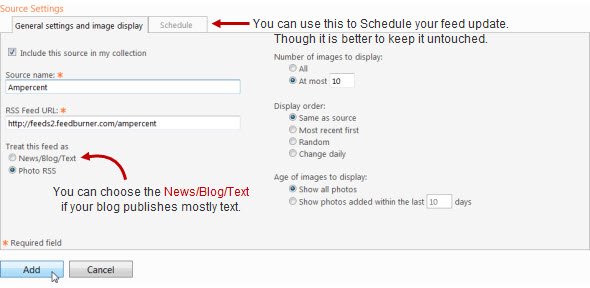 4. Press the “Add” button below. Now you will be redirected back to the Collection page. Now use the link “Manage Settings” to format the frame. Check the screenshot below.
4. Press the “Add” button below. Now you will be redirected back to the Collection page. Now use the link “Manage Settings” to format the frame. Check the screenshot below.
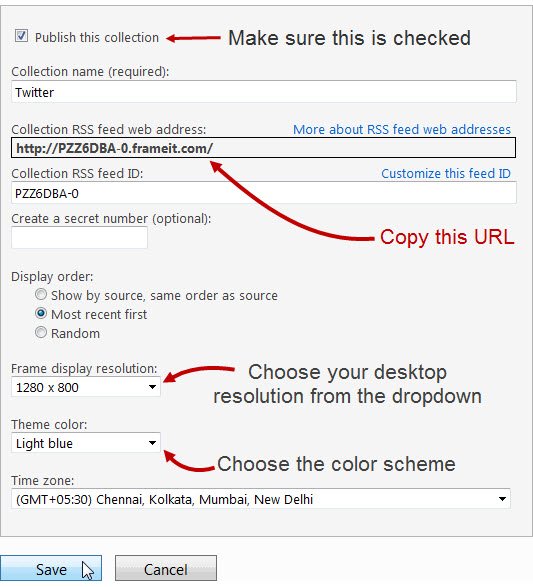 5. Now as the frame is all set refer the above screenshot to see which URL needs to be copied for the formatted RSS frame. Copy it to a new notepad file as we are going to need this in the next level. When you are done press the button “Save”.
5. Now as the frame is all set refer the above screenshot to see which URL needs to be copied for the formatted RSS frame. Copy it to a new notepad file as we are going to need this in the next level. When you are done press the button “Save”.
[You May Like : Desktop Notification For Google Reader Feeds]
Tweaking the Windows Aero Theme
1. For showing RSS feed as your desktop background, you will need to tweak the basic Aero theme which can be found at [OS Drive Letter]:\Windows\Resources\Themes. You cannot edit this theme as it is a write-protected file. So create a copy of it on desktop.
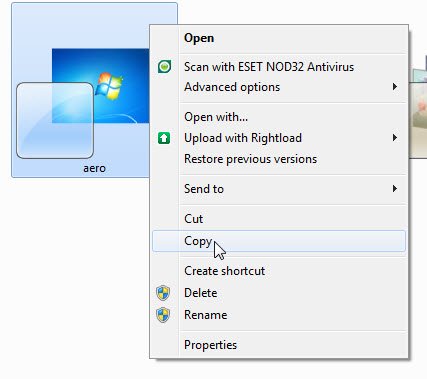
2. Now open the theme file (on desktop) in notepad or any text editor you use. When the notepad opens with the theme file, add the following lines at the end of the text.
[Slideshow]
Interval=1800000
Shuffle=1
RssFeed=PASTE_YOUR_FEED_URL_HERE
Replace PASTE_YOUR_FEED_URL_HERE with the formatted feed URL that you copied from Frameit. So now the final code (for me) looks like the screenshot below. Press Ctrl + S to save the changes in the theme file.
 3. Close the Notepad and then rename the theme file to something that makes it meaningful.
3. Close the Notepad and then rename the theme file to something that makes it meaningful.
4. Double click the newly created theme file and you will be prompted to choose the download option. Choose the first option which will download the images to your computer. Refer screenshot.
 5. Once you have selected the theme you may have to wait for a few minutes to see the changes. It depends on the interval you chose between the two images. If you can’t wait till then, right click on your desktop and choose “Next desktop background”.
5. Once you have selected the theme you may have to wait for a few minutes to see the changes. It depends on the interval you chose between the two images. If you can’t wait till then, right click on your desktop and choose “Next desktop background”.
TIP: Right click on desktop and choose “Personalize” to open the Personalization window. You will see a theme named “Windows 7” which is the theme we just created. Click “Background” and adjust parameters like the picture position, duration of each slide/picture etc and press “Save changes”. Once you return to the Personalization window, you will notice an unsaved theme. You can save the unsaved windows 7 theme and delete the one located on desktop. Your wallpapers will automatically change with new updates as Windows 7 has default feature to rotate wallpapers.
You can check more RSS feed tricks on Ampercent.