How to Copy or Share Windows Clipboard Data Across Multiple Computers
If you use multiple computers at your workplace, you know how frustrating it can be to copy and paste data from one computer to another. To copy data from one system to another, you have three options available :
- Use a removable drive – handy but tiring when you have to use it frequently.
- Using a LAN connection – The best and fastest solution.
- Using the internet – Upload files to file sharing services like Dropbox but can be troublesome if the internet connection is slow.
Consider a situation: You are surfing the internet on computer 1 while writing a document on computer2. You came across a nice article on a blog and want to use an excerpt from the webpage in your document. To paste the paragraph of text, you can do the following :
1. Copy the document from computer2 and paste it in computer1. Then copy the required paragraph from the webpage and paste it in your document.
2. Open the webpage in computer2, copy the paragraph and paste it in your document. You have to manually type the URL by looking into the Monitor of computer1, which is quite laborious.
What if we can share Windows clipboard data across multiple computers ? Sharing Windows clipboard data across multiple computers will let you copy and paste clipboard content, files, folders very easily.
Sharing Clipboard Data across Computers Connected in a Network
If both the computers are connected via LAN using an ethernet cable, it becomes quite easy to share the clipboard data. Following are the steps involved:
1. Download Input director. It’s a great program which can be used to share keyboard and mouse between two computers connected via LAN.
2. Once Input Director is installed on both the computers, just select the checkbox “Share clipboard content”
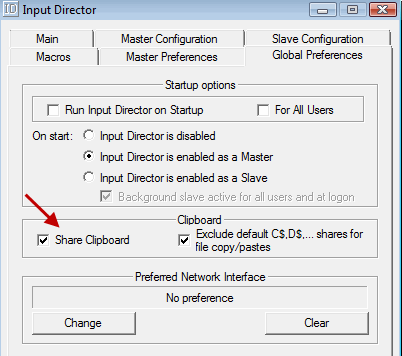
3. Simply copy the file or text in computer 1, move your mouse near the screen edge and the cursor will appear in computer 2. Now paste the clipboard content anywhere you want.
Sharing Clipboard Data across Computers Not Connected in a Network
Suppose you have two computers – one in the basement and another in your bedroom. It’s not possible to connect them via LAN but you want to share the clipboard content, without having to use a removable drive.
If both the computers have Internet access, then it’s very easy to share clipboard data using CL1P.net – the internet clipboard. All you have to do is visit the site and enter a unique string after the URL e.g http://cl1p.net/frrde
This will open a text editor where you can type anything or paste clipboard content.
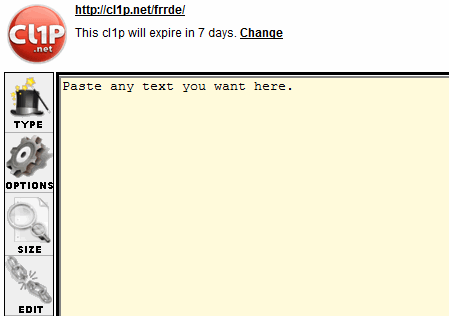
Now open this URL from the second computer and you can copy the data in your document , email mesasge or any other application. The site also supports password protection, so if you have anything confidential you can lock the data as well.
Also read: Windows Clipboard guide.