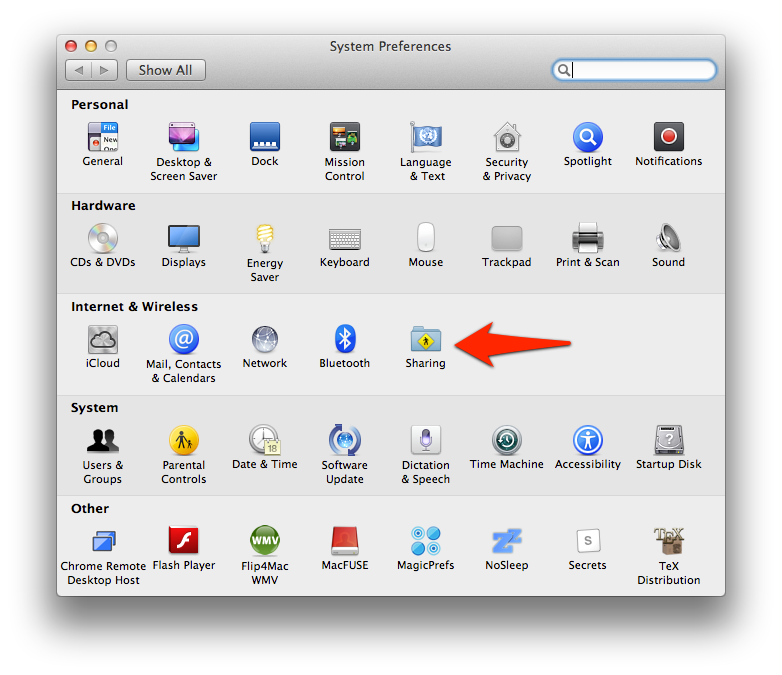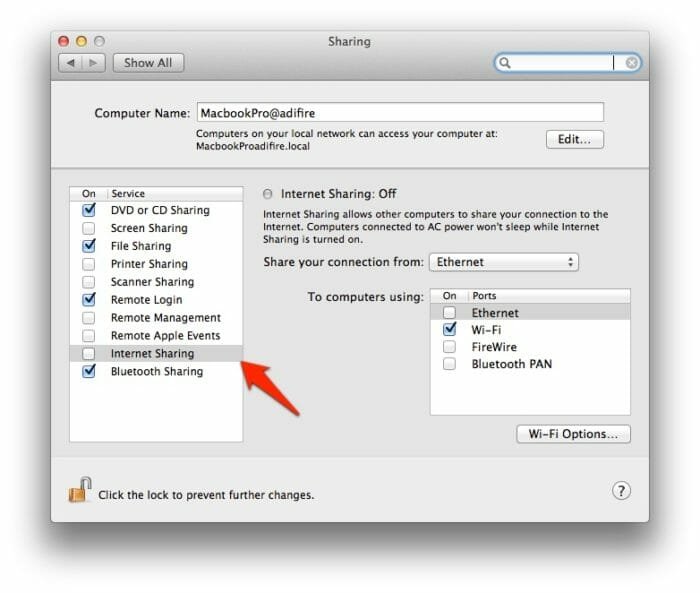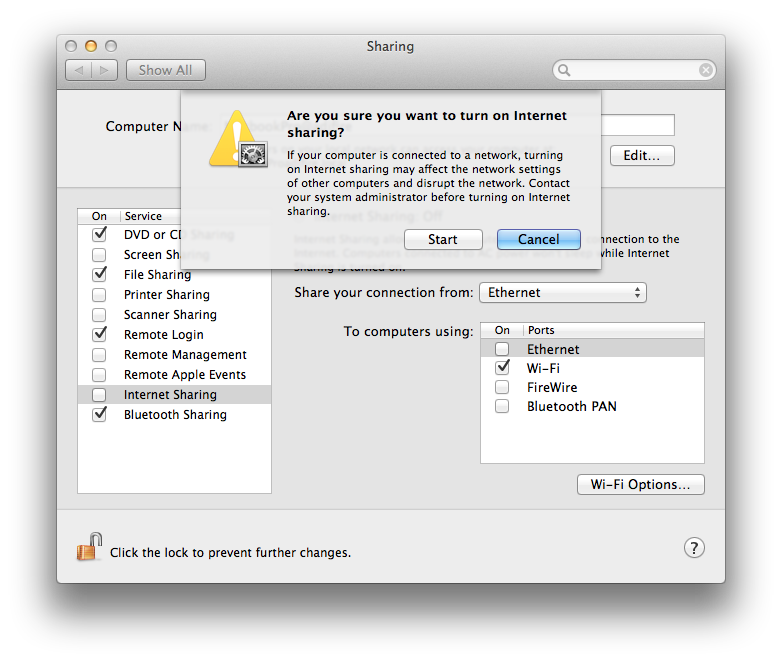Share Internet Wired or Wirelessly on Mac OS X
There are easy ways to share internet wirelessly to other computers from Windows, but how do you share internet from your Apple device with Mac OS X? Tools like AirDrop will allow you to share files between Macs, but one can’t use this to share internet. So how can you do it?
Apple has integrated internet sharing on the System Preferences. Actually, all the settings related to internet sharing is under one common preferences called “sharing”. Here you will find options to share files, share screens, remote desktop and more.
To enable internet sharing in OSX, all you have to do is tick the internet sharing checkbox. You will be prompted to turn on the Wi-Fi (if it’s not on) and then for providing the permission to share the network. Once you click the start button, the mac will create a Wi-Fi network and share the internet over this Wi-Fi network.
Any device, a mac, a windows pc, notebook, even a mobile or a tablet can connect to the internet through this Wi-Fi network. You can know that you have shared your mac’s internet connection from the up arrow icon that is in place of your regular Wi-Fi icon from the menu bar. If you want to stop sharing the active internet connection, you can switch off the Wi-Fi and check off the Internet Sharing option in the Sharing pane. It’s that simple!
As you can see from the options available in the Sharing menu, you can share your network wirelessly (Wi-Fi, Bluetooth) and wired (Ethernet, FireWire). That is, if you are connected to the internet through an ethernet cable connected to your mac, you can share the internet either over Wi-Fi, Bluetooth or even FireWire.
You can also change the name and secure the Wi-Fi network by setting a WPA-2 password. For this, select the “Wi-Fi Options” button sitting on the bottom right corner, a window pops up displaying options to change Wi-Fi network name and security type. In Mountain Lion, you are only given the option to set a WPA-2 Personal password (in Snow Leopard, additional options exist). It has been noted that some of my friends could not connect to the secured Wi-Fi network on their Windows laptops, though I was able to connect my android to the network. Regarding connectivity, there was no drop in the speed of the internet being shared to the devices. Though you can share internet from the mac to any other devices, you cannot share files in the same network (one can use dropbox).
Even though it is pretty easy to set up internet sharing on the mac, the operation is a little tedious for those who would have to do this daily. One workaround is through automating the process using AppleScript, which is a automation language for OS X. This link has a nice tutorial on how to set up a simple toggle app to enable sharing over Wi-Fi with a click of a button. This code is a modified version meant for Mountain Lion users and also has the functionality to switch off sharing with the same app. Basically you need to paste the code in the AppleScript editor, save it and export it as an app. Then click it to enable or disable sharing. It is all automated.
Now you can share internet from your mac to any other devices thanks to the Sharing preferences!