How to Set up Yahoo Mail in Windows Phone [When You have 2 step Verification]
Windows Phone is growing up quite silently but surely. People have started using Windows mobile a lot more than some other platforms. Although, this is not more popular than Android or iOS but still Windows Phone is much popular and it comes after those two giants. If you are using Windows Phone and getting some problems to set up Yahoo mail account after settings up 2 step verification, here is a solution.
Yahoo Mail is a popular email service and the nearest competitor of Gmail aka Google Mail. Yahoo Mail is popular because of the simplicity and ease of access. Anybody can get started with Yahoo Mail within minutes.
Nowadays, people are more security concerned and to cope up with the users, Yahoo has included 2 step verification in Yahoo Mail as well. Previously, this security layer was available in Gmail only. But now, this is being more popular since it protects the mail account using a phone verification. Therefore, you should definitely enable 2-step verification if you are using Yahoo Mail.
However, if you use step verification in Yahoo Mail, you cannot use your mail account on Windows Phone. You will get different types of internal problems after entering the log in credentials. On the other hand, you will start getting security warning in your actual mail account that looks like this,
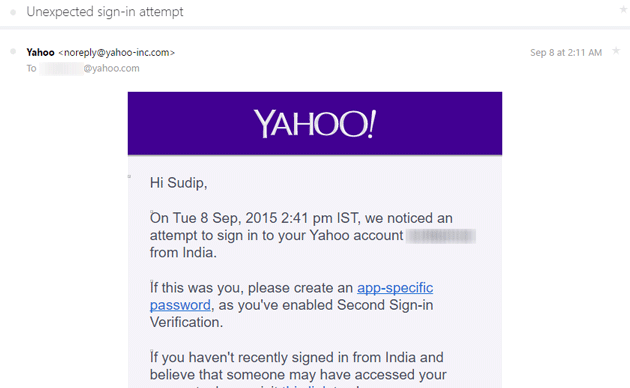
This problem occurs because Windows Phone’s mail account cannot handle two-step verification of Yahoo Mail. Instead of accepting the email ID and password, it starts showing unwanted security warnings. This is really an awkward problem since you can use Gmail – no matter whether you have step verification of not.
Therefore, if you are getting such problems to set up Yahoo mail in Windows Phone 8.1 or 10, you can follow these simple trick. You do not have to install any other third party email client to solve the issue. The native email client of Windows Phone would be enough to run the Yahoo mail account.
How to Set up Yahoo Mail in Windows Phone
This is however very easy. Although, the Windows Phone Mail app cannot deal with 2 step verification of Yahoo Mail, but it can certainly work with App Passwords. You just have to create app password in Yahoo Mail for Windows Phone Mail app and use that further to log in to mail account.
To create an App Password in Yahoo Mail, just follow these subsequent steps. At first, log in to your Yahoo Mail account from PC. Then, hover your mouse on the settings button that looks like a gear button and click on Account Info.
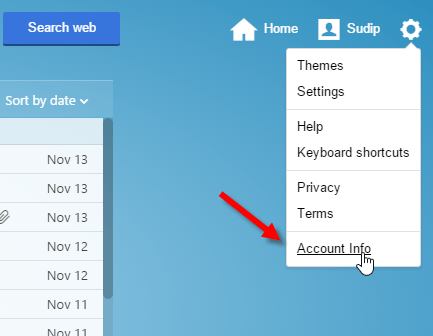
Here you will get Personal Info, Account Security, Recent Activity, Preferences and more. Just go to Account Security and enter your password again to confirm. On the next page, you will get Manage app passwords. Click on it, select an app from the drop-down menu to identify the password later and hit the Generate button.

Now, you will get a password that can be used as Yahoo Mail password to log in to set up mail account on Windows Phone.
This is it! No matter whether you are getting problems with Yahoo Mail or Google Mail, you can simply create an app password and start using your mail account.
My Lumia 540 mobile not open yahoo mail so plz give me a favour