How To Schedule SMS On iOS Using Shortcuts
Although Apple has included so many features in the iOS, there is no option to send scheduled text message or SMS from the iOS device. No matter whether you are using an iPhone or Cellular connection enabled iPad, there is no in-built process to send scheduled message to anybody. Many people use various third-party apps to get it done. However, if you have Shortcuts in your iOS device, there is no need to install another third-party app since you can use a shortcut to schedule SMS on iOS aka iPhone and iPad.
Let’s assume that you want to wish someone on his/her birthday or marriage anniversary, or anything else. However, there is a chance that you might forget about it at the time when it needs to be done due to some busy schedule. Or, you want to send an SMS to someone for any reason at a particular time. At such moments, you can schedule your text message so that you do not need to remember about that when necessary.
As mentioned earlier, there is no in-built option or method to schedule SMS on iOS. That is why you can use the Shortcuts app. Shortcuts is available for iPhone and iPad, but you need iOS 12.0 or later version. If you are using an older version of iOS, you cannot download this application. Regarding Shortcuts, this is an automation tool that allows users to do certain thing automatically. For example, if you need to save images from Instagram that is using a particular hashtag, you can do that with the help of Shortcuts. Not only third-party apps but also it can deal with stock or pre-installed apps like Notes, Music, etc. Therefore, if you have Shortcuts in your iPhone or iPad, you can get started with this tutorial. If you do not have it yet, you can download the app from the official App Store.
How To Schedule SMS On iOS Using Shortcuts
There is a shortcut called Delayed Time iMessage. This is a ready-made shortcut that you can use to schedule text message on the iPhone. However, if you want to create your shortcut, you can follow the sequence of the actions and set one up for yourself. However, if you do not want to get any hustle, head over to this website. It will redirect you to your Shortcuts application. Following that, tap the Get Shortcut button to add it to your library.
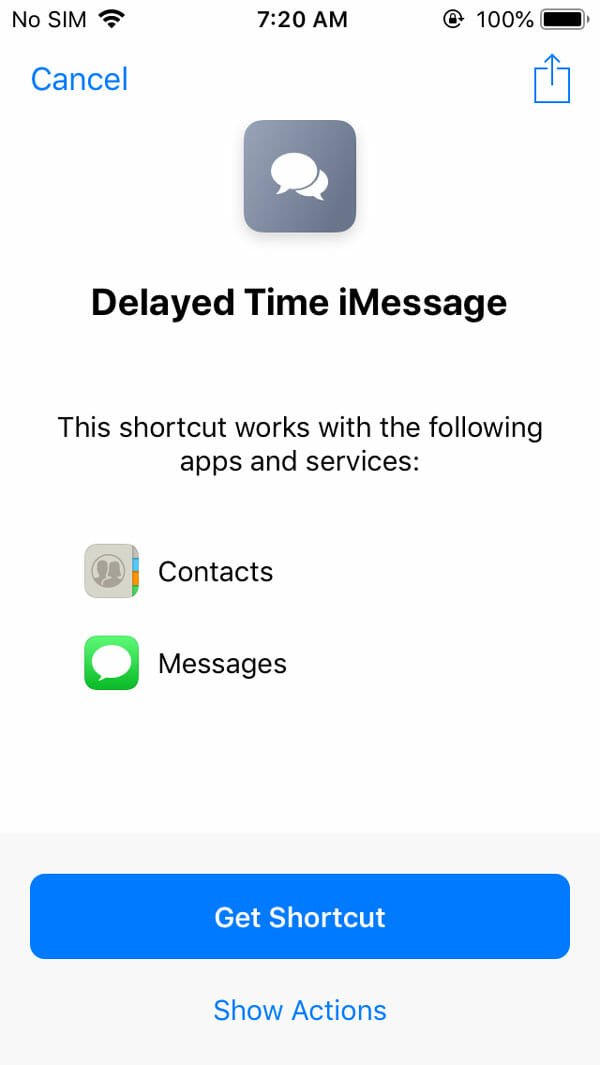
After adding, switch to Library section and tap on the corresponding shortcut. You should find a RUN button on the top of your screen. Tap on it. Therefore, you need to select a contact. After doing that, you have to write down the text message you want to send.
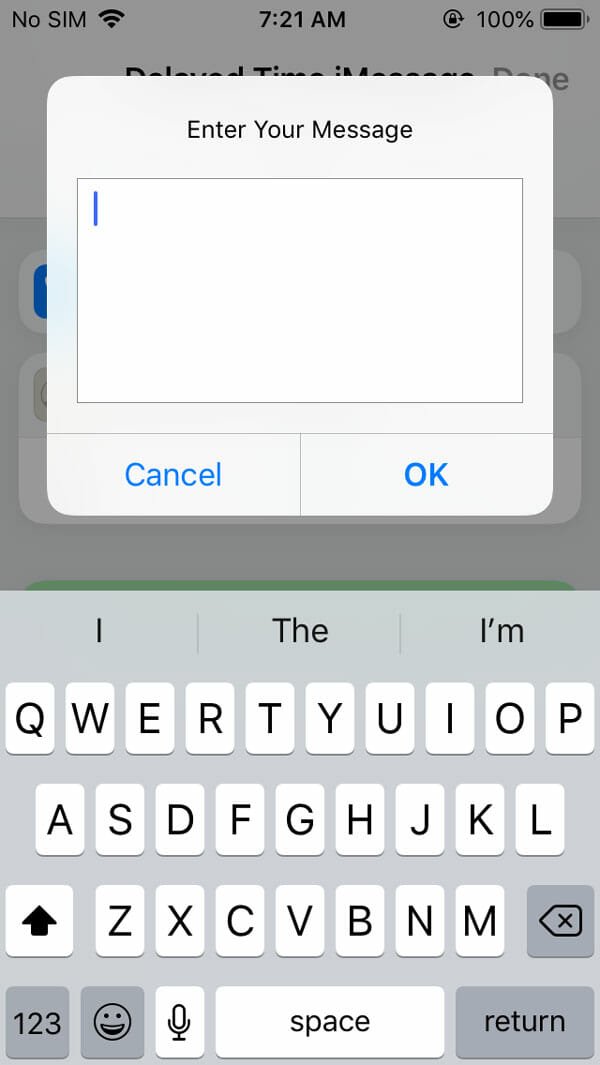
Following that, you can select a date and time when you want it to be sent.
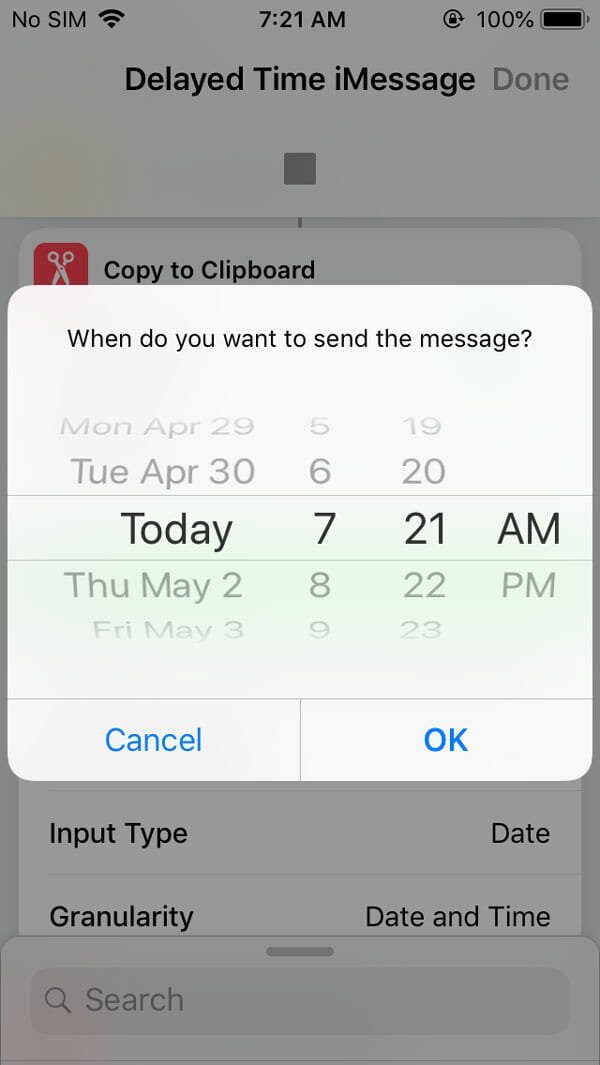
That’s all! Now you can sit back and relax. It will be sent at that particular time.
Drawbacks:
There are some drawbacks of this shortcut, and they are-
- You cannot send a group message.
- Your phone must be unlocked when it will run the shortcut. Otherwise, it will fail to send the message.
Considering everything, this shortcut seems to be helpful when someone needs an option to schedule a text message. As there is no official method as of now, you can certainly take the help of this tutorial.