How to Send Apps from PC to iPhone to Install
Although, we have mobile to browse internet and do other things, but we always prefer bigger display. In fact, while choosing a mobile, we always consider bigger display. Just for that, most of the people love to browse internet on computer instead of mobile. There are several advantages of using PC over mobile to browse internet. For example, you can get a better overview of the page and all the features of a particular website will be available while opening that site from computer.
Sometime, we browse different app stores like Google Play Store or App Store for iOS, Windows Phone Store etc. to look for some apps what may help you to solve some problem. Instead of opening certain app store from mobile, there are many people, who often use computer to browse. Like said before, it has some advantages. You can find an app faster on PC than mobile. Or, let’s assume that you are browsing a website and you have come to know about a new app that you want to install on your mobile.
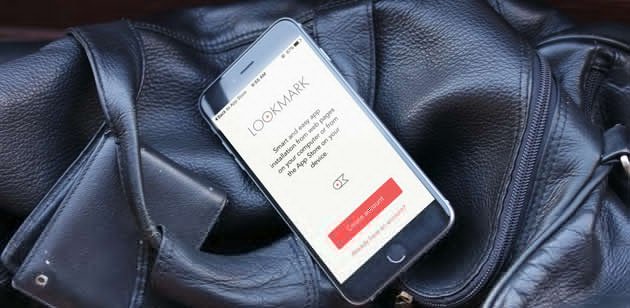
At such times, you can do two things. First, you can open a cross-platform note taking app, write down the URL of that page in a note, open that note from mobile, go to the page and download the app. Second, you can make use of this trick, which is very simple and not much time consuming. You might have already seen that the first workaround is pretty time wasting and it will certainly take time. On the other hand, you may have to find a good note taking app that is available for your computer’s OS as well as mobile’s OS. However, if you do not want to do all those aforementioned things and instead want to do it faster, you may have to follow this tutorial, where you can learn how to send apps from PC to iPhone to install.
Read More: How to install Android apps from computer
Send Apps from PC to iPhone to Install
Obviously, you will have to install a third party app that will be a connector between PC and iPhone. Alike Android, there is no such method as App Store for iOS doesn’t let users to sign in to your Apple ID and do anything else. Therefore, you will have to follow this tool.
Introducing Lookmark, which is a free software and available for Google Chrome as well as iOS. That implies, Lookmark is a Google Chrome extension and this is the only drawback. If you are a Mozilla Firefox user or Apple Safari user, you will must have to download Google Chrome to utilize this app. On the other hand, it is available for iOS 8.0 and later version.
At first, download and install Lookmark on Google Chrome and iPhone. Following that, open it on your iPhone or PC and create an account. Obviously, it is completely free and not much time consuming.
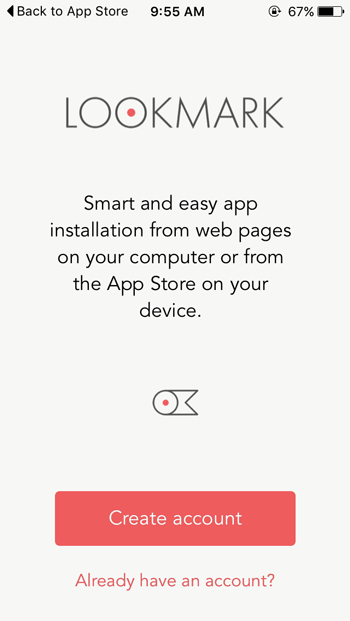
If you create account on iPhone, you will have to open it in Google Chrome and sign in to your account and vice versa.
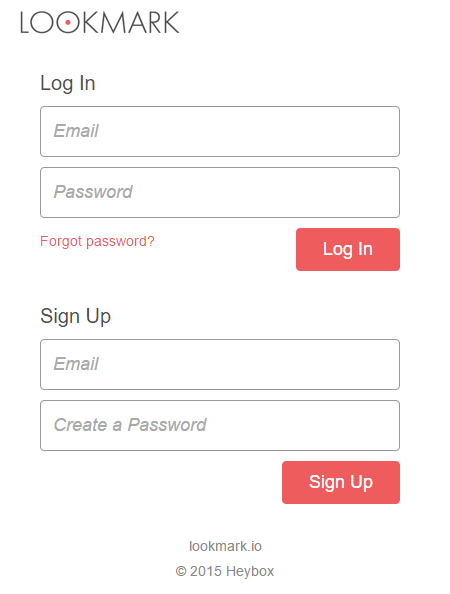
After that, whenever you are on an app page in your PC’s browser, you can hit the Lookmark button in your extension bar.
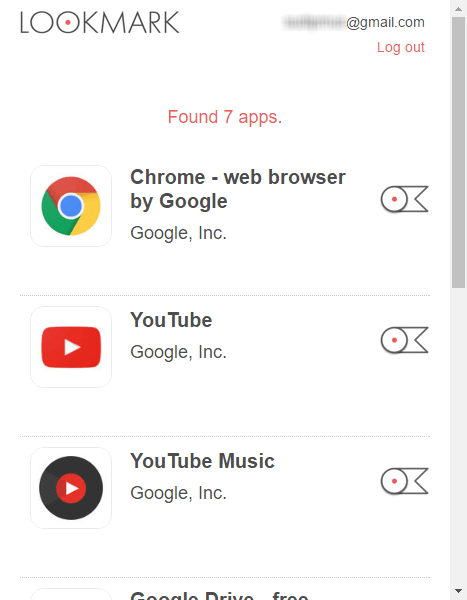
It will be appeared on your mobile immediately. Now, you can tap on that app and install it from App Store. You will not have to search for that using any browser.
Recommended: Remotely Uninstall Android Apps From Your Computer, iPhone Or Tablet Device