Three Tricks to Save Bandwidth on Mobile Tethering
Having a laptop or mobile is not a big deal at all during this date. Everyone, with a negligible contact with practical technology in your everyday living, carries a laptop. Mobile can be found on everyone’s hand. Most of the people have GPRS enabled mobile with them.

Sometimes, whenever we do not get internet connection for our PC, we often seek to connect our mobile with our PC to use internet. A typical Android smartphone can easily be tethered with PC to let you use internet. The installation is extremely easy and not much time intensive. It requires less than a few seconds for connecting internet from your PC over internet tethering. It is possible to share your mobile’s internet connection via Bluetooth or USB cable.
Nonetheless, normally, we use limited data connection on the mobile. Actually, most of the mobile carrier’s networks tend not to offer unlimited internet package. In case you face bandwidth issue while tethering, here are some tips and tricks that may help you to avoid wasting bandwidth. All these steps are quite easy to understand and you can put them into action anytime.
How to save bandwidth on mobile tethering?
Block Image Loading
This is actually the foremost thing you must do unless you will browse wallpaper site or else you will need images to find out something. Some webpages some with high definition images, what eats lots of bandwidth. Consequently, this is very important to turn off image loading in your browser. The subsequent steps will assist you to do so.
Mozilla Firefox: Open Firefox and paste about:config in the URL bar and hit enter. Confirm it and search for permissions.default.image. Then double-click on it and set the value 2 instead of 1.

Alternatively, you can use this add-on to do the same.
Google Chrome: Open Google Chrome, go to Settings and expand Advanced Settings. After that, open Content Settings, select Do not show any images and save your changes.
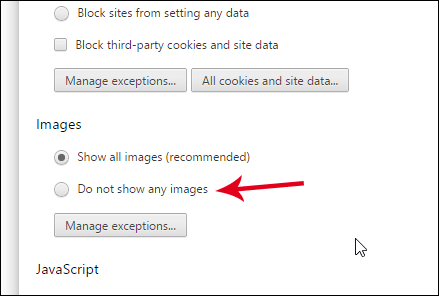
Internet Explorer: Open Internet Explorer, go to Internet Options, switch to Advanced tab. Then head over to Multimedia section and untick Show Pictures.
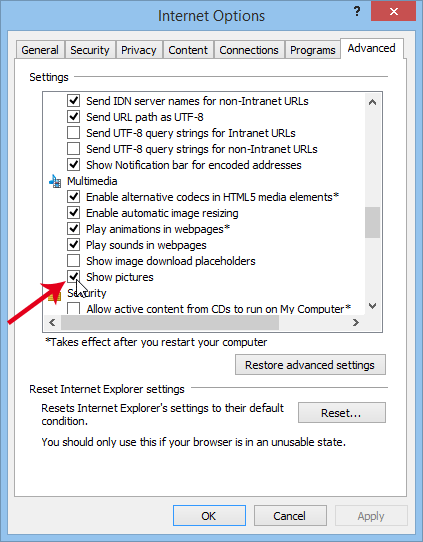
Don’t forget to save your changes.
If you use any other browser except these three, you can still disable image in them.
Read Also: How to Monitor Your Internet Bandwidth Usage And Connection Speed
Disable Windows Update
This is the most vital thing that consumes the most bandwidth of your mobile. Disabling automatic Windows update is must for you if you use mobile internet on PC. No matter which version of Windows you are using, you can turn off auto Windows update on any version. To disable Windows update, do follow the following steps.
Step 1: Open Control Panel.
Step 2: Change View by from Category to Large icons.
Step 3: Click on Windows Update link.
Step 4: Click on Change settings that is located in your left pane.
Step 5: Expand the drop-down menu and select Never Check for Updates.
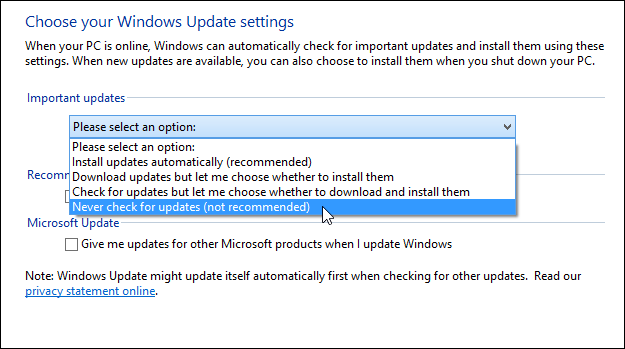
Then save your settings.
Forget Online Video
This is yet another important thing you should do. You ought to forget YouTube, DailyMotion, Vimeo and all the other online broadcasting websites unless that is very important to you. If you watch a five minutes YouTube video in 720p, you can browse regular webpages for 20-30 minutes using that same bandwidth that has been consumed by watching videos. Therefore, this is always ideal to avoid various video streaming websites when you are one a limited data package.
Bottom Line
There are also more other things what you should keep in mind when you are on mobile tethering. Firstly, mobile tethering consumes more bandwidth than regular internet browsing on mobile. On the other hand, you can also use a text-only browser, enable click-to-play in browser and do more other things to save bandwidth.
What do you do to save your bandwidth? Do share your valuable trick with us.