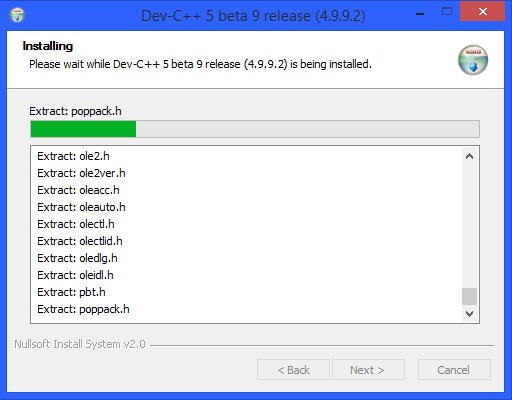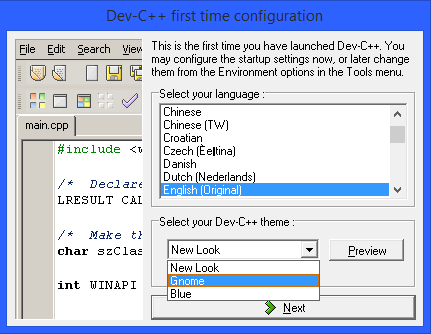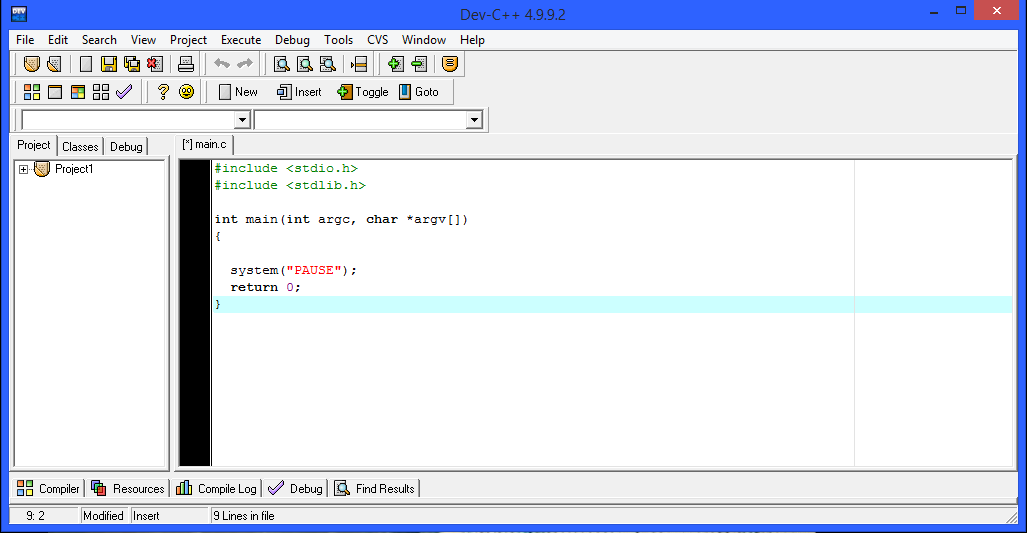Run C/C++ on Windows 7 and Windows 8 without VMWare
Well, if you want to be programmer like me(am not a “programmer” yet, just an aspiring one) then at some point you might feel the need to run programs built in C/C++ on Windows 7/8. These two Operating systems are the most popular ones (Since Windows XP is no longer supported by Microsoft, and Vista was a disaster anyway) and there’s 98% chance that every budding programmer is working on one of these operating systems.(The experienced ones now use Linux mostly, for C/C++). And since they are using these versions of Windows operating systems,they might feel a little left out since there is no easy task compiling your C/C++ code on these OS. So many of you you must be searching for a solution for this problem.
Well some might consider installing a Linux operating System on VMWare or some similar tool. but that might just take some heavy toll on your computer’s health and also cause you space and memory issues. Others might be searching to download and install Turbo C++ on their current OS. Which I must warn that Turbo C compiler is an outdated one, and a wise advice would be to use the latest GCC compiler.
Now the GCC compiler comes with the Linux distribution, that’s the reason why programmers switch to Linus for coding in C/C++. For this, they either install Linux on a virtual OS in a program like VMWare or do a clean install of Linux on their PCs. Now if you are none of these,and want to stick to your current OS i.e Windows 7 or Windows 8, good news is that, GCC compiler is available for you folks.
A small and simple program known as Dev C++ allows you to compile your C/C++ code using the GCC compiler on your windows machine.
Dev C++ is an open source project that provides you with a simple program in which you can write,compile and run your programs written in C/C++. It also provides you with various debugging options.
All you need to do is just install the software and get going.
Installation process is simple and straight forward, some friendly screens will guide you through an installation wizard.
After the installation is complete, you will get a welcome screen to customize the software. Here you can select the desired language and some visual options for the software and click next.
In the next window you get an option to extract the information from the header files to better understand the APIs and get ‘into’ the things during your programming session. If you’re a beginner or an intermediate programmer, I would suggest you to click on No and move forward.
The next is just a conformation to tell you that the customization is now complete and Dev C++ is now ready to use. Click on OK and you will be taken to the main window of Dev C++.
Now to start writing programs in C/C++, click on the new project button on the upper left corner of the window. in the following window, click Console application as project type, and choose the language in which you want to build the project and also the project name.
After this, choose the directory in which you want to save the project and click next. Your project is ready and you are now all set to code and run C/C++ on Windows machine.
To run your programs you can compile the program using the compile button and then click on run button to run the program.
Head over to this link to download the program and get started with your programming sessions.
This is me taking your leave. Do show us some love, share this article or sound off your views in the comments below.