Revoke App Access to Your Facebook, Twitter, Google account
Facebook, Twitter, and Google accounts are very handy when you need to quickly sign into a particular website. There are thousands of websites those offer social sign in so that you do not have to enter your account details manually. They fetch the data from those accounts and create one account for the website. However, nowadays, you should not keep using such sign in method for a long time because of various attacks. If you have signed into many websites and apps using your Facebook, Twitter, or Google account, here is how to revoke app access to your Facebook, Twitter, and Google account using these simple methods.
Why and when should you revoke app access?
Nowadays this is not very safe to use a particular service without having security checked. It doesn’t matter how reliable an app or website is, you should always read the privacy policy and then start using the app or website. Every attacker often tries to apply their brain on a popular and important website only. Therefore, whenever you stop using a service that you started using with your Facebook or Twitter or Google Plus account, you should revoke the app access. It doesn’t matter whether the security is top-notch or not.
What happens when you revoke app access to a particular service or website?
For example, you log into the Pinterest account with your Facebook profile details. When you allow such thing, it gathers various information such as email ID, name, date of birth, etc. When you revoke access, that information will no longer be shared with those websites. There are many cases when your account may get deleted as well.
How to revoke app access to your Facebook account
Facebook is one of the most popular social network sites, and thousands of websites and apps use Facebook log in framework so that users can sign into a particular service or website quickly. However, here is how to revoke app access to your Facebook account.
Step 1: Open the Facebook account and open the Settings page accordingly.
Step 2: On your right-hand side, you should use Apps and websites option. Click on that.
Step 3: Now you should find all the apps those are using Facebook login. Also, you can find what kind of data is being shared with those apps. To remove a particular app or service, make a tick in the corresponding checkbox and click the Remove button.
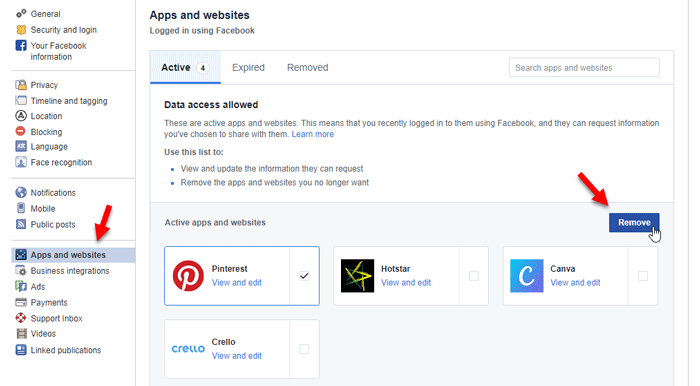
There are two more tabs called Expired and Removed. The Expired tab shows all the expired apps those have used the Facebook login. On the other hand, the Removed tab contains list of apps those have been removed or revoked the app access.
How to revoke app access to your Twitter profile
Twitter login method was previously very popular. Nowadays people have reduced the use of Twitter login. However, still, there are countless websites where you can find login with Twitter option that would let you create a new account with the help of existing Twitter profile. To revoke app access to your Twitter profile, here is what you should do.
Step 1: Open up Twitter website and sign into your Twitter profile with valid credentials.
Step 2: Click your profile avatar and go to Settings and privacy.
Step 3: On your right-hand side, you should find an option called Apps. Click on this.
Step 4: Now you can find all the apps those are currently having your Twitter profile data. To revoke the app access, click the corresponding Revoke access button.

After that, you can find an Undo Revoke Access option as well. In case you have mistakenly revoked app access, you can utilize that button.
How to revoke app access to your Google profile
Sign in with Google profile or Google Plus profile is a very common option on various websites and apps. When you install a game on your Android device, you might find the sign in with Google+ or Google account option. However, if you want to revoke app access to your Google or Google+ profile, here are the steps you need to follow.
Step 1: Open Google.com and sign in with your valid Google account.
Step 2: Click your profile picture and select My Account. Alternatively, you can open this page and enter your valid login details to open up your account.
Step 3: Click the Apps with account access option under Sign-in & security tab.
Step 4: Now you should find two options called Apps with access to your account and Saved passwords. Click the MANAGE APPS option under Apps with access to your account.
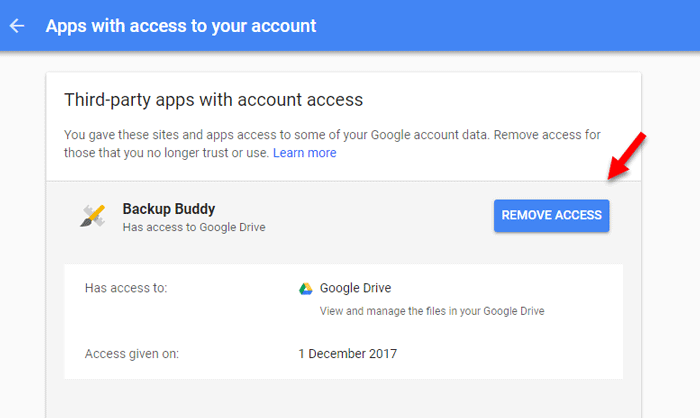
Step 5: Following that you should find all the apps that have your account access. Click on one app and click the REVOKE ACCESS button respectively.
That’s all! Hope this simple trick would be helpful for you.