How to Reserve and Cancel Free Copy of Windows 10
Windows is a popular and probably the easiest to use operating system for any kind of people. No matter whether you have an expert knowledge or you are going to use computer for the first time, you can easily control Windows after a few days of using. Anyway, a new version of Windows is coming soon by the software giant, Microsoft.

Windows 10 is going to launch on July 29 2015 and this is surely having a buzz in present days. As per the Technical Preview builds, Windows 10 will contain tons of new features, what will certainly attract you. Some of the most important and exciting features are Cortana, virtual desktop, better synchronization, return of start menu and so forth. Another exciting news is users will be able to upgrade their PC from older version to Windows 10 for free if they do so within a year of release.
If you want to get Windows 10 for free, here is a simple procedure. No matter what you will be doing on July 29, your new Windows will be downloaded automatically if you reserve your free copy of Windows 10. Therefore, here are some frequently asked questions so that you can know what will you get and how to get.
System Requirements for Windows 10
Windows 10 requires a minimum system requirement. Generally, most of the Windows 7 and Windows 8/8.1 users can upgrade their PC to Windows 10.
Processor: Minimum 1 GHz or faster.
RAM: 1GB for 32 bit and 2GB for 64 bit. (Minimum)
HDD: 16GB for 32 bit and 20 GB for 64 bit
GPU: DirectX 9
Display Resolution: 800×600 (Minimum)
If you computer meets this configuration, you do not have to check anything else for getting the upgrade.
Make You Machine Ready Before Reserve
Before trying to reserve your free copy of Windows 10, you need to make sure some important things.
First, read this Windows 10 FAQ.
Second, make sure you have Windows 7 SP1 or Windows 8.1 Update 1.
The first link will help you to know everything that you should know before trying to upgrade to Windows 10. Now, you must have to make your PC ready. For that, you need either Windows 7 SP1 (Service Pack 1) or Windows 8.1 Update 1.
You can download the Windows 7 SP1 and Windows 8.1 Update 1 from the official website of Microsoft. It may consume few minutes to download and install. Do not turn off or close the corresponding window during installation.
If you are using Windows 8.1, you can get the Update 1 as well as Update 2 (Optional in this case) using Windows Update. However, Windows 7 users must have to install the SP1 manually.
After installing the SP1 or Update 1 on respective operating system, please search for updates using Windows Update and install all recommended updates. There is a high chance to get KB3035583 update, which is must in order to reserve free copy of Windows 10. Therefore, check for this update in the list of available updates before installing.
Nevertheless, there are many people, who haven’t got this update through Windows Update. If you haven’t got the KB3035583 update through Windows Update, you need to download and install it manually.
Download KB3035583 for Windows 7 x64
Download KB3035583 for Windows 7 x86
Download KB3035583 for Windows 8.1 x64
Download KB3035583 for Windows 8.1×86
After downloading, install it. It may take few minutes to be finished.

Do not turn off your PC or close the window during installation.
Reserve Free Copy of Windows 10
Following installation, you need to restart your PC. After that, a new “Windows” button will be added to your Taskbar or System Tray. The Get Windows 10 button looks something like the following picture.
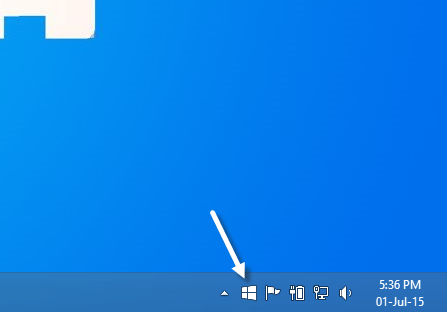
Just click on this to open up the window from where you can reserve your free copy of Windows 10. The Windows looks like the subsequent image.
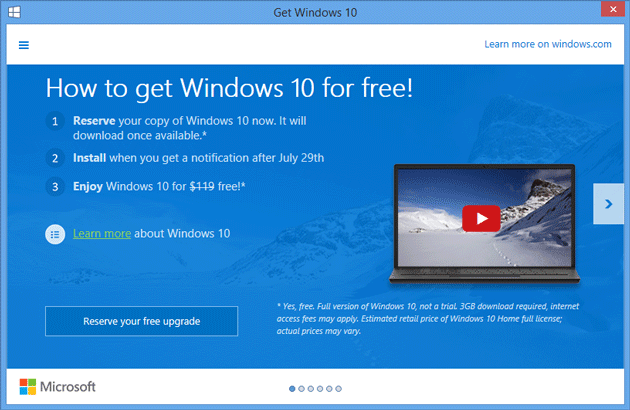
Just click on the button that says Reserve your free upgrade.
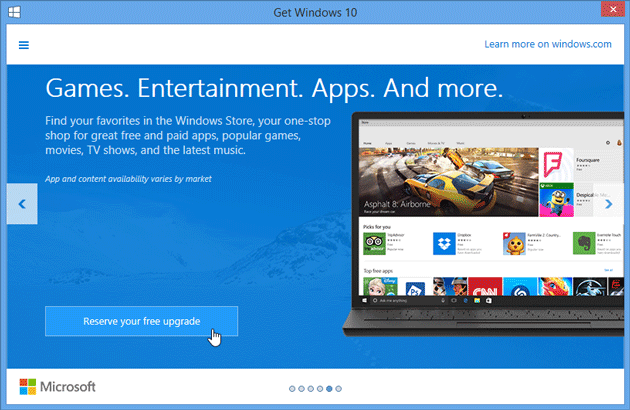
That’s it! You are done already. Now you can also enter your email ID to get the confirmation. However, this is totally optional. Now, to check the upgrade reservation confirmation, click on the Menu button that is positioned on the top left corner of that window and select View confirmation.
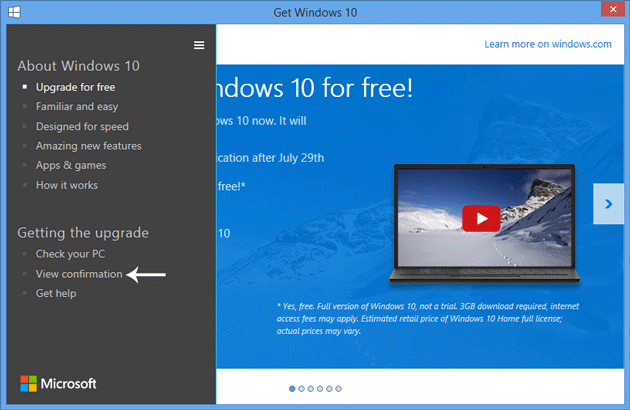
If you have done the only step correctly, you will get the following success message.
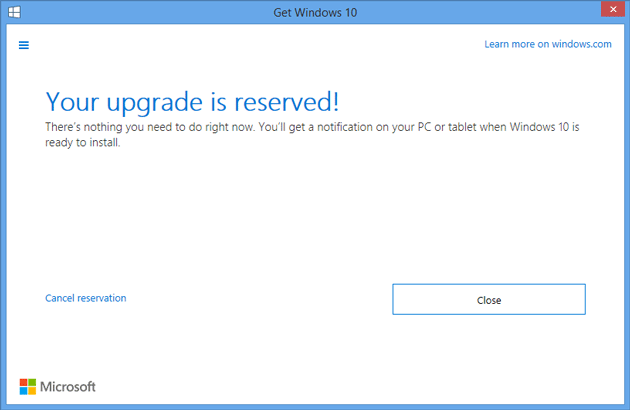
Cancel Free Copy of Windows 10
After reserving the free copy of Windows 10, if you think Windows 10 is not what you are looking for, you can simply cancel the reservation right from the same Get Windows 10 window. To do so, just go to the View Confirmation window and click on the Cancel reservation button.
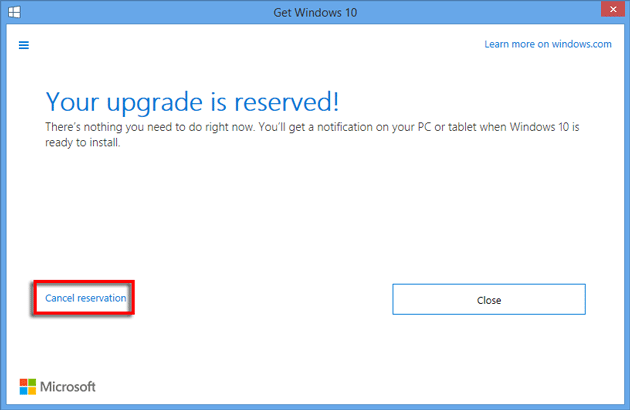
Following that, select Cancel reservation again.
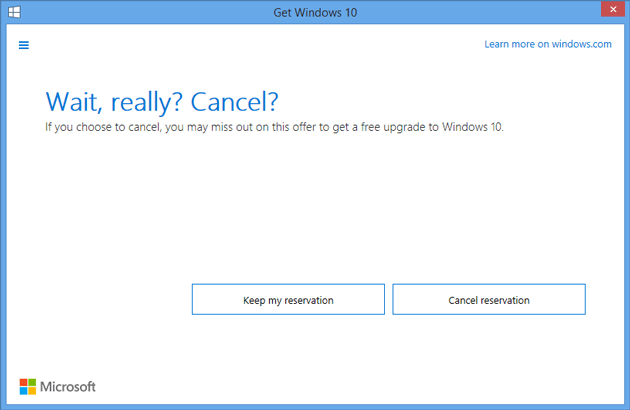
That’s it. Your reservation will be canceled right away. However, at first, make sure whether you need Windows 10 or not. Then, go through the aforementioned process to reserve your free copy of Windows 10.
What will happen if you reserve free copy of Windows 10?
In simple line – Windows 10 will be downloaded automatically on July 29 after launching. Thereafter, your machine will display a notification in order to install that.
If you do not reserve your copy, you will still get it but it may take some time and you have to do everything manually.
Final Word
Do not think too much. At first, check the features of Windows 10 and decide whether Windows 10 is perfect for you or not. If you think Windows 10 is a good operating system, just go for it. It contains loads of useful features.