How To Remove Google Assistant From Android Home Button
Google Assistant is the native digital assistant of Android mobile, and there are multiple ways to open it in your Android phone. Despite having stock or custom ROM, you can use Google Assistant on your mobile. If your phone has it as an inbuilt feature, there is no need to download anything. Otherwise, you can find the official app on the Google Play Store. The only problem with Google Assistant is it occupies the Home button. In other words, if you press the home button for a particular amount of time, Google Assistant pops up. If you do not like this and you want to remove Google Assistant from the Android home button, here is what you can do.
Note: Nowadays different manufacturers are using different ROMs. Therefore, it is quite difficult to enlist all the ROMs and their options to get it done. However, this article contains the exact steps that you can find based on the mobile and ROM you are using.
Remove Google Assistant from Home Button on Stock Android
Apart from Pixel, you can find the stock android on more other devices. If you have such a mobile that is using stock android, you can follow the following steps to disable Google Assistant from opening in your mobile.
Step 1: Open the Settings app and go to “Apps & notifications.”
Step 2: Tap the “Advanced” button to expand all the settings.
Step 3: Tap the “Default apps” button.
Step 4: Go to Assist & voice input >> Assist app.
Step 5: By default, it should be set as Google. You need to select “None” from the list.

That’s all! Now you should not find the Google Assistant if you press the Home button of your mobile.
One thing you should keep in mind that if you have a Pixel 2 or higher device that has a squeeze feature to open Google Assistant, and you follow the aforementioned steps to disable it, you cannot open Google Assistant by squeezing your phone.
Remove Google Assistant from Home Button on Samsung Mobile
A huge amount of people use Samsung mobiles since Samsung is a very popular phone manufacturer with great mobiles. Recently they have launched a new UI called One UI. Therefore, if you have One UI or Samsung’s Experience, you can follow the following steps to get it done.
Step 1: Open the Settings app and go to Apps.
Step 2: You should find a three-dotted button on the top-right corner. Tap on it and select “Default apps.”
Step 3: You can find an option called “Device assistant app.” If so, tap on this button.
Step 4: By default, it should be set to Google. However, you can select None to remove Google Assistant from the home button on Samsung mobile.
Remove Google Assistant from Home Button on OnePlus Mobiles
OnePlus has some great mobiles, and people buy OnePlus mobiles for various reasons such as great configuration, good camera, affordable price, etc. If you have an OnePlus mobile and you want to remove Google Assistant from the home button, you can follow these steps.
Step 1: Open the Settings app and go to the Apps section.
Step 2: You should find an option called Default. Tap on it and select Assist & voice input button accordingly.
Step 3: Now you can find another option called the Assist app. Click this button and select None from the list.
By default, Google should be selected. However, if you choose None, Google Assistant will be removed from the home button of your OnePlus mobile.
Remove Google Assistant from Home Button on MIUI 12
Xiaomi has become one of the most popular mobile companies out there. If you have a Xiaomi mobile, which is running MIUI, you can follow the following steps to disable Google Assistant from opening through the Home button.
Step 1: Open the Settings app and tap the Additional settings button.
Step 2: You should find the Button shortcuts option and open it.
Step 3: Here you will get an option called Launch Google Assistant. If you open it, you should find several options that you can choose to change the behavior of Google Assistant opening procedure.
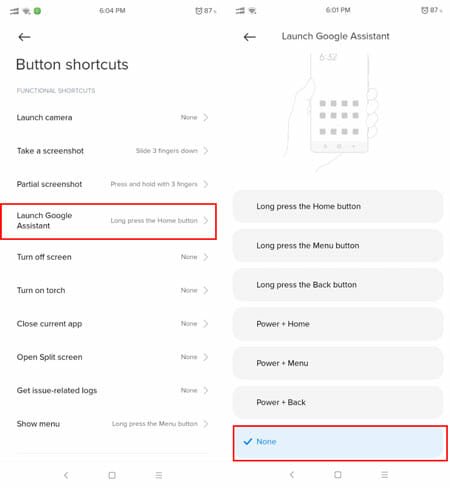
Step 4: Select None from the list.
That’s all! This is as simple as said. Apart from removing Google Assistant from the home button, you can assign another app to your home button by following the same steps as mentioned earlier. Also, these steps are compatible with Android Pie.
on Samsung.. after I disabled google assistant.. my home button wont work anymore, maybe you can help this problem
This is the best solution I have come across. I have been researching on how to remove this nuisance causing by Google assistant for long only to land on this page. Thank you for this comprehensive explanation!