How To Remove All Facebook Questions And Turn Off Questions Notifications From Facebook
Few weeks back, Facebook Questions was released which has received mixed reactions from users across the globe.
Some find it useful, some call it funny while some say it’s utterly distracting. If you don’t have any clue about Facebook questions – it’s a new feature released by Facebook which allows you to ask questions and get answers from your Facebook friends.
Users can create polls, add options and ask any type of question to all or some of their Facebook friends. On the other hand, you can also participate in questions and polls started by your Facebook friends and can suggest them answers. Users can choose to make a question public or private , so that even those people who are not in their friend list can participate in the Question.
Once you have created or participated in any Facebook question, you can “Follow” the question to know when other users cast a vote or answer a question where you have already voted. This is quite similar to Quora, which is another question answer site for socially savvy people
This may be useful but sometimes as a user, Facebook questions can be utterly distracting. This is because there is no way to turn of Facebook questions from your news feed.
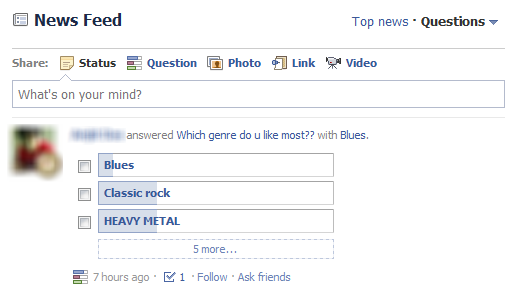
As with other Facebook applications like Photos and Events, there is no way to turn off Facebook questions because this is a basic feature provided to all Facebook users out of the box.
How To Hide All Facebook Questions Forever
If you want to completely remove all Facebook questions from your news feed, try the Hide Facebook Questions extension for Google Chrome

The extension works out of the box, there are no settings or options to tweak. Once installed, just refresh your Facebook news feed and all the questions will be removed forever.
The advantage of using the extension is that you need not mark a particular Facebook question or all of them as “Spam”. They don’t appear anyway, and you can always participate on answer selected Facebook questions by disabling the extension or using Facebook in incognito mode.
The extension does not blocks or remove the questions feature from your Facebook profile, it’s just that all the questions are neatly hidden under a CSS trick.
Disable Notifications Of Facebook Questions
Disabling Facebook questions just solves only one issue – you don’t see the enormous amount of clutter in your news feed. But what about the notifications that arrive as a result of questions asked by your Facebook friends ?
Thankfully, Facebook lets you disable Facebook questions notification from Privacy settings. Simply go to “Account > Account settings > Notifications > Questions” and uncheck all or selected notification checkboxes. Don’t forget to hit “Save Changes” at the bottom of the page.
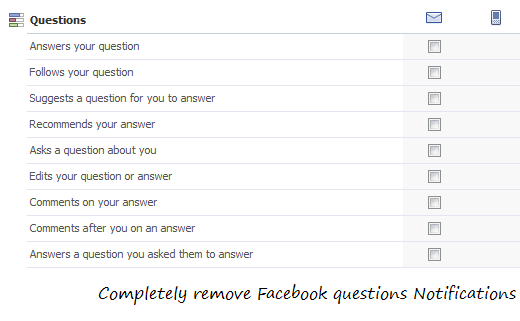
That’s it, you will no longer receive any notification for Facebook questions, when your friends comment, answer, follows or suggest any Facebook question to you. On another note, if you are sick and tired of Facebook apps, Games and Event invites and want to block all the unnecessary clutter from your Facebook news feed, do read our tutorials on the same topics:
1. Block All Facebook applications from your news feed
2. Block Facebook Game requests, app invites and events
3. Block specific friends from Facebook news feed
Do give this extension a try and let us know your thoughts and ideas in the comments section below.
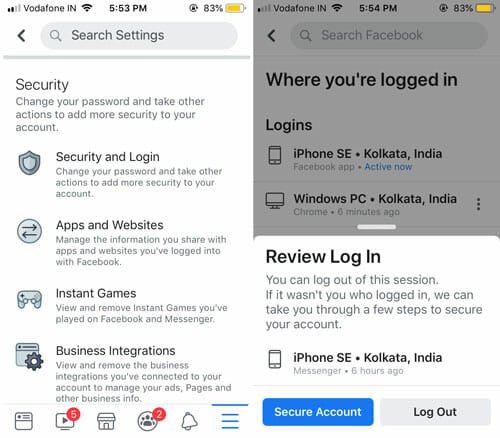


Dear sir/madam,
Please can you tell me how to delete automatic questions when someone message my fb page.Thank you in advance.