5 Tools to Remember Complex Passwords
You have dozens of passwords to remember which includes your social networking accounts, blogs, emails etc. An easy way to remember a complex password is to use the same password in all the sites. Eventually, you will remember the difficult username and password combination but this method has a serious disadvantage.
Why you should not use the same Username password combination in all the online accounts?
The reason is simple. If someone get’s access to any one of your email accounts or social sites, he will use the same password and username combination to gain access to all other sites. Eventually, you will lose control and your online identity is lost in no time.
But the question arises – How do I remember a difficult to remember password ? And since I would use a different combination of passwords for all those sites, how do I remember a bunch of complex passwords ?
Here are some creative techniques to remember complex passwords:
1. Use a Shortened URL service to Remember a Complex password
The idea here is to remember a small string instead of remembering the whole password. When you want to reveal the actual password, you can use the shortened URL service as described below:
1. Go to Google.com and type your password in the search box. For example, let’s use “mycomplexpassword”
2. Go to any URL shortening service such as bit.ly and shorten the URL of the search result page. You will get a shortened like like http://bit.ly/9oda4V
Remember Complex passwords using shortened URL services
3. That’s it. Just remember the 6 digit string of the shortened URL to remember the “difficult to remember” password. Whenever you forget the complex password, just open the shortened URL from the browser and you would know the actual password.
Reveal the original password from a shortened URL
You can use an even creative strategy – write down all the passwords one by one on the search box and then shorten the URL of the search result page.
2. Use Keepass – Save Complex passwords in a Database
Using a password manager is the best option to manage complex passwords. Keepass is one of the best password manager programs available till date. It’s portable, requires no installation and can be used on multiple computers from a USB drive.
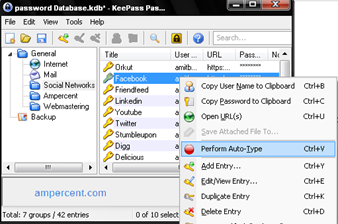
The best thing about Keepass is the ability to recognize the browser window and perform auto typing of username and passwords via a Global hotkey.
3. Use a Password Card
A password card is a piece of paper which can be used to pick strong passwords for your online accounts. You don’t have to remember them and nobody can guess the password, if the card gets stolen. Your password card has a unique grid of random letters and digits on it. The rows have different colors, and the columns different symbols. All you do is remember a combination of a symbol and a color, and then read the letters and digits from there.
Here is how a password card looks:
Getting the password card: Go to Passwordcard.org and the site will generate a unique password card for you. Next, print the password card on paper and keep it in your wallet. Keep a copy of the password card in your shelf because you may lose the card if your wallet gets stolen or the card gets damaged due to water or tampering.
Using the password card: Using the password card is simple.You have to remember 3 things – the row number, letter and the length of the string.
Example: I choose the last row in green and remember the letter “q”. Then i choose 8 as the length of my password. Hence my password becomes “qhTtUPPY”.
My Algorithm to remember passwords
Thanks to Arpit Kumar for the tip.
4. Remember a Complex Password By Remembering an Easy Name
This one is the easiest of the lot. Go to Online functions website and type in a string which you can remember. You can use anything as a string – it can be a domain name, the name of your pet or your favorite movie star. Just don’t use something which is too common e.g your phone number, your name or your date of birth.
MD5 hash for strings
Hit the “Calculate MD5” button and the site will generate an MD5 hash key. Now you can use the first 8 or 10 characters of the Hash key as a complex password.
Later on, if you forget the complex password – you can reveal it by typing the same name in the input field. Prior to using a password manager, I used this service to remember difficult passwords for all my social accounts.
5. Write your Passwords Safely on Paper
No, I am not advising you to write all the passwords in paper and carry it with you wherever you go. Instead, you can use secret strings and letters to create a password card and remember a bunch of passwords for your online accounts and systems.
password card made up of unique strings
Digital Inspiration has a very unique idea. Say you want to remember the password for your Amazon account. Acording to the above card, your password can be formulated as follows:
1st letter is a –> a (Column 2, Row 1)
2nd letter is m –> jv (Column 7, Row 2)
3rd letter is a -> AN6
4th letter is z -> xs7
5th letter is o –> enb
Hence the password for the Amazon website becomes ajvAN6xs7enb. Neat!
Tip: Find a forgotten username and password in Firefox

