3 Ways To Reduce Cellular Data Usage in iOS 9
iOS 9 has already started rolling out for iPhone 4S and later versions of iPhone users. Apple has made several enhancements in iOS 9. Some new features are included into this newest edition of iOS. Above all, the UI gets few changes.
However, after upgrading to iOS 9, some users have claimed that their cellular data is not working but Wi-Fi is running smoothly. Some users have claimed that Cellular data is stopped for an unknown reason, when some people have said that only few apps are not capturing the cellular data connection to do the job.
Anyway, the exact opposite thing is happening as well. Hundreds of iOS 9 users have claimed that iOS 9 is a cellular data eater. It can kill your limited cellular data without few hours.
Both of the aforementioned statements are true because these are happening nowadays. However, if your cellular data is working but iOS 9 is eating your bandwidth brutally, here are few possible solutions to solve this issue. You do not have to use any third party app or do anything that requires expert knowledge. These simple tweaks can help you a lot to reduce cellular data usage in iOS 9.
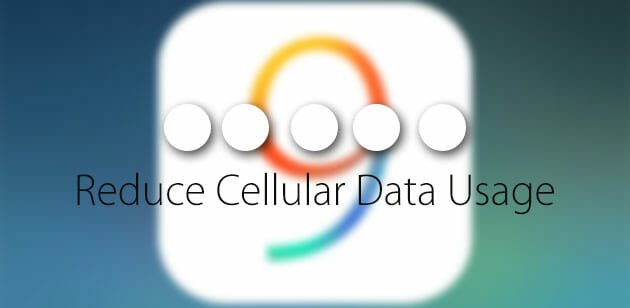
#1 Disable Cellular Data Usage for iCloud Drive
iCloud Drive has been launched a year ago and this is really handy for all kind of iOS users. You can store near to everything in iCloud Drive. However, the default settings of iOS 9 can help iCloud Drive to kill your limited bandwidth rapidly since there is a setting called Use Cellular Data that uses cellular data in absence of WiFi to synchronize everything. This synchronization can consume a lot of memory. Therefore, this is recommended to turn it off and check whether it is the actual reason that is eating your memory of not. To do so, open stock Settings app and navigate through the following path,
iCloud >> iCloud Drive
Here you will get Use Cellular Data. Just turn it OFF.
#2 Disable WiFi Assist
This is a new inclusion of iOS 9 that uses your cellular data when WiFi doesn’t work well. For example, you are downloading an app and meanwhile your WiFi network is showing some connectivity issue. At such moment, iOS 8 stops the download and asks users to reconnect. However, iOS 9 will not do so. Rather, it will automatically use your cellular data without taking any user’s permission. For some users, this is just great, who do not want to get interrupted during downloading. However, if someone has a limited data connection, he/she can get different issues. Therefore, if you do not want to use cellular data when WiFi is not working fine or disable WiFi Assist, here is a guide. Just follow the following steps.
Go to Settings >> Cellular >> Wi-Fi Assist

After that, just turn it OFF. That’s it.
#3 Disable Background App Refresh
No matter, whether you use Android or Windows or Mac or iOS, your machine will certainly use your data connection to refresh installed apps to show your most recent notifications. For example, if you have WhatsApp, iOS requires the background refresh in order to show your recent messages. The same thing happens with Facebook and all the other apps. To get most recent notifications, friend request, messages etc. you must have enabled background apps refresh. Otherwise, it will not get the data connection and eventually, you will not get any latest notification.
But, at the same time, this particular feature deducts a lot of bandwidth. Therefore, if you do not want to get latest notifications of any app, you can simply disable it. To disable “Background App Refresh”, here is a solution. Go to Settings and General respectively. Here you will get Background App Refresh. Now, just toggle the button to turn off.

Final Word
There might have more other ways to reduce cellular data usage in iOS 9. However, these are the most common solutions out there. You can also disable particular apps from using data connection to decrease bandwidth consumption.