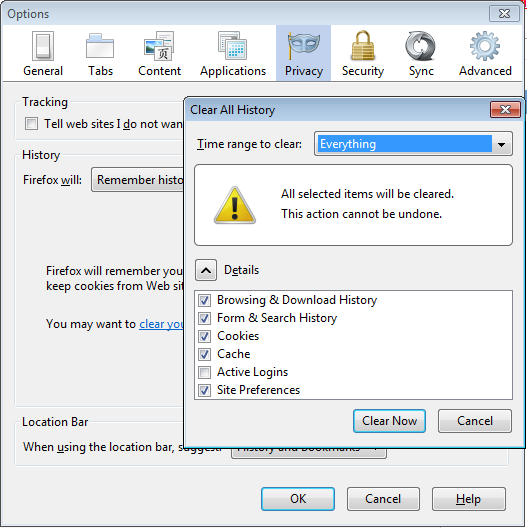Quickly Clear Firefox Browser Cache using Empty Cache Firefox Add-on
Before explaining how to clear cache in Firefox with a single click, let me explain what actually is a browser’s cache folder and what purpose it solves.
What is A Browser Cache?
A Browser cache is nothing but a simple folder stored on your computer which is used by the browser to save files and images from websites you visit on a regular basis. Whenever you open a website, your browser saves the images, logo and other design elements of that website to it’s cache folder. This is to ensure that the next time you visit the same website, the browser does not have to download the same files again. This mechanism speeds up your web browsing speed by rendering web pages faster on a slow internet connection.
Every browser has it’s own cache folder. Mozilla Firefox, Google Chrome, Opera and Internet Explorer maintain their own cache folder and clearing browser cache of Firefox won’t clear the browser cache of Google Chrome.
Why Do I Need To Clear The Browser Cache?
Normally, you should leave your browser cache as it is but there can be situations when you need to clear the browser cache in Firefox. Some of these example case scenarios are listed below:
1. You are designing a website but find that the changes you have made to the HTML template are not showing up. You refresh the page again and again but the design changes which you implemented are not reflecting in the actual website.
This is happening because the browser you are using is not downloading the fresh file from the web server. Instead, it is fetching the locally cached file which was downloaded 1 day ago to your browser’s cache folder.
2. You are trying to access a website but the website is showing “Please clear your browser cache and reload this page again”.
Cause: Some websites don’t allow browsing through an expired session. It maybe possible that your session has expired and all the locally cached files are now obsolete. Your browser tries to load the locally cached files from the browser’s cache folder but the website continues to show the same error.
How To Clear Firefox Cache
Previously, we have discussed how you can clear browser cache in Google Chrome. Basically, the steps are really simple in Firefox but here is a browser extension which lets you clear the cache folder in Firefox with a single click.
Enter Empty Cache Button – a Firefox add-on which clears the cached files, images and other media kept in Firefox cache with the touch of a button. Once the add-on is installed, go to View > Toolbars > Customize and drag and drop the “Clear Cache” button in bookmarks toolbar.
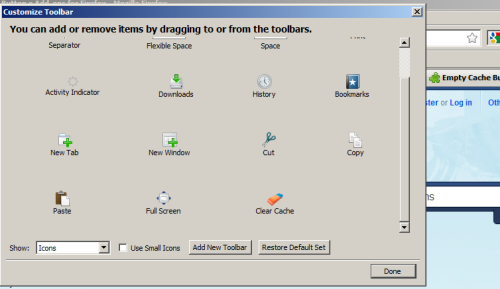
Whenever you want to completely delete all files from Firefox cache, just hit the “Clear cache” button once. This button saves a lot of time when you have to frequently clear browser cache and refresh the changes. However, this add-on can’t be used to clear the cache for a specific website.
Note: Please note that clearing your browser cache will also delete all active browsing sessions, cookies and site specific logins. You should save all your unsaved changes before clearing the Firefox cache folder.
Previously, I used to do it manually by going to to Tools > Options > Privacy and clicking “clear history”. Here is an example screenshot: