PDFYeah: Best Online PDF Editor Tool to Edit PDF from Any Device
Portable Document Format aka PDF is an important document format that is being used by millions of people every day. No matter whether you want to send a confidential information or random things, you can get PDF without any problem. As PDF is quite difficult to edit, many people use it as a secure medium to share information. However, if you have a PDF file and you want to edit it, do check out these online PDF editor tools so that you can edit them from any device. If you are using Windows 10 or macOS, you can certainly download OS based PDF editing software. However, this online tool can do almost everything you need.
PDFYeah: Best Online PDF Editor Tool
PDFYeah is one of the best PDF editing tools out there, where you can find almost everything. From converting Word to PDF to crop or merge, you can do everything with the help of this online tool. The best thing is PDFYeah is available for free and you do not have to spend a single dollar to get started with it. These following things are available in this app right now.
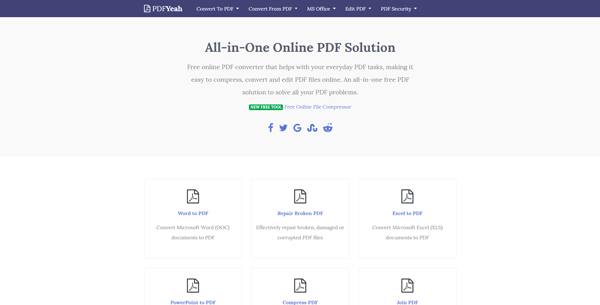
Word to PDF: If you have a .docx file, and you want to convert it to PDF, you can do that with the help of this tool.
Repair Broken PDF: There are many times, when people have faced problems due to a broken PDF file. If you have such file and you want to repair it, you can make use of this tool.
Excel to PDF: If you want to create a PDF out of an Excel file, you can try out this option. No matter how many Excel spreadsheets you have, you can use this option to convert them into PDF.
PowerPoint to PDF: This is probably the best thing since if you want to convert a PowerPoint presentation into PDF, you can do that as well.
Compress PDF: When you convert a document or spreadsheet into PDF, the file gets bigger in size and therefore, you might face problem if you have hundred or two hundred such files. Therefore, if you want to store the same file by consuming less storage, you can do that with the help of this tool.
Join PDF: Let’s assume that you have two PDF file and you want to merge them into one. If so, you can do that by using this section.
Crop PDF: If your PDF pages have a lot of white margin, you can use this option to crop the file and make it look good.
JPG to PDF: If you have an image with the extension JPG or JPEG, and you want to convert it into PDF, you can make use of this tool.
PNG to PDF: Just like JPG or JPEG file, you can convert PNG images to PDF as well.
Split PDF: Let’s presume that you have a big PDF file and you want to split some pages from that file. In that case, you can utilize this option.
ODT to PDF: If you use OpenOffice and you want to convert their files into PDF, this is what you need.
PDF to PNG/JPG: This is the reverse thing. In other words, if you have a PDF file and you want to convert it into PNG or JPB image, this option will let you do that.
Unlock PDF: This is another very useful option. If you have a password protected PDF file and you want to unlock it, you can use this option. Although Google Chrome does that job pretty well, this option of PDFYeah is equally good.
Protect PDF: If you have a PDF file and you want to password protect it, you can use this feature.
Rotate PDF: If you have a PDF page and you want to rotate it horizontally or vertically, you can do so easily.
Extract Image: If your PDF file has a lot of images and you want to extract them, you can do that as well.
TXT to PDF: This is the best thing since if you are using Notepad or so to write down something and you want to convert it into PDF, you can do that with the help of this option.
View Metadata: Every file you create or have in your computer has metadata and you can view the metadata of a PDF file with the help of this option.
Remove Metadata: In case you want to remove the metadata for any reason, you can take the help of this option.
PDF to TXT: If you have a PDF file full of text, and you want to convert it into a Notepad file or TXT file, you can do that using this option.
PDF to HTML: This is probably the best thing since only few online PDF editors can do this job for you.
PS to PDF: If you have a PostScript and you want to convert it into PDF file, you need this option.
PDF to PS: This is the opposite thing of previous function as you can convert a PDF file into PostScript.
To get started with this tool, head over to the official website and choose what you want to do. Let’s assume that you have chosen Word to PDF option. In that case, you need to upload the document that you want to convert. After hitting the Convert to PDF button, you will be able to get the file that you can download.
That’s all! Considering everything, PDFYeah seems to be an awesome online PDF editing tool for you. It can do almost everything. However, there is a drawback. You cannot get freehand drawing or you cannot get option to add more text and so. However, for those things, you can try another tools.