How to Create Password Protected Short URL’s Of Any Webpage Or A page of Your Site
Let’s say you want to create a shortened URL of a webpage but do not want everyone to see the content of the page. You want to share the URL with a selected group of friends who are active on Twitter, Facebook or other social sites.
The old school way is to shorten the URL using any of the popular URL shortening services and then share the URL as a direct message or through email. But if you have a large number of friends to consider, it becomes quite tiring to find the email addresses of all your friends and then send them the short URL.
A better way of sharing URL’s privately is creating a password protected short URL with Trick.ly. It’s probably the only URL shortener which lets you add a password to a shortened link.
The idea is very neat.
Trick.ly adds a password before the long URL so when any random stranger wants to open your shortened link without the password, the shortened link never redirects to the actual link. If the user enters the correct password, Trick.ly takes him to the actual webpage which was shortened by you.
Using the site is simple, just select a password and enter a password hint, and the site gives you the shortened link which can be shared with your friends. (see example)
When your friends click the so called “private short URL”, they are shown the password hint and asked to enter the password.

More Tips:
- Know when people steal your Bit.ly links.
- Create a branded URL shortener on your own domain
Alternative: Password Protect URL’s on Your Own Website
If you have a website or a simple blog powered with WordPress, there are a few ways to password protect a particular page, blog post or even a static file on your website.
To password protect a page of your website, open your WordPress administration area and edit the required post or page in question. In the right sidebar, you should see an option to enter a custom password for the blog post, as shown in the following screenshot:
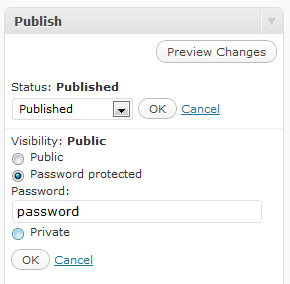 After choosing a password for the blog post or static page of your site, hit “Update” and it’s locked forever. Users opening the page in their browser will be asked to enter the password for viewing the content of the page. If they enter a correct password, they will be able to read your article or other content which the page holds. If they do not enter a password or enter a wrong one, they will not be able to view the content of the page and the default template of your website will show up.
After choosing a password for the blog post or static page of your site, hit “Update” and it’s locked forever. Users opening the page in their browser will be asked to enter the password for viewing the content of the page. If they enter a correct password, they will be able to read your article or other content which the page holds. If they do not enter a password or enter a wrong one, they will not be able to view the content of the page and the default template of your website will show up.
If your website is not powered by a content management system like WordPress, you can use HTACCESS method to lock a page.