Open Settings Panel in Windows 10 using Different Keyboard Shortcut
Windows 10 doesn’t need any introduction as every Windows 10 user knows that this is probably the best operating system that Microsoft has ever developed and launched. Although, Windows 7 was a revolutionary OS back then, but over the time, things have changed a lot and as a result we have got Windows 10. Loads of new features, functions and tools have enriched Windows 10 a lot. From the core, everything has been changed in Windows 10 along with so many enhancements. Among all the new tools or features, the brand new Setting Panel is one of them, which is very useful and easy to use as well.
What is Settings Panel in Windows 10?
As the name says, this is such a tool that assists users to open various settings and do different things. This is a completely new tool included in Windows 10. Previously, there was only Control Panel in Windows 8.1 and earlier version of Windows. But, in Windows 10, you can two different things i.e. Control Panel and Settings Panel. Although, Settings Panel doesn’t contain a lot of things like Control Panel, but some useful things can be done through Settings Panel.
For instance, this is possible to change the notification priority, change title bar color, set custom log in screen background image and do more other things with the help of this new settings panel.
By default, Microsoft has included a simple keyboard shortcut to open this settings panel. You can just press Win + I to open it. Following that, you can change different things what are included in this panel.
However, some people claimed that they are getting some problem to Windows and I button together. You may get similar issue if you have an external keyboard, where you will get some problem to press those buttons simultaneously. Your fingers may not reach to both of the buttons at once. Therefore, if you want to open Settings panel in Windows 10 using different keyboard shortcut, you should follow this guide. Obviously, you can pin settings panel in Taskbar and open that by clicking on the respective button just once. But, this tutorial will let you open your settings panel with the help of a new keyboard shortcut and the best part is you can choose any keyboard shortcut you want.
Open Settings Panel in Windows 10 using Different Keyboard Shortcut
You do not have to use any third party app or anything else. The in-built functions of Windows 10 can do the job for you. You will just have to create a desktop shortcut and assign a hotkey. That will be all.
Therefore, right click on any empty place and select Shortcut.
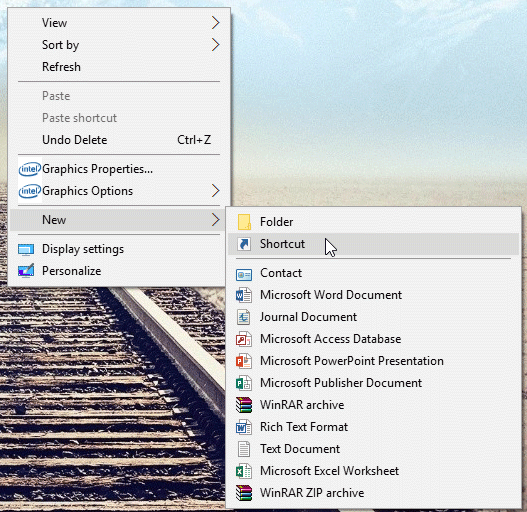
You will get a screen like this,
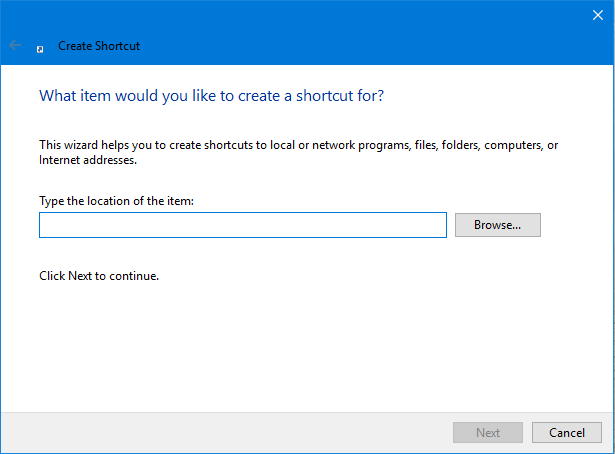
Then, enter the following text in the empty box and click on Next,
explorer ms-settings:
After that, you will have to enter a name so that you can recognize your shortcut on the desktop or anywhere.
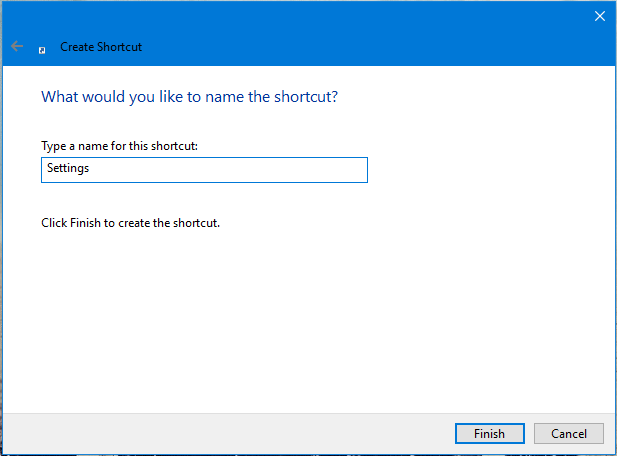
Now, a new desktop shortcut will be created immediately. Following that, right click on that and select Properties. Here, you can enter a specific keyboard shortcut in the Shortcut key box. Just do that and hit the OK button.
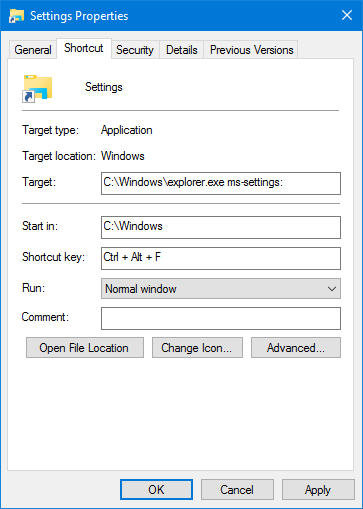
That’s it! You have done. Now, you can press your preset keyboard shortcuts to open that desktop shortcut which is actually a Settings Panel shortcut.