Open any Website from Firefox With a Hotkey You don’t have to remember
As time goes on the bookmarks toolbar is filled with dozens of links, Websites, Blogs etc. Learn how you can quickly navigate to a bookmark using Firefox keywords or by using a keyboard hot key.
Open Websites With Firefox keywords
Most of us ignore this technique but its very effective and time saving. Just browse to any bookmark location in your bookmark toolbar and right click on a bookmark. Select properties and enter a small keyword for your bookmark and hit save.
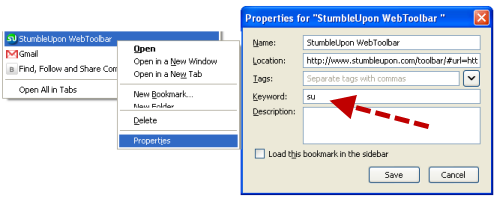
To open this link, just type the keyword in the browser address bar and hit enter.(For example: If you have assigned “g” for Google.com, just type “g” in the address bar and hit the return key to open Google.com). This saves time because you don’t have to remember where a bookmark resides. You can use meaningful aliases for your bookmarks as keywords e.g : su for Stumbleupon, tw for Twitter etc.(tip: Sync bookmarks across multiple browsers)
This method is good but only if you have a small number of bookmarks to consider. But if you are looking to open large number of websites using hotkeys, here are some nice alternatives.
Navigate to a Website Bookmark using Sitelauncher
While Firefox keywords method is good but you have to remember all of them(keywords) to type them correctly in the browser address bar. If you have a large number of links and bookmarks to consider, try Sitelauncher.
Sitelauncher is a Firefox add on that defines a single hot key for any website. After the add on is installed you have to add your bookmarks one by one and assign a unique key to a specific bookmark. Press Control + Spacebar to open the Sitelauncher window and hit the hotkey. The bookmark will be opened in a new tab (or window).
Here is how the launcher looks:
So if you want to open Google.com all you have to do is assign a shortcut of “G” to the google.com bookmark in the Sitelauncher panel. Now whenever you wish to open Google.com, press ctrl+space followed by the G key.
The interesting part is that after pressing Control + Spacebar, Sitelauncher displays a menu showing a list of hot keys. Thus you don’t have to remember anything . Just set up the bookmark hot key and forget the issue. (also read: open webpages in Chrome and IE from Firefox).
Navigate to a Website using Launchy: Works with any Browser
You can use Launchy to open files and folders with custom keyboard shortcuts but it can also be configured to open websites very easily. Just import your Firefox bookmarks or Internet Explorer favorites into Launchy and you are done. Whenever you need to open a webpage that you have bookmarked earlier, just type the first letter of the bookmark in the Launchy window and hit enter. The website will be opened in a new browser tab (or window).
Also do check out how to open multiple websites with a click and login automatically.
