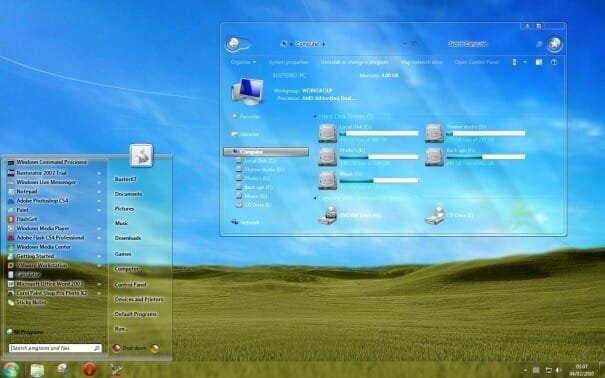How to Make Windows 10 Start Menu Transparent using Glass2K?
The latest Windows 10 build 9926 got released in the second half of January 2015 during a Microsoft event. This build version of Windows 10 Technical Preview contains several new features and Aero-Glass Transparency is not one of them. However, if sources are to be believed as well as some key images (of transparent Windows 10 Start Menu) witnessed during the Live event, later versions of Windows 10 preview build are more likely to come with the Aero-style transparency for Start Menu. If not, we can still manage to enable Windows 10 Start Menu transparency using Glass2K software app.
Aero Glass transparency for Windows 7 Start Menu was one of the major reasons why several Windows users didn’t like upgrading to Windows 8 or 8.1 (where this Aero transparency feature was not provided). Only time will tell if we will have Aero Glass transparency for Windows 10 final version as well.
However, just like the add-on “Aero Glass for Windows 8.1 OS” provided by developer “Big Muscle”, we can expect a similar provision for this latest Microsoft OS as well. In fact, it seems Big Muscle developer is ready with Win10 Aero Glass transparency option as an experimental debug version much sooner than expected. However, it won’t be foolproof and so it is better to wait for official release of future Win 10 build version which may or may not contain the Windows 7 style start menu transparency.
What if I tell you there is another option to get the transparency feature even now? In other words, it is possible to make Start Menu of Windows 10 Build 9926 as transparent. It can be done by installing Glass2K software and using it. In this article, we shall go through the tips to enable transparency for Microsoft Windows 10 Start Menu.
How to download Glass2K software application?
One can free download this desktop enhancement software called Glass2K (compatible with 32-bit and 64-bit versions of Windows 10) from Softpedia website at the link: Install Glass2K Software
How to use Glass2K to make Windows 10 Start Menu transparent?
This tiny software tool is defined by its capability to make any window transparent using simple keyboard shortcuts. This software is a perfect menu transparency tool for Windows operating systems that do not support Aero glass. So, you can use this to make Windows 10 Build 9926’s start menu transparent (as it currently does not support Aero). Now, it can work for transparency of Win10 start menu as well as for making Windows 10 taskbar transparent.
Glass2K is a great standalone utility tool that provides easy user interface with some additions to the main window. We can run it directly to come across the below Glass2K settings window.
Here, tick the check box stating “Auto-Load Glass2K every time Windows starts.” since Glass2K won’t get loaded automatically with your default Windows settings. Similarly, tick the next check box option “Auto-Remember every window’s Transparency Settings”. Please do note the Keyboard shortcuts for Glass2K transparency adjustment skills which as precisely mentioned in the above settings box (0 to 9 + Ctrl + Shift). You can make any settings changes for Glass2K here and then save them by clicking the ‘Save’ button as seen above.
Now, you can open the Start menu pressing the ‘Windows’ key. Later, press the 3 keys simultaneously: Ctrl and Shift and any number from 0 to 9 for different transparency levels. Here, pressing ‘1’ will lead to full transparency of your start menu. Similarly, you can play around with the taskbar transparency levels using Glass2K settings.
You can enable right-click of your mouse to pop-up Glass2K transparency settings by selecting ‘Enabled’ from the drop-down box against Transparency Popup Right-click field in the above settings box. So, whenever you right-click on Start Menu or other window, you will be prompted to adjust their transparency levels using Glass2K keyboard shortcuts.