Mailtrack For Gmail Lets You Know If Your Sent Mail Has Been Read In WhatsApp Style
When you send a mail to somebody, what is it that agitates us the most? In good old days, when mail is through postcards or papers, two things used to be of concern – Whether the sent post has successfully delivered or dropped in the middle by accident and whether the person on the other side has read it. Thanks to Internet and wireless technology, as long as you are sure of the email id of the recipient, the first problem isn’t there anymore. Now the thing is whether the person has read your mail or not.
There are many solutions to deal with this problem in their own way like yesware but the solutions they offer are very detailed which would be useful for people who are doing business. But communications between normal people like between friends or a job seeker and a company wouldn’t require that many details often. Sometimes all you need to know is to find out whether the email has been read or not, instantly.
This is when you need Mailtrack For Gmail. Do you use WhatsApp? (Who doesn’t?) As in WhatsApp, when you send a message you would see a single tick getting appeared indicating that the message got successfully delivered, and when the other person reads it, you would see two tick marks. Mailtrack For Gmail works exactly like that on Gmail.
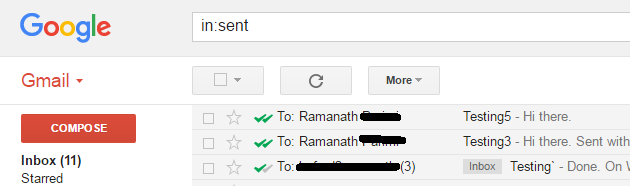
After you installed it in your computer, whenever you send a mail, you would see one green tick mark appearing indicating that the mail has been delivered. When the recipient reads it, you would know it simply sitting wherever you are because you would see double tick marks which indicate that the mail has been read.
Using this service is also very simple. First, download the Mailtrack For Gmail extension for Chrome from web store. After installing it, when you sign in into your Gmail account, you would see a notification asking whether you want to enable Mailtrack.

Click Activate Mailtrack button. You would get redirected to Mailtrack website where you need complete little process. First it asks you to sign in using Gmail account and since you already did, press Next. Now you would get redirected to Google Permissions interface where Mailtrack asks you to allow it to manage your emails. Click on Allow and now your are good to go.
There are additional nice features which are being offered by Mailtrack For Gmail. The one which I liked the most is you would get instant notification when a particular mail has been read. This feature is pretty handy because I wouldn’t want to stare at my screen waiting for a single tick to become double all the time. This would allow me to browse Facebook or read Quora in another tab without any worries. Damn good.
Every mail you send with Mailtrack would get a signature line getting appended saying Sent with Mailtrack. If you don’t want that, you can click the cross button alongside, or you can permanently disable that in Mailtrack settings. To navigate to settings, all you need to do is click on the Mailtrack icon present right after your name on top right.
This doesn’t end here. Mailtrack allows you to turn both the above features off while composing. Which means the mail you are sending isn’t that important, then you can turn Mailtrack off by a single mouse click easily, or you want to know whether the mail has been read , but don’t want to get disturbed by yet another notification indicating the same, you can disable notifications for that mail. If you wish not to get notifications for any email, you can disable notifications permanently in Settings.
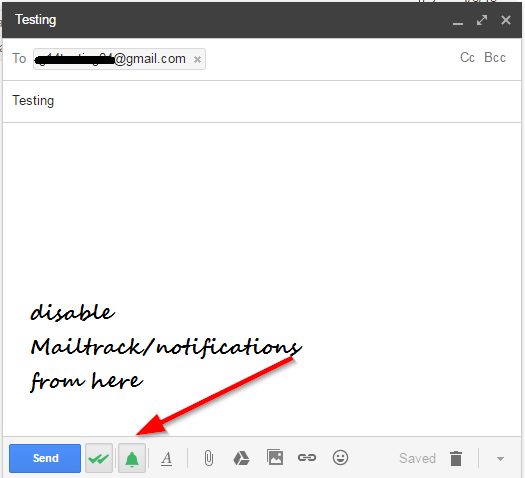
All in all, Mailtrack is a great service. Even though the basic options mentioned here are free, you can enjoy unlimited additional options by upgrading.
Download Mailtrack from here.