How to Log Off Mac After Particular Time of Inactivity
This is needless to say that Mac is the greatest and most dependable operating system available in the market. Despite the fact that, this is not as cheap as Windows is, yet, people go with Mac as a consequence of having such an excellent graphical user interface and features. Typically, office personnel, students and programmers use Mac. Having said that, it can be used by any sort of individuals from any industry as Apple is promoting such an OS which can be accommodate just about anywhere.
Apple continues to be developing Mac for an extended time now and their new edition was launched couple of weeks ago. In this edition, you can find a great number of additional features and security patches those will certainly improve your user experience. Folks often decide on Mac mainly because it incorporates some extremely helpful in-built tools next to a great stability.

Suppose, you are a Mac user and you often download large files to your computer. There are lots of people, who put a file on download and then leave the machine or go to somewhere to do something. If you are one of them, who often download files and leave the computer where it is, you might like to make your PC risk-free. Conversely, suppose, you are about to leave your computer and you have put a file on download. At the same time, you want to log off your computer automatically after the download.
Although, this is not possible to log off mac after finishing the download but you can certainly set a time, when it will be logged off automatically. However, this specific workaround has a significant setback – even though it functions excellent.
Assume that, your download speed is 10Mbps and you are downloading a 10GB file. It should take around 17 minutes. Considering that, you have set to log off your computer after 18 minutes or so. Nonetheless, if your download speed gets diminished, you will fail to download the file as your Mac will be logged off after predefined time. If you possibly could avoid thinking about this issue, it is possible to follow this guide in order to log off Mac after particular time of inactivity.
Log Off Mac After Particular Time of Inactivity
This is very easy and not much time consuming. This is possible to log off Mac after particular period of inactivity without using any third party software. Apple has implemented an option in Mac that will let you log off your Mac after a set period of inactivity.
Therefore, at first, open System Preferences and go to Security & Privacy. Now, if your settings are locked, just click on the lock icon and enter your password to unlock that. Following that, click on Advanced that is visible on bottom right section.
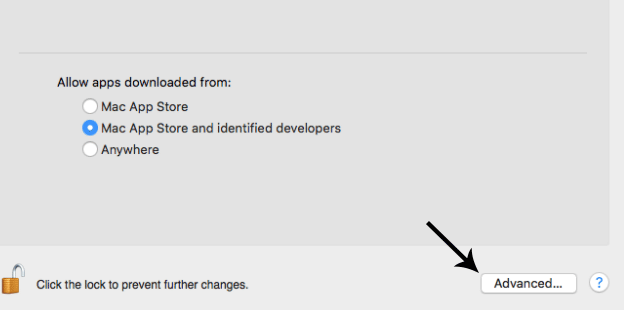
Now, you have to make a tick that is labelled “Log out after X minutes of activity”. Here, you can set the time.
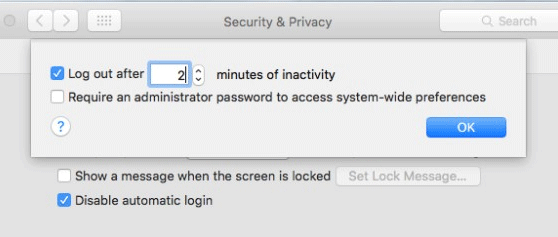
That’s it! You are all set. Hope this tiny tutorial would be helpful for you.