How to Link Instagram Account to Facebook to Share Images Automatically
Instagram is one of the best image sharing platforms out there, which is being used by millions of people from across the globe. No matter what kind of image you want to share or make viral, you can certainly opt for Instagram to get started. Instagram is popular for many reasons. For instance, this is completely free, it takes just one minute to set up an account, it allows users to do basic things on PC, etc. So, if you are an Instagram user, here is a trick that will let you link Instagram account to Facebook to share images automatically.

Sometimes, you can see that some people are sharing the same image on Instagram as well as Facebook. There are mainly two ways to do so. First, you can upload the same image one by one to Facebook as well as Instagram. That will let you add more tags, links, etc. On the other hand, the second method is pretty simple. You can link Instagram account to Facebook and upload images to Instagram to share them on Facebook as well. All the images will be shared automatically without doing any additional task. This is very and not much time consuming as well. The best part is you do not even need to have the Facebook app on your mobile.
How to Link Instagram Account to Facebook
Even though you do not need the Facebook app on your mobile, you should have the Instagram app installed on your mobile. Or, you cannot do so on the web version of Instagram since that is not allowed. Therefore, install the Instagram app on your Android or iOS mobile and do follow the following steps.
For your information, you can link more other social networking accounts such as Twitter, image sharing platforms such as Flickr and more. Apart from that, there are Swarm, Tumblr, VKontakte, OK.ru, etc. All those accounts can be linked to your Instagram account, and they work the same way as Facebook does. However, this trick is intended for the Android version of Instagram, and in this tutorial, I am about to show you how to link only Facebook account.
Therefore, open the Instagram app on your mobile. Go to Account tab by tapping on the avatar sign visible on bottom right corner. Here, you can find a three-dotted button visible on top right corner. Scroll down on the next window and find out Linked Accounts.
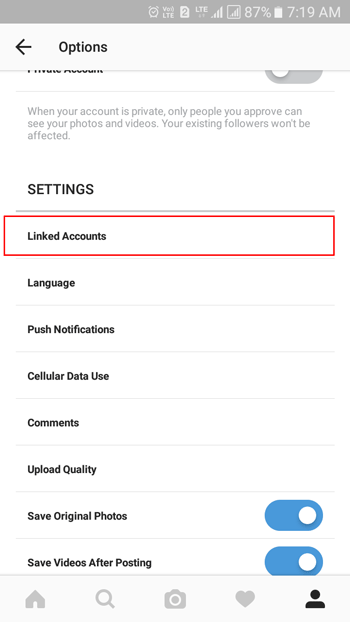
On the next screen, you should get all the social networking sites and other sites that can be linked. Tap on that, enter valid login credentials and authorize your account. Following that, you will get a tick mark next to the site name.

By default, all the Instagram images would be shared on Facebook timeline. However, if you want to share your image on a page, just tap on the Facebook button as visible in the picture above. Following that, you can find Timeline (default) as well as all the pages. Just on a page where you want to share your pictures.
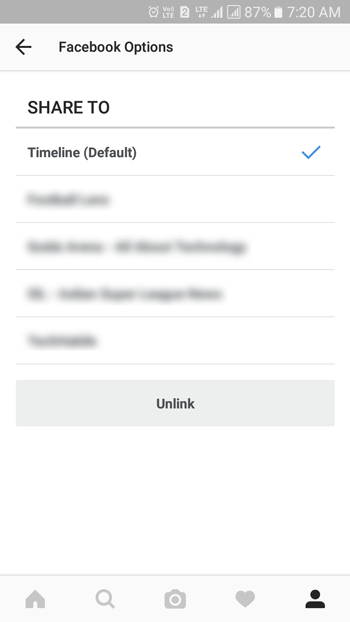
In case you want to unlink your Facebook account from your Instagram account, just open the Facebook link and tap on the Unlink button. It will unlink your account immediately. For your information, your shared would not be deleted at all.
That’s it! Hope this tiny trick would be helpful for you. If you want to do the same on the iOS version of Instagram, you can certainly do that.
Read More: How to Automatically Share Instagram Photos on Twitter
Wht is the benefit of integrating Insta with Facebook?