Link Multiple Gmail accounts and check email at One place
If you have Multiple email addresses to check then managing emails can be really tiring. Every now and then you need to check all your email accounts for new mail. Here is How You can connect all Your Gmail accounts and check all your emails at one place.
Let us Suppose You have 3 email accounts One is primary and the rest of them are secondary. You want to forward all Your emails from Your secondary email accounts in the primary account and read them at one place. Here is How you do it :
Add a Secondary email Address in your primary mail account
1.Open Your primary email account and click settings from the Top right corner of the Screen.
2.On the Accounts tab select Add another Email Address. A Pop Up Window Will Open asking you the email address that you want to add in your primary account.
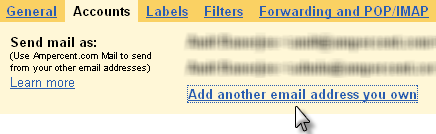
3. Fill In the Secondary email address and click Next Step. Then click Send Verification and Close the pop up window.
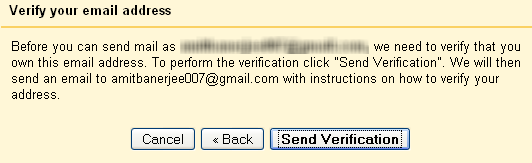
A verification mail will be sent to the secondary email address. Open your Secondary email address and click the verification Link. The verification part is over.
Related : How To Back Up Emails and Read offline
Forward Your Incoming mail from Secondary account
Now you need to Log in to your secondary email address and Forward all Incoming mail to your primary email address. Follow the Instructions Below.
Click settings and select Forwarding and IMAP. Enter your primary Email address as shown.
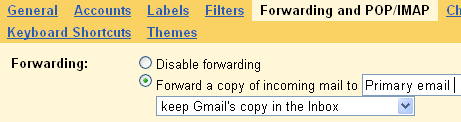 You can choose to Keep the copy of the email In the secondary email Inbox or you can archive it. If you get a large amount of emails then it is recommended to filter The emails and label them.
You can choose to Keep the copy of the email In the secondary email Inbox or you can archive it. If you get a large amount of emails then it is recommended to filter The emails and label them.
After you have added your primary email address for forwarding click save changes and The forwarding part is over
Create a label and a Filter In your primary Mail account
Now Your primary email account is configured to receive the emails from secondary email account. So You may start to get a large Number of emails in your primary email address. To manage the emails it is recommended to Create a Filter in your primary email account.
1. Open your Primary email account . Click Settings select the Tab Labels and create a New label. Name it “Secondary” or something like that so that you can remember from which email account these mails are coming.
2.Now Click The Filters Tab and select Create a New Filter. Type your secondary email address in to To: field.
3. Click Next Step and Select “Apply the label”. pick the label that you created In the earlier step.
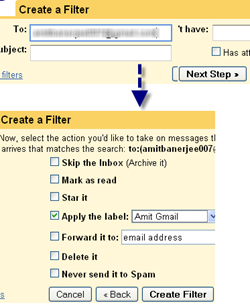
4. All set. Click create Filter.
Now emails from your secondary email account will be sent to your primary email account and automatically will be inserted into the label that you created.The Filters will make sure that The emails are kept separate and Your inbox is uncluttered. You can check Your settings By sending a Test mail from any email account to your secondary email address.
Related : Automatically respond to specific emails using filters and canned responses
Reply to Incoming Mails and choosing your Preferred Email accounts
A question Came to My Mind when i was writing this article. What Would be the email address when I reply to an email that came from My secondary email address ? Will it show the primary email address or the Secondary one ? Can I choose Between the two ?
The answer is Yes. When You are replying To any email You can choose from which Address that Reply goes to the sender. you can Choose Between Both of Your Primary Or secondary email accounts. Pretty Simple and makes perfect Sense.
What do you do to manage multiple email accounts ? Do you Merge or link them Together or Check them Separately ?