How to Install iOS 10 Beta on iPhone and iPad
It’s been few weeks since Apple announced iOS 10 and launched iOS 10 Beta for iPhone and iPad users. Everyone, who owns an iPhone or iPad, can have this latest mobile operating system of Apple. The stable version of iOS 10 is still under development but you can except most of the beta features in the stable version. Talking about the new features, you will get loads of new features in iOS 10. Apart from some enhancements, you will get some new features such as Bed Time, Android like lock screen, Active Display and more others.
Now, if you are willing to install iOS 10 Beta on your iOS device, here is a trick. But, before opting for this tutorial, you should know whether your device is compatible or not. For your information, the following devices are compatible with iOS 10.
iOS 10 Compatible Devices:
- iPod Touch 6th Gen
- 9-inch iPad Pro
- 7-inch iPad Pro
- iPad Air 2
- iPad Air
- iPad 4
- iPad 3
- iPad mini 4
- iPad mini 3
- iPhone 6s
- iPhone 6s Plus
- iPhone 6
- iPhone 6 Plus
- iPhone SE
- iPhone 5S
- iPhone 5C
- iPhone 5
Not surprisingly, iPhone 4S or 4 are not compatible yet.

Install iOS 10 Beta on iPhone and iPad
This is quite and not much time consuming as well. However, you should know few things before installing iOS 10 Beta on your iDevice.
- This is a beta version. Hence, you may find bugs or incompatible apps and functions.
- Some people have found network issues. Hence, be aware of that.
- You should backup your device before installing iOS 10 Beta. In case, you get into any trouble, you can get out of that.
- This is not recommended to installing iOS 10 Beta on primary iDevice. You can try it on your secondary iOS device.
There are basically many ways to install iOS 10 Beta but today I am about to use Configuration Profile method, which is probably the best and most trustworthy method. At the same time, people haven’t got any kind of issues while employing this technique to install beta version of iOS.
At first, you have to get into the Apple Beta program. Without that, your device won’t get the beta update. It will stick at iOS 9.x. To do so, open Apple Beta program website and sign in to the Apple account. It should be the same what you are using on your iPhone or iPad.
Now, open the following URL in your iOS browser.
https://beta.apple.com/profile
You should get a button called Download profile. It will eventually redirect you to the Software Update page, where you have to tap on Install button.
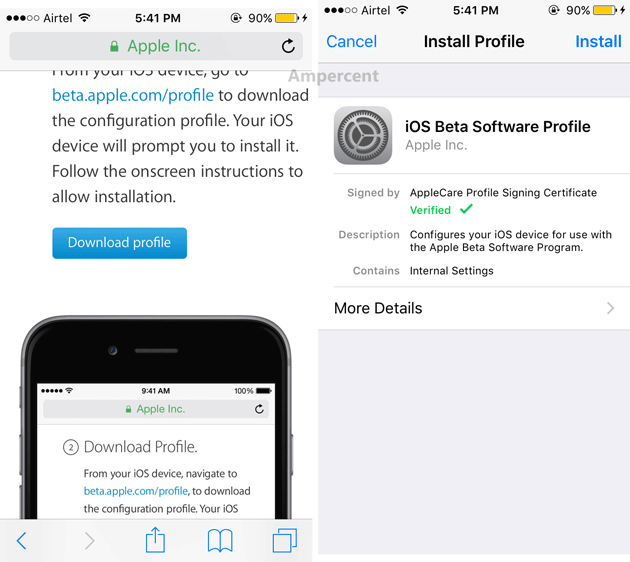
After the installation, open Software Update page on your iOS device. It will search for the update and open up on your screen. Tap on Download and Install button. Hence, the download will be started but you have to follow the screen options.
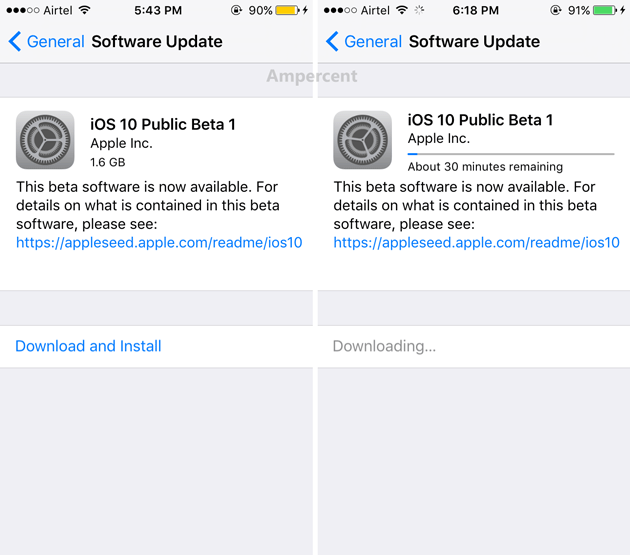
It will take few time. However, it depends on the internet connection you have. After completing the update, you will be greeted with the following page,

That’s it! This is as simple as said. Hope you will like it.