How to Install Bixby on Galaxy S7 and Galaxy S7 Edge?
Samsung has announced their new Galaxy S8 and S8 Plus one week ago. They have made every techie say wow with the infinity display crafted spellbindingly into the phone. Another attraction Samsung has come up with is Bixby digital assistant. We already have Google Assistant bundled with Android Nougat. Still, Samsung thought it isn’t enough. The sad news is Samsung didn’t reveal anything about bringing Bixby into other devices. So, it will be an S8 exclusive. But you want to install Bixby on Samsung Galaxy S7 and S7 Edge, don’t you?
Install Bixby on Galaxy S7 and Galaxy S7 Edge
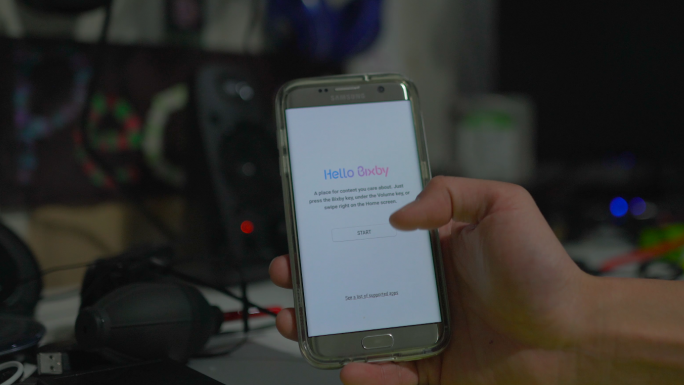
You are going to know the way to get Bixby assistant on your S7 or S7 Edge. You must know that it comes with S8 launcher. So, it is mandatory to have the launcher on your phone.
Without further ado, let’s get started. Follow the steps given below.
Step 1: The very first step is checking the Android version on your phone. You have to follow Settings>> About phone>> Software info. You will find the Android version there.
Step 2: If your Android version is below 7.0, you will have to check for updates and download it. Once you have done with installing the update, you can move on to the next step.
Step 3: Now, you have to download the APK files of Galaxy S8 Launcher and Bixby assistant. Use the links given below for that.
Step 4: I hope you downloaded the APK files. It is mandatory to enable unknown sources for you to be eligible to sideload apps from APK. So, go to Settings>> Security and check Unknown sources there.
Step 5: It’s time to install the applications now. Open your file manager and locate the APK files. Open each one of them to install. There you go. Once the installation finishes, you can move on to the next step. (If you don’t want Bixby but the launcher only, you won’t have to download and install Bixby).
Step 6: Swipe right now to see Bixby. In case you don’t see it there, open the Settings of launcher. You can launch it by long-pressing on the home screen.
Step 7: You will see an option to activate Bixby home. Don’t forget to enable the same. (Can’t see it there? You might not have installed Bixby then. Go back and open the APK file for it).
Step 8: You are one step away from using your phone with Bixby and S8 launcher in full swing. That one step is a restart. Yeah, you have to restart your device.
Possible Issues You may Come Across
Q:- What to do if I have force closing issues?
A:- If you have force closing issues, chances are the app still has some remnants of the previous version. So, go to Settings>> Apps>> Touchwiz Home and clear the data and cache of it.
Q:- How can I uninstall the new launcher?
A:- After installing the new launcher, you will figure out that it is not a new app, but an upgrade on the existing launcher instead. So, you may find it difficult to uninstall the app. It’s simple, though. Follow Settings>> Apps>> Touchwiz Home. Hit the three-dot button on the top-left and choose Uninstall updates.
Wrapping Up
I hope you know how to install S8 launcher and Bixby assistant on S8 and S8 Plus now. You can try this method on S6 or other Galaxy devices as well. But having at least Android 7.0 is mandatory.
Do you know any other methods to get Bixby on non-S8 phones? If you do, share the same with us in the comment section down below.


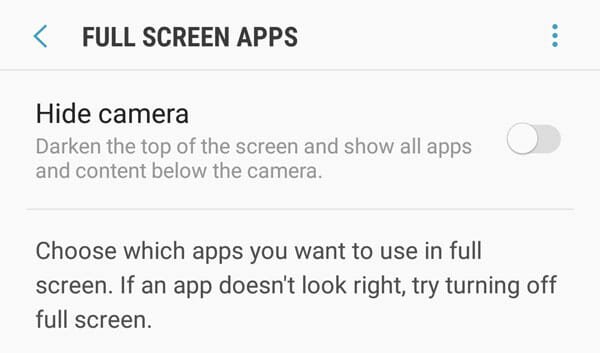

It keeps saying app not installed and that it conflicts with an existing package with the same name
it was the issue with me also. i formated my phone clear catche rebooted then downloaded the files and then the s8 launcher and bixby got installed but the voice feature do not work. its only bixby cards that are available
Installed and worked great but the screen is a little off. The dots on the bottom for the pages is in the middle of the screen just about.
Guys I’ve got the same conflick message “app not installed” I got it to download by getting an older TouchWiz install and it worked only after i did a clear petition cache and reboot tben clear in settings TouchWiz all 3 again. Quickly installed apps, and it works. Good luck.
If the package conflicts with an existing package. Reboot the device in safe mode and then try installing again. It worked for me 😁
how to install it on android 6.0
galaxy note4