Fix Instagram Keeps Crashing Or Not Working Issue
If you have the Instagram app on your mobile, but it is not working correctly, and it keeps crashing after opening, you can follow these troubleshooting tips. Here are some of the best and operating guides to fix Instagram keeps crashing or not working issue on Android and iOS mobile. As it might be a considerable part of your daily life, you might want to fix the problem as soon as possible. Therefore, these following tips and tricks would be helpful for you.
To fix Instagram crashing or not working issue on Android and iOS mobile, follow these steps.
Check If Instagram Is Down
It is the very first thing you should check before getting into any other guide. If Instagram is down officially due to any reason, you will waste your time searching for a solution to get it running again. There are several ways to check for it.
First, you can open the instagram.com in any browser. If it is working, you should follow other solutions.
Second, you can search for a keyword like “Instagram down” on Google. Similarly, you can search Twitter and Facebook as well.

Third, you can open this website: isup.me and enter Instagram.com to check if it is only you or Instagram is down for everyone.
Fourth, you can ask your friend to check that for you.
No matter what you do, you should ensure that Instagram is up and running for everyone except you.
Clear Cache And Data
When an app doesn’t work on your mobile, it is the best solution to get it working again. If you are using an Android mobile, it is straightforward for you to clear cache and data because the OS already has these functionalities. No matter which Android mobile you use, you can find similar options on all phones. On the other hand, iOS uses do not have any such option, and therefore, this solution is not for them.
Talking about clearing cache and data of an Android app, you need to follow a set of steps. However, not all phones have the same options, but you can find similar options in all mobiles.
To get started, open the Settings app of your mobile and go to Apps or Application section. Here you should find all the apps installed on your mobile. However, some phone might show an option to disclose only third-party apps. In that case, you need to opt for that option. After that, select Instagram from the list. Here you should get some options like these – Clear all data, Clear data, Clear cache, etc.

No matter which phone you use, you can find similar options in all of them. You need to use these options to get it done.
Check App Permission
Instagram may need certain permission to function in your mobile. For example, if you do not give the Storage permission, it would not be able to save anything. On the other hand, Media permission is essential when you need to upload some images and videos. If you blocked all the permissions, there is a chance of getting such problem on your mobile.
For that, open the Settings > Apps > Instagram and check for App permissions. Here you can find all the permissions allowed or blocked for Instagram.
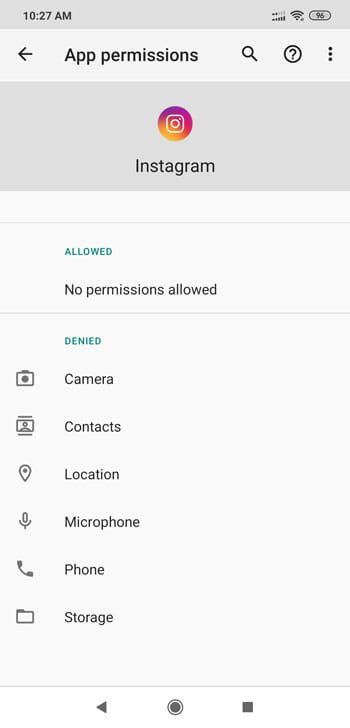
You need to give all the permissions once and check the app to verify which one is the culprit.
Update System
If you have a very old Android version on your mobile, there might be a compatibility related problem. Therefore, you need to update your Android version to the latest possible version that the manufacturer launched for your mobile. If you are using a Samsung mobile, getting off such an update is quite easy. On the other hand, Xiaomi mobile users can quickly get the update as well. To check for an update, you should follow the manufacturer’s website since different mobiles have a different set of options. However, you can open the Settings app and search for “update” to get a possible option.
Update Instagram
Let’s assume that you have recently updated your mobile to the latest Android or iOS version. Most of the manufacturers often release updates like security patch, major system updates, etc. If the Instagram app stopped working after installing an update, there are two possible reasons-
First, the app needs to be updated to comply with the system release.
Second, the app is broken from the manufacturer’s side.
Either way, you need to check for a pending update on Google Play Store or iOS App Store. Sometimes the system update may break the certain app, and the developers often launch an update to fix that. It that is what is happening with you, it is the best option to update the app from the respective app repository.
Switch Internet Connection
Sometimes the internet connection might be the culprit. If your ISP is blocking Instagram due to any reason, you won’t be able to open and use this app regularly. For that, you should switch to another internet connection and check whether it is giving the same issue or not. If you can open, it is the time to ask your ISP to get a resolution.
That’s all! These are some of the best tips and tricks to fix Instagram crashing or not working problem on Android and iOS mobile. We hope you have solved it as of now.