How To Turn Off Firewall On Windows 10 And Mac
No matter whether you are using a mobile or computer, your internet-enabled device has a firewall. However, if you are using a Windows or Mac computer, and you want to turn off the firewall to check or test something on your PC, here is what you need to do. Before getting started, you should know the caution so that you don’t get into any kind of trouble.
What is a firewall?
This term is mainly used in computing systems. A firewall is a security guard of your network that monitors incoming and outgoing traffic of your internet-enabled gadgets like Windows or Mac computer. In other words, you can get a list of all types of connections in the firewall as it logs everything. On the other hand, this is possible to block an incoming or outgoing connection as well through the firewall. To understand it better, you need to get the following point.
Let’s assume that you want to open ampercent.com from the Google Chrome browser. For that, you need to open the Chrome browser on your computer, type the name, and hit the Enter button. Your part is done now.
After you hit the Enter button, your browser client goes through the firewall to ping the ampercent.com server. However, that only happens if your firewall authorizes the outgoing connection. If your firewall doesn’t recognize it as valid traffic, it will be blocked immediately.
The same thing happens with the incoming connection. Take the above example. You typed the ampercent.com in Chrome and hit the Enter button. After that, the ampercent.com server returns a result and it goes through the firewall before appearing on your screen.
All these things happen because your system firewall recognizes Google Chrome. Let’s assume that you installed software, and it is trying to access the internet to download something else. If it is not authorized by your firewall, it won’t get connected to the internet.
However, let’s think that you are testing software or something else and for that, you need to disable the firewall temporarily. In that case, you can check out the following tutorials to get it done.
Precaution: Disabling firewall means you are lifting the barrier between your computer and internet connections. In other words, malware can be inserted into your computer via third-party software that is already installed on your computer. Therefore, you should know the risk before heading to the guides.
This is very easy to turn off or disable the firewall on Windows 10 and Mac computer as you do not need to install any third-party software for that. Both of the operating systems come with in-built options so that you can disable the respective firewall effortlessly.
How To Turn Off Firewall On Windows 10
To turn off the firewall on Windows 10, follow these steps-
- Open Control Panel
- Go to System and Security
- Select Windows Defender Firewall
- Choose Turn Windows Defender Firewall on or off
- Choose settings for Private network and Public network
To get started, you need to open up the Control Panel. You can search for it in the Taskbar search box. After opening the Control Panel, ensure that the View is set to Category. Only then, you can find the System and Security menu.
After clicking that, select the Windows Defender Firewall option. Now, you can find an option called Turn Windows Defender Firewall on or off on your left-hand side.
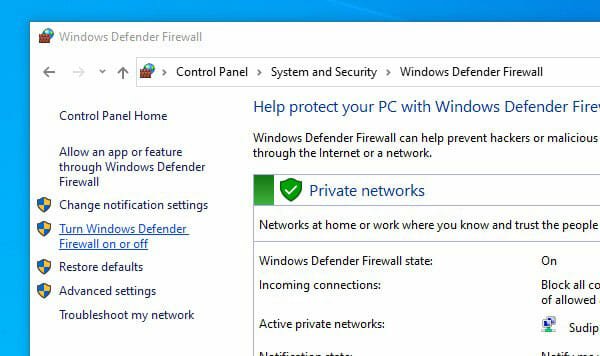
On the next page, you can find two different settings for Public network and Private network. To disable the firewall completely, select Turn off Windows Defender Firewall option and save your settings.
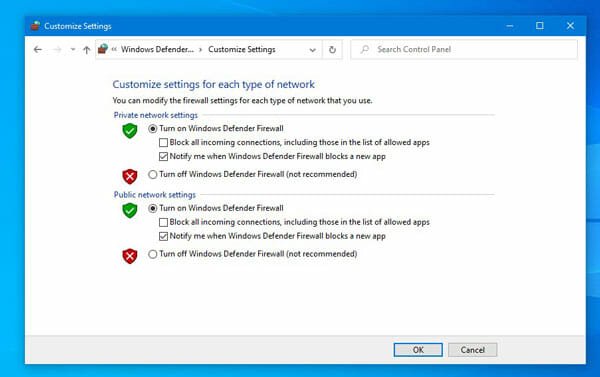
That’s all! This is as simple as that.
Like Windows 10, you can disable the firewall on a Mac computer. For that, you do not need to install any third-party software too. To know more, you should check out the following steps.
How To Turn Off Firewall On Mac
To turn off or disable the firewall on Mac, follow these steps-
- Open System Preferences
- Go to Security & Privacy
- Switch to Firewall tab
- Enter the password to make changes
- Turn off the firewall on Mac
To get started, you need to open the System Preferences window. For that, you can go to your desktop, click the Apple logo visible on the top-left corner, and select the System Preferences option.
Following that, go to the Security & Privacy icon and switch from the General tab to the Firewall tab. By default, you cannot make any changes as it is locked. You need to click the lock icon and enter your password to start making changes.
You should get two options.
- Turn Off Firewall
- Firewall Options
If you want to disable the firewall completely, click the Turn Off Firewall option, and confirm the change.
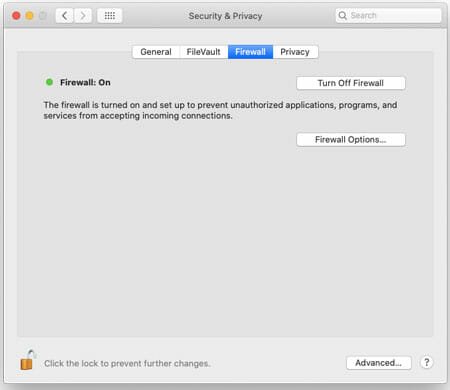
However, if you want to check out the options to tweak some firewall settings, click the second option called FIrewall Options. You should find four options, i.e. Block all incoming connections, Automatically allow built-in software to receive incoming connections, Automatically allow download signed software to receive incoming connections, and Enable stealth mode.

You can enable or disable and tweak some settings from here.
I hope you will like this tutorial. However, this is recommended to read the precaution before disabling the firewall on your computer.